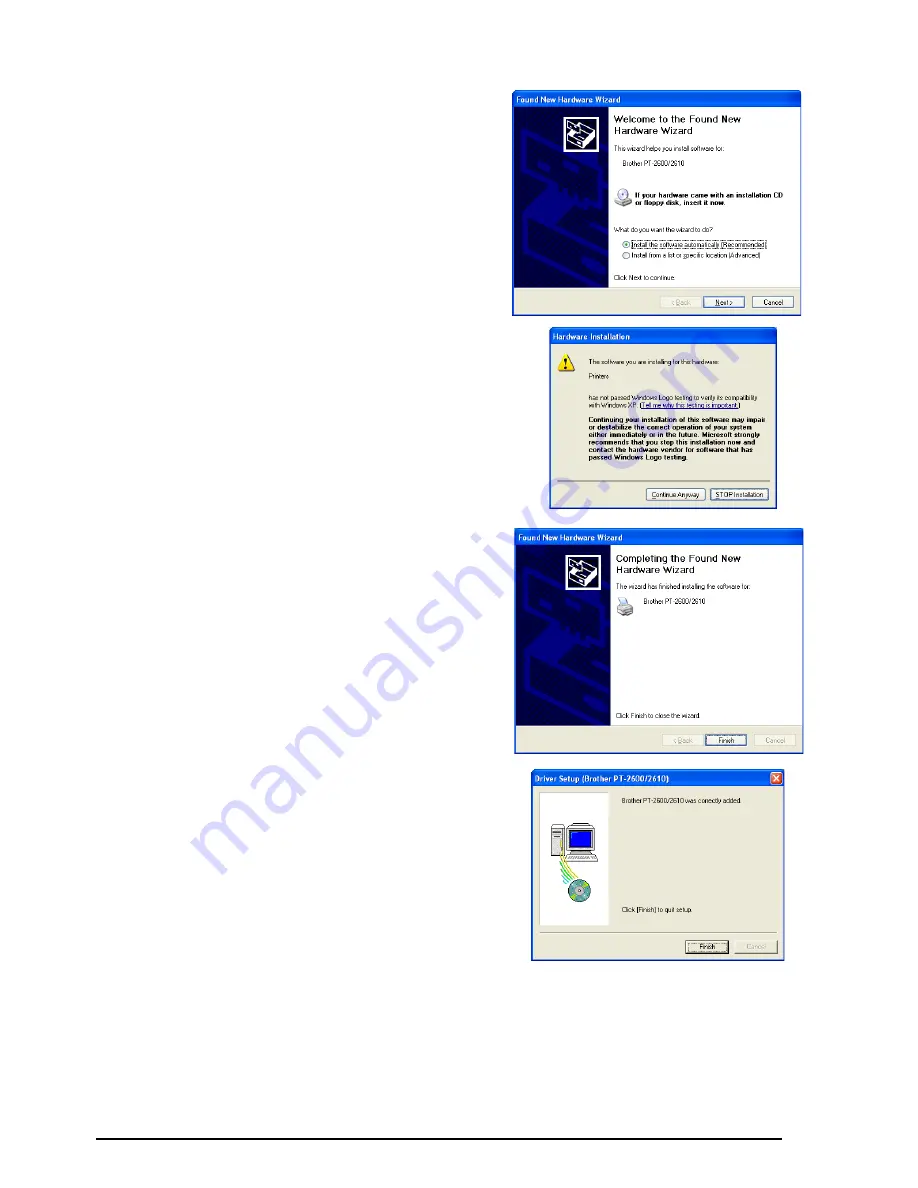
15
2
Connect the P-touch 2600/2610 to the com-
puter using the enclosed USB interface cable
as described on page 6, and then turn on the
P-touch 2600/2610. The first Found New
Hardware Wizard dialog box appears.
3
Select “Install the software automatically
(Recommended)”, and then click the Next
button. A dialog box appears, warning that
the software has not passed Windows Logo
testing.
4
Click the Continue Anyway button to con-
tinue with the installation. A Found New
Hardware Wizard dialog box appears, indi-
cating that the Found New Hardware Wizard
has finished installing the software for the
PT-2600/2610.
5
Click the Finish button. A Driver Setup dialog
box appears, indicating that the printer driver
has been installed.
















































