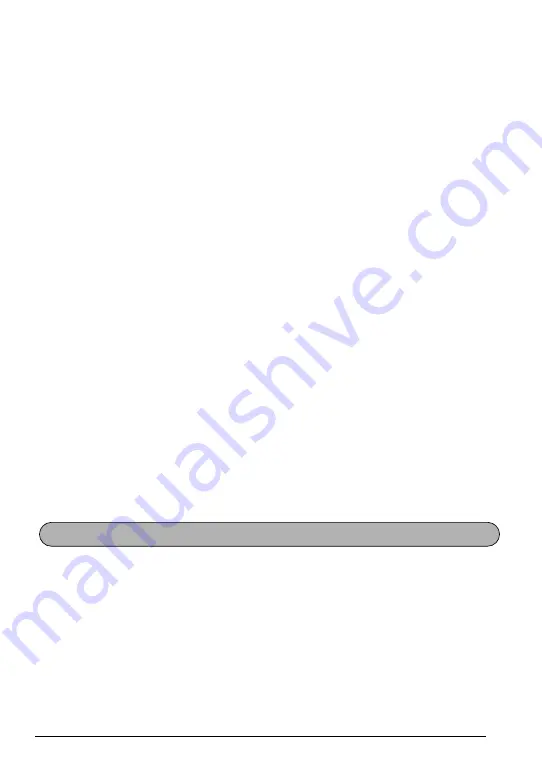
11
RIGHT CURSOR KEY
To move the cursor one character to the right:
●
Press
w
once.
☞
If this key is pressed when the cursor is at the end of a line followed by another
line, the cursor moves to the beginning of the next line.
To move the cursor several characters to the right:
●
Hold down
w
until the cursor moves to the desired position.
To move the cursor to the end of the current line:
●
Hold down
c
and press
w
.
UP CURSOR KEY
To move the cursor up to the previous line:
●
Press
h
once.
☞
If the cursor is in the first line of text, it will move to the beginning of the line.
To move the cursor up several lines:
●
Hold down
h
until the cursor moves to the desired line.
To move the cursor to the beginning of the entire text:
●
Hold down
c
and press
h
.
DOWN CURSOR KEY
To move the cursor down to the following line:
●
Press
e
once.
☞
If the cursor is in the last line of text, it will move to the end of the line.
To move the cursor down several lines:
●
Hold down
e
until the cursor moves to the desired line.
To move the cursor to the end of the entire text:
●
Hold down
c
and press
e
.
Most characters can be entered simply by pressing their keys. However, to use special func-
tions or to enter capital letters, accented characters and some symbols, the following special
keys are necessary.
CODE KEY
To use a function printed above a key:
●
Hold down
c
and press the key immediately below the desired function.
CODE, ALT & SHIFT KEYS
Summary of Contents for P-Touch PT-1960
Page 8: ...vi ...
Page 67: ...GUÍA DE USUARIO ...
Page 109: ...39 ...
Page 113: ...Printed in China LN6172001 ...
















































