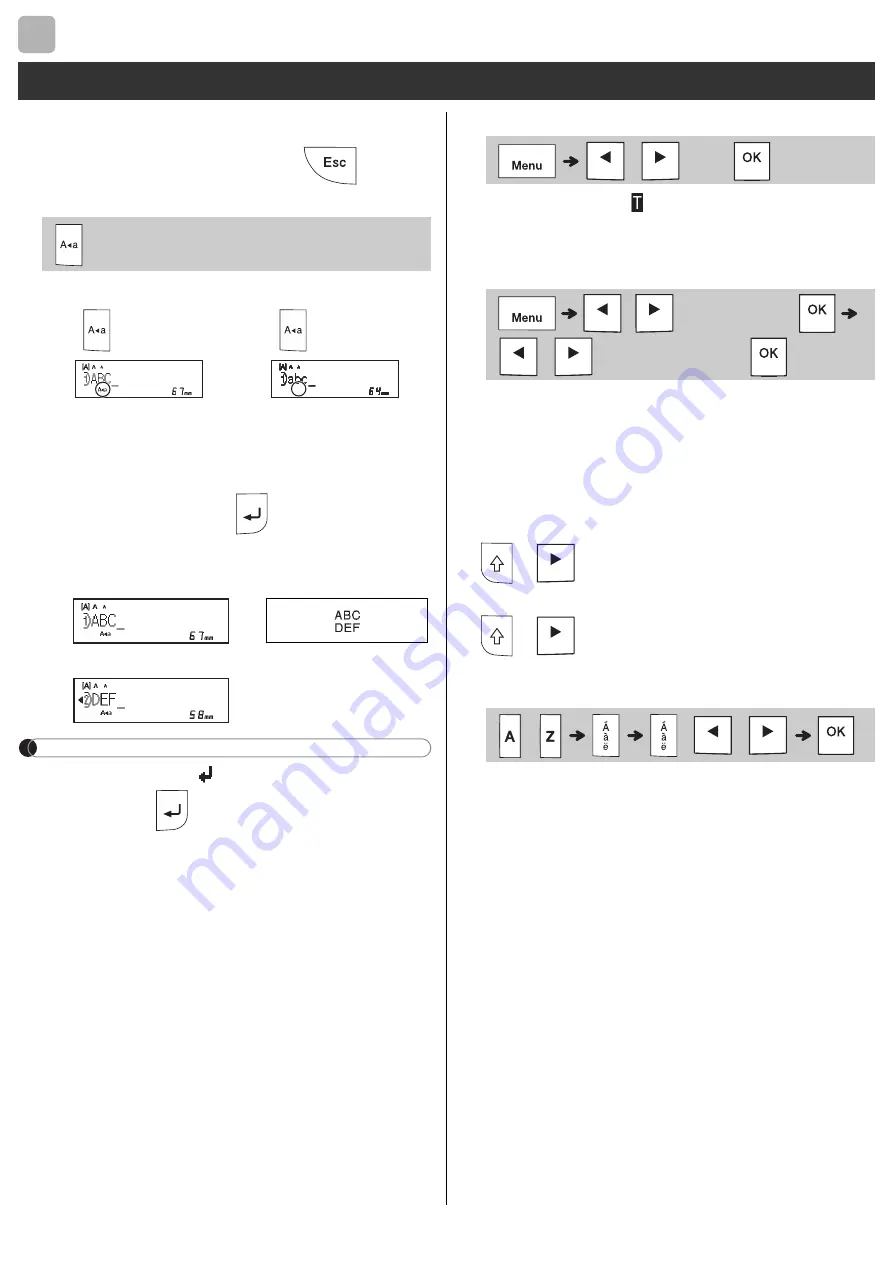
BASIC USAGE
You can enter a maximum of 80 characters
and spaces for each text label.
To cancel any operation, press
.
Switching Upper Case / Lower Case
Creating Two-Line Tapes
Move the cursor to where you want to start
the next line and press
. Use either 9 mm
or 12 mm tape for two-line printing.
NOTE
• The return symbol ( ) appears when you press
the Enter key
.
Entering Tabs
The tab symbol appears when you insert
a tab in the text.
Changing Tab Length
• To return to the default tab length, press the
Space key.
• Please note: the default length varies based
on your tape size.
Cursor Keys
To move to the end of your text:
+
To move to the beginning of your text:
+
Entering Accented Characters
• See the
guide.
• The order of accented characters varies
based on the language you selected.
Entering Text
2
Upper case
(
ON)
Lower case
(
OFF)
Line 1
The image
Line 2
Caps
Caps
/
[
Tab
]
/
[
Tab Length
]
/
[
Auto
/
0-100mm
]
-
/
/
Summary of Contents for P-touch E110
Page 1: ...English User s Guide E110 ...

















