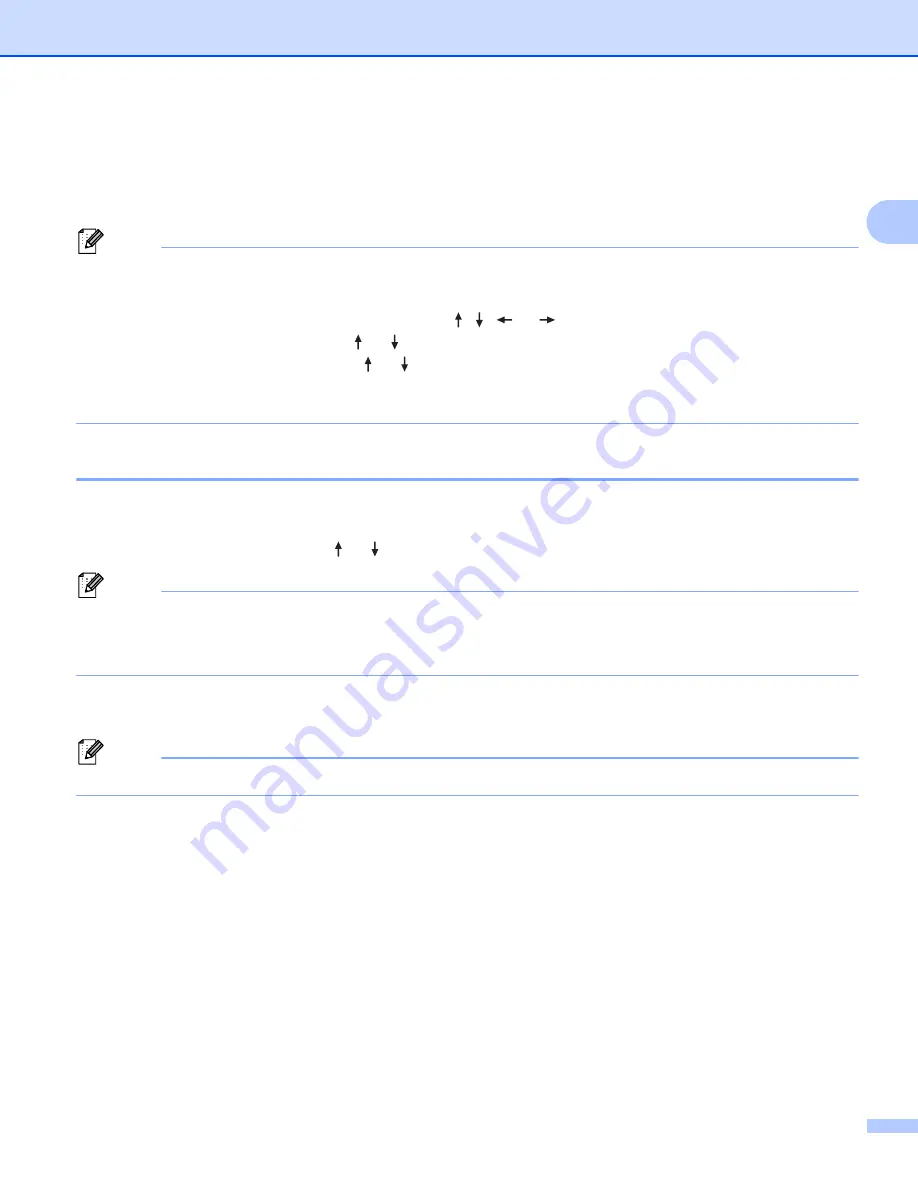
Printing a Label Using the P-touch Labelling Machine Keyboard
47
2
Using the File Memory
2
You can store up to 99 of your most frequently used labels in the file memory. Each label is stored as a file,
allowing you to quickly recall your label when needed again.
Note
• When the file memory is full, each time you save a file you will need to overwrite one of your stored files.
• The available space
in the file memory can be confirmed using the following procedure:
Select [
Settings
] in the Home screen using the , ,
or
key, and then press the
OK
or
Enter
key.
Select [
Memory Usage
] using the or key, and then press the
OK
or
Enter
key.
Select [
Local Content
] using the or key, and then press the
OK
or
Enter
key.
1
Because the file size may vary depending on the characters input and the type of data, you may not be able to store a file even if the available
space that appears in [
Available
:
XXXXXchrs
] indicates there is sufficient space.
Storing a Label in the File Memory
2
a
After entering the text and formatting the label, press the
Save
key.
b
Select a file number using the or key, and then press the
OK
or
Enter
key.
Note
• When there is already a stored file for the selected number, the file you are saving will overwrite the old
one.
• To display the layout for the selected file number, press the
Preview
key.
c
Enter the file name, and then press the
OK
or
Enter
key.
The file is saved and the screen returns to the label creation screen.
Note
To return to the previous step, press the
Esc
key.
Summary of Contents for p-touch D800W
Page 250: ......
















































