Reviews:
No comments
Related manuals for P-TOUCH CUBE PT-P300BT

Ice Maker
Brand: Rangemaster Pages: 8

250
Brand: ID Technology Pages: 131

250
Brand: TAKE-A-LABEL Pages: 2

SD-RD250
Brand: Panasonic Pages: 30

SD-RD250
Brand: Panasonic Pages: 28

Bread Bakery SD-YD250
Brand: Panasonic Pages: 36

SD-206
Brand: Panasonic Pages: 44

Bread Bakery SD-YD250
Brand: Panasonic Pages: 37

Bread Bakery SD-BT2P
Brand: Panasonic Pages: 11

Q25
Brand: Bartscher Pages: 52

Q25
Brand: Bartscher Pages: 30

HPRT-HT100
Brand: IDZOR Pages: 2

E61 Legend
Brand: Faema Pages: 38

CME-112219.1
Brand: emerio Pages: 49

GEM Series
Brand: Ice-O-Matic Pages: 29

IOD 250
Brand: Ice-O-Matic Pages: 2
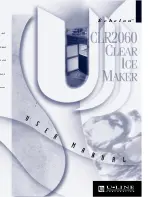
ECHELON CLR2060
Brand: U-Line Pages: 36

EWB 3785
Brand: Clatronic Pages: 50

















