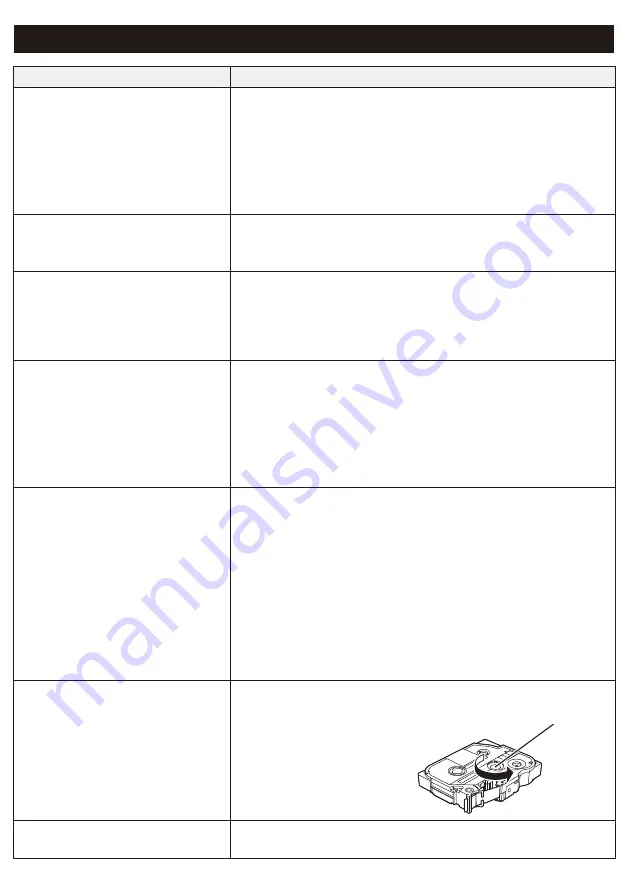
Troubleshooting (cont)
Problem
Solution
0\PDFKLQHSRZHUVRIIZKHQ,
try to print.
7KHEDWWHULHVPD\EHZHDN5HSODFHWKHP
&KHFNWKDWWKHEDWWHULHVDUHFRUUHFWO\LQVHUWHG)RU
2. Install Batteries or Connect the AC
section in this guide.
<RXDUHXVLQJDQLQFRPSDWLEOHDGDSWRU8VHRQO\WKH
recommended adapter: the AD-24ESA/AD-24ESAW/
AD-24ESA-01/AD-24ESAW-01.
The tape does not feed
correctly, or the tape gets stuck
inside the machine.
&KHFNWKDWWKHHQGRIWKHWDSHIHHGVXQGHUWKHWDSHJXLGHV
<RXPD\KDYHWULHGWRXV
e the Cutter while printing.
Do not try to cut a label while it is printing.
The tape stops halfway.
7KHWDSHLVQRWIXOO\HMHFWHG
<RXUPDFKLQHPD\EHFRQILJXUHGQRWWRFXWWKHODVWODEHO
Press the Power Button twice quickly to feed the tape, and
WKHQSUHVVWKH7DSH&XWWHU/HYHUWRFXWWKHWDSH<RXFDQ
also use your app to configure the machine to always cut
the last label.
I cannot print from my mobile
device.
Check that your machine and your mobile device are
connected via Bluetooth. See
section in this guide.
&KHFNWKDWWKHODEHOSULQWHULVVHOHFWHGLQWKH3WRXFKDSS
&KHFNWKDWWKHODEHOSULQWHULV
not paired with another device.
0DNHVXUHWKHODEHOSULQWHUDQG\RXUPRELOHGHYLFHDUHFORVH
enough to communicate.
$EODQNVSDFHDSSUR[PP
is added to the left margin of
each label.
To prevent a blank space from being added on the second
and subsequent labels, use the following cut option settings:
P-touch Design&Print
- Cut the last label: OFF
- Special Tape: OFF
iPrint&Label
- Chain Printing: ON
<RXPXVWHMHFWDQGFXWWKHODVWODEHOPDQXDOO\3UHVVWKH
Power Button twice to feed the tape, and then press the
Tape Cutter Lever to cut the tape.
The ink ribbon has separated
from the ink roller.
If the ink ribbon is broken, replace the tape cassette.
If not, leave the tape
uncut and remove the
tape cassette, then wind
the loose ink ribbon back
onto the spool.
7KHODEHOLVGLIILFXOWWRFXW
5RWDWHWKH&XWW
er Board. For a description of how to do so,
see the
section in this guide.
Spool



































