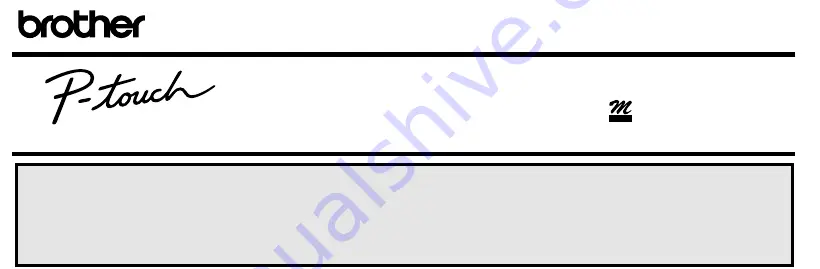
Care and precautions
1) Use a soft, dry cloth to clean the machine.
2) Use only
AA-size (LR6) alkaline batteries
.
3) Do not expose the machine or the tape cassette to high
temperatures, high humidity, or excessive dust.
4) If you do not intend to use the machine for an extended
period of time, remove the batteries.
5) Do not touch the tape cutter button while printing or
replacing the cutter unit.
6) Do not touch the cutter blade.
7) Do not put labels in your mouth.
8) Do not stick labels onto skin.
9) If the machine “locks up” (i.e., it does not respond
when a key is pressed), press
to turn off the
machine; then, while holding down
and
, press
once to turn the machine on again.
Declaration of Conformity
We
Brother International Europe
Brother House
1, Tame Street
Audenshaw
Manchester, M34 5JE
United Kingdom
declare that the Labelling System P-Touch 85 is in con-
formity with the following normative documents:
EMC: EN 55022 1987 Class B
EN 50082-1 1992
following provisions of the Electromagnetic Compatibil-
ity Directive 89/336/EEC (as amended by 91/263/EEC
and 92/31/EEC).
Issued by: BIE Ltd.
European Development
And Technical Services
Division
Code
x
Clear
How to make a label
1) Insert the batteries.
2) Insert a tape cassette.
3) Turn on the P-Touch by pressing
.
4) Type in and format the text.
Your message can be up to 55 characters long including
spaces. See “Advanced functions” for more details on for-
matting your text.
5) Print the label by pressing
.
Before printing, be sure that the back cover is attached,
otherwise the label cannot be printed.
6) Cut off the label.
The tape cutter button is equipped with a safety mecha-
nism. Do not try to force the cutter button since it cannot
be operated if no cassette is installed and the back cover is
removed. If the cutter button is forcefully operated, correct
printing may no longer be possible.
7) Peel off the backing.
Changing the batteries
1) Remove the back cover by pressing in on the rough
area at the top end of the machine and pulling off the
back cover.
2) If batteries are already installed, remove them and
insert
six new AA-size (LR6) alkaline batteries
in the
direction shown by the illustration on the bottom of the
battery compartment. The positive end of the three bat-
teries in the bottom row point downward, while the
positive end of the top three batteries point in the
opposite direction.
Back cover
When inserting new batteries, always insert them positive
end first. When removing old batteries, always remove
them negative end first.
Always replace all six batteries at the same time with
brand new ones.
3) Attach the back cover by inserting the two hooks on the
bottom end of the back cover into the slots on the bot-
tom end of the machine, then pushing down firmly on
the cover until it snaps into place.
Changing the tape cassette
1) Remove the back cover by pressing in on the rough
area at the top end of the machine and pulling off the
back cover.
2) If a tape cassette is already installed, pull it straight out
and remove the paper tab from the new tape cassette.
Make sure that the end of the tape in the new cassette
feeds under the tape guides.
3) Insert the tape cassette, making sure that it clicks into
place.
Check that the cassette fits properly around the two
metal guides in the cassette compartment.
The 9-mm-wide and 4-m-long tape cassette is only
available enclosed with the P-Touch 85 and cannot be
purchased separately.
4) Attach the back cover by inserting the two hooks on the
bottom end of the back cover into the slots on the bot-
tom end of the machine, then pushing down firmly on
the cover until it snaps into place.
5) Feed the tape by holding down
and pressing
,
then cut the tape by pressing in on the tape cutter but-
ton.
The amount of tape remaining is visible through the
window in the back of the P-Touch.
When there is only a small amount of tape left, green
tape appears.
Changing the cutter unit
When the cutter becomes blunt and ceases to cut the tape
cleanly, replace it.
1) Remove the back cover and the tape cassette.
2) Grasp the tab on the top of the cutter unit and pull out
the cutter, taking care not to touch the blade.
3) Grasp the tab on the new cutter unit and insert it as
shown below.
Cleaning the print head
If dust accumulates on the print head, blank horizontal
lines may appear through the printed label. If this hap-
pens, clean the print head as follows:
1) Turn off the P-Touch.
2) Remove the back cover and the tape cassette.
3) Use a dry cotton swab to gently wipe the print head
and rubber pinch roller with an up-and-down motion.
4) Re-insert the tape cassette, attach the back cover, turn
on the machine, hold down
and press
to feed
the tape, and then try printing.
5) If blank lines remain in the printed label, repeat steps 1
through 4, this time using a cotton swab dipped in iso-
propyl (rubbing) alcohol.
Accessories
The following accessories are available:
Back cover
Tape guides
Metal guides
Tape cutter button
Code
Feed
Sym.
CAUTION
•
When changing the cutter unit, be sure not to
touch the cutter blade.
•
Keep the cutter unit in a safe place that is out of
the reach of small children.
Tape cassettes
12 mm
9 mm
Black on white
Black on silver
Black on gold
Black on blue
Black on green
Black on pink
M-K231
M-931
M-831
M-531
M-731
M-E31
M-K221
M-921
M-821
M-521
M-721
M-E21
Replacement
cutter unit
TC7
Cutter unit
Tape exit slot
Tab
Thermal print
head
Rubber pinch
roller
Code
Feed
Sym.
With the P-Touch 85, you can make labels quickly and easily. Simply switch on the P-Touch, type in your message, then print out
your label. You can choose from five different text sizes, nine character styles, and seven framing settings. Messages can be printed on
either one or two lines and can include accented characters and special symbols. In addition, nine preset layout formats are available
for you to type in and print out labels quickly. Six tape colours (white, silver, gold, blue, green and pink) and two tape widths (9 mm
and 12 mm) are available for creating personalized labels.
85
UN8685001
B
Printed in Japan
®
Please read this instruction leaflet before using the P-Touch. Keep
it in a handy place for future reference.
Use only tape cassettes bearing the
logo with this machine.
TAPE




























