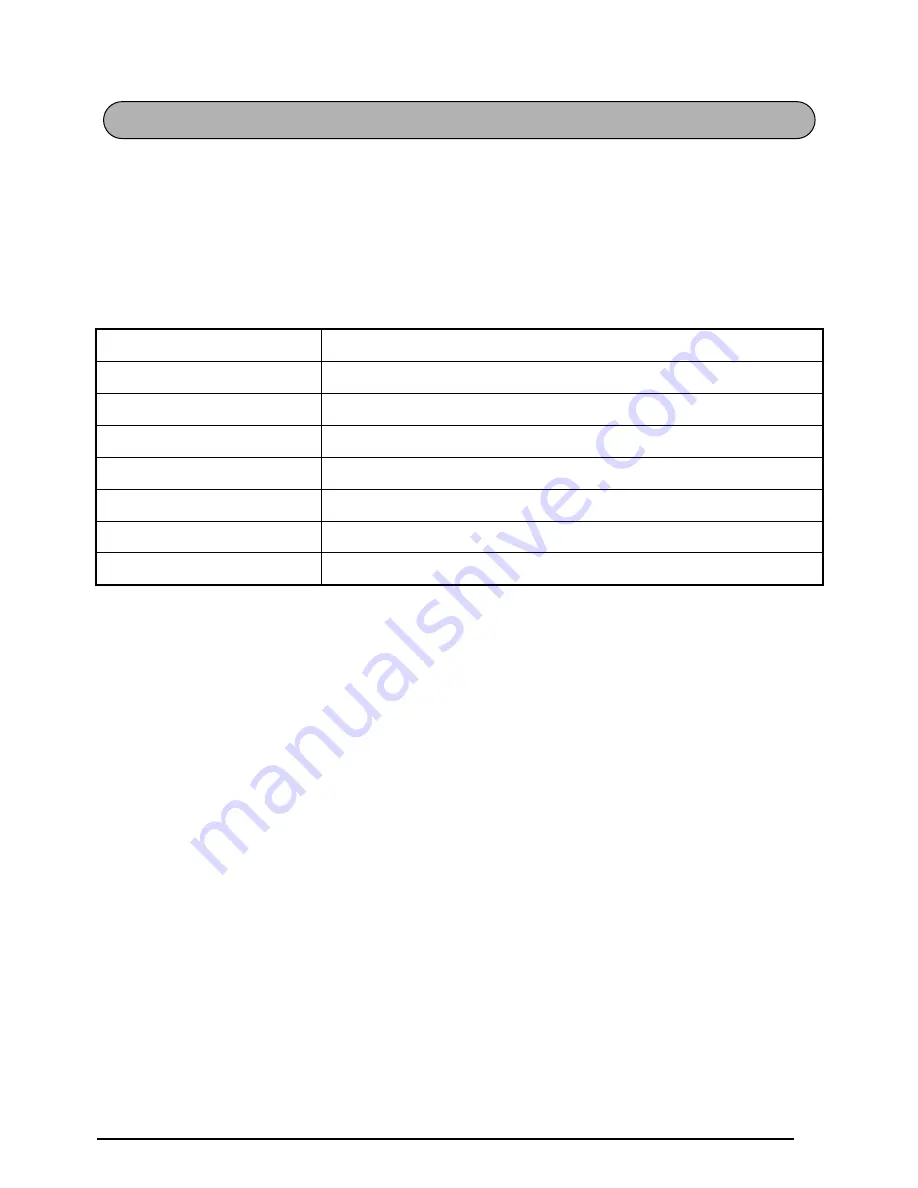
27
Al igual que en una máquina de escribir o procesador de texto, la tecla de retorno (
r
) de
esta máquina se emplea para poner fin a una línea de texto y empezar otra. Cuando haya ter-
minado de introducir una línea, presione la tecla de retorno para hacer una línea nueva y
mover al cursor a la misma.
☞
El texto solamente puede contener un máximo de seis líneas. Si presiona
r
cuando
ya existan seis líneas, aparecerá el mensaje de error “6 LINE LIMIT!”.
La tecla de retorno también podrá utilizarse para seleccionar un ítem de una lista (p. ej.,
añadir un símbolo o un carácter acentuado al texto) o para aplicar un ajuste seleccionado.
Es posible que aparezcan en el visualizador de LCD algunas preguntas para que confirme un
comando, especialmente cuando la función que usted ha seleccionado es para borrar o afec-
tar archivos. En estos casos, si presiona
r
es como si respondiera “sí”.
☞
Para contestar “no”, presione
*
. Consulte la descripción de la TECLA DE BORRADO
(DEL) de la page 29.
Anchuras de cinta
Número máximo de líneas que pueden imprimirsed
1/4” (6 mm)
2
3/8” (9 mm)
2
1/2” (12 mm)
3
3/4” (18 mm)
6
1” (24 mm)
6
Sello 3/4” (18 mm)
3
Sello 1” (24 mm)
5
TECLA DE RETORNO
















































