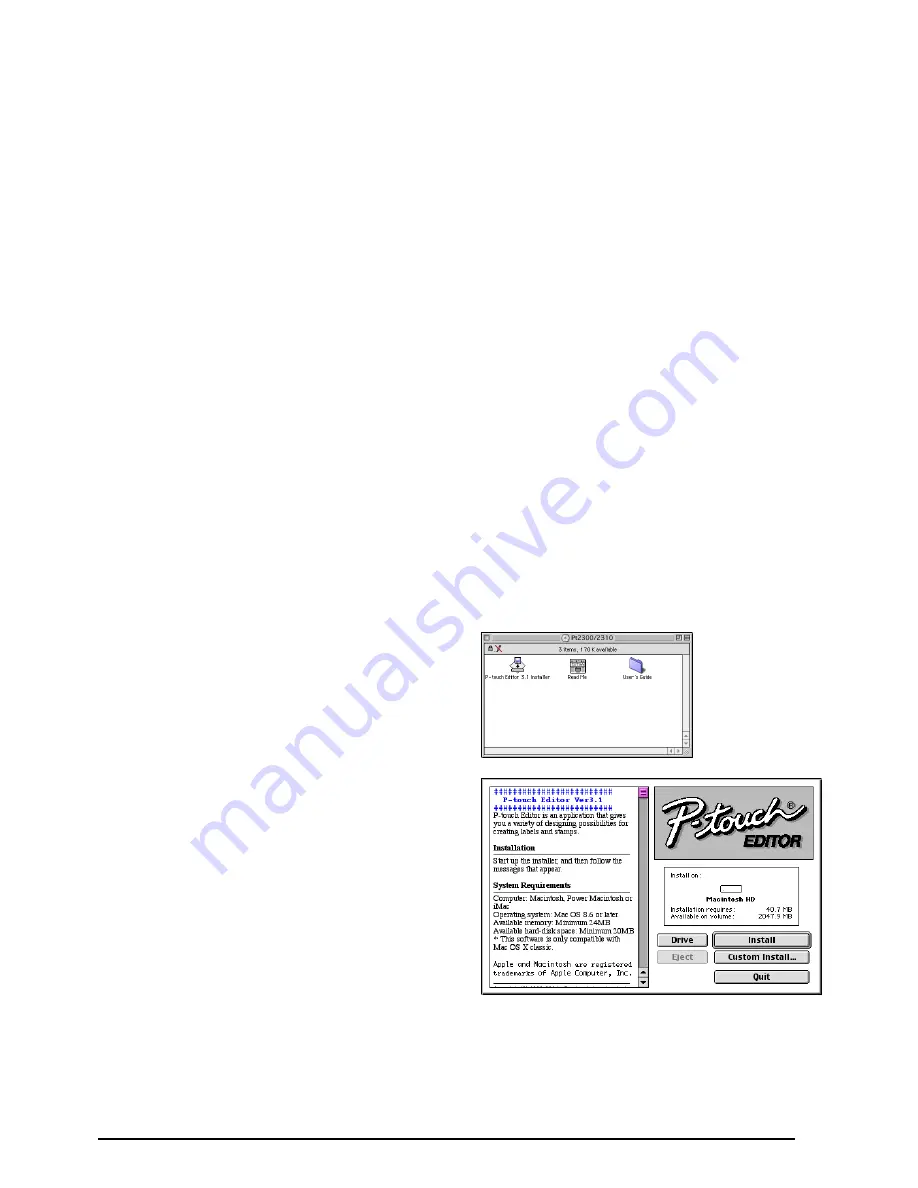
17
On a Macintosh Computer
The Mac version of the software is for a Mac with an English operating system. If the software is
installed on a Mac with an operating system in a different language, the software may not run properly.
To Install the P-touch Editor Software:
1
Check that your system configuration meets the following requirements.
Computer:
Macintosh, Power Macintosh or iMac
Operating system:
Mac OS 8.6 or later
*This software is only compatible with Mac OS X classic.
Hard disk free space:
At least 20 MB
☞
A few hundred megabytes of additional free space may be needed when printing
long labels or large amounts of data.
Available memory free space:
Minimum 24 MB
USB port
CD-ROM drive
*The application is supplied on a CD-ROM; therefore, the computer should be equipped
with a CD-ROM drive.
2
Connect the PT-2300/2310 to the Macintosh using a USB interface cable. Be sure to leave
the PT-2300/2310 turned off.
3
Turn on the Macintosh.
4
Insert the P-touch Editor Version 3.1 CD-ROM into the computer’s CD-ROM drive.
5
Double-click the P-touch Editor 3.1
Installer icon in the folder that appears.
6
After the installer starts up, select the
installation method.
• For a Basic Installation
Clicking the Install button immediately
starts installing the most basic options.
(Some clip art illustrations are not
installed.)
About 20 MB of available hard-disk
space is needed to begin installation. In
order to install all options, about 120
MB of available hard-disk space is
needed. If enough hard-disk space is
available, click the Install button.






























