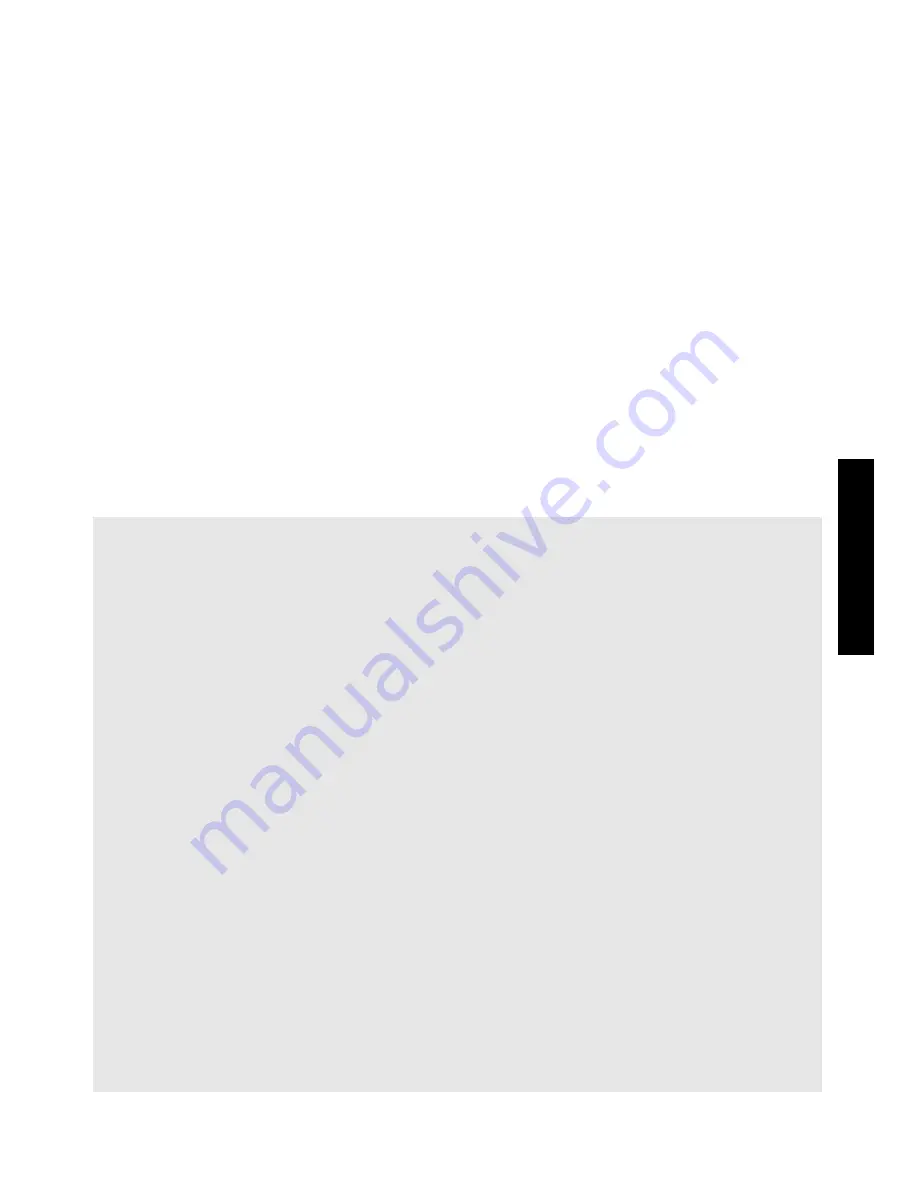
33
Basi
c F
u
n
ct
io
n
s
2
Press
l
or
r
until
NUMBER
is displayed.
3
Press
u
or
d
until the desired number of copies is displayed (or use the
number keys to type in the desired setting).
4
Press
n
. The message “START?” appears. (To specify only the character at
the cursor’s current position as the numbering field, press
p
, and then skip to
step
9
.)
5
Press
u
,
d
,
l
or
r
until the first character that you wish to include in
the numbering field is flashing.
6
Press
n
. The message “END?” appears.
7
Press
u
,
d
,
l
or
r
until the last character that you wish to include in
the numbering field is flashing.
8
Press
n
.
START
appears in the Print Option menu.
9
Press
n
(or
p
) to begin printing the specified number of labels. The
number of each copy is displayed while it is being printed.
☞
If the Cut function is set to
1
or
3
, the message “CUT TAPE TO CONTINUE”
appears after each label is printed. Press the tape cutter button to cut off the label and
continue printing.
☞
Be sure to cut the tape within 5 minutes from the time that the message appears.
☞
For the different options available for cutting the tape, refer to
Selecting how tape is
fed and cut
on page 38.
☞
Letters and numbers increase as shown below.
0
Î
1
Î
...9
Î
0
Î
...
A
Î
B
Î
...Z
Î
A
Î
...
a
Î
b
Î
...z
Î
a
Î
...
A0
Î
A1
Î
...A9
Î
B0
Î
...
Spaces (shown as underlines “_” in the examples below) can be used to adjust the
space between characters or to control the number of digits that are printed.
_Z
Î
AA
Î
...ZZ
Î
AA
Î
...
_9
Î
10
Î
...99
Î
00
Î
...
1_9
Î
2_0
Î
...9_9
Î
0_0
Î
...
☞
Onl
y
one numbering field can be selected from any text.
☞
A numbering field must be located entirely within one line of text of a single block.
☞
A maximum of five characters can be selected for the numbering field.
☞
If you include a non-alphanumeric character such as a symbol in the numbering field,
only the letters and numbers in the numbering field will be increased when the labels
are printed, or just one label will be printed if the field only contains a non-
alphanumeric character.
Summary of Contents for P-touch 1400
Page 1: ...USER S GUIDE MODE D EMPLOI 1400 1650 USER S GUIDE MODE D EMPLOI ...
Page 2: ...USER S GUIDE ...
Page 7: ...iv ...
Page 78: ...71 ...
Page 83: ...MODE D EMPLOI ...
Page 88: ...iv ...
Page 161: ...73 ...
Page 166: ......
















































