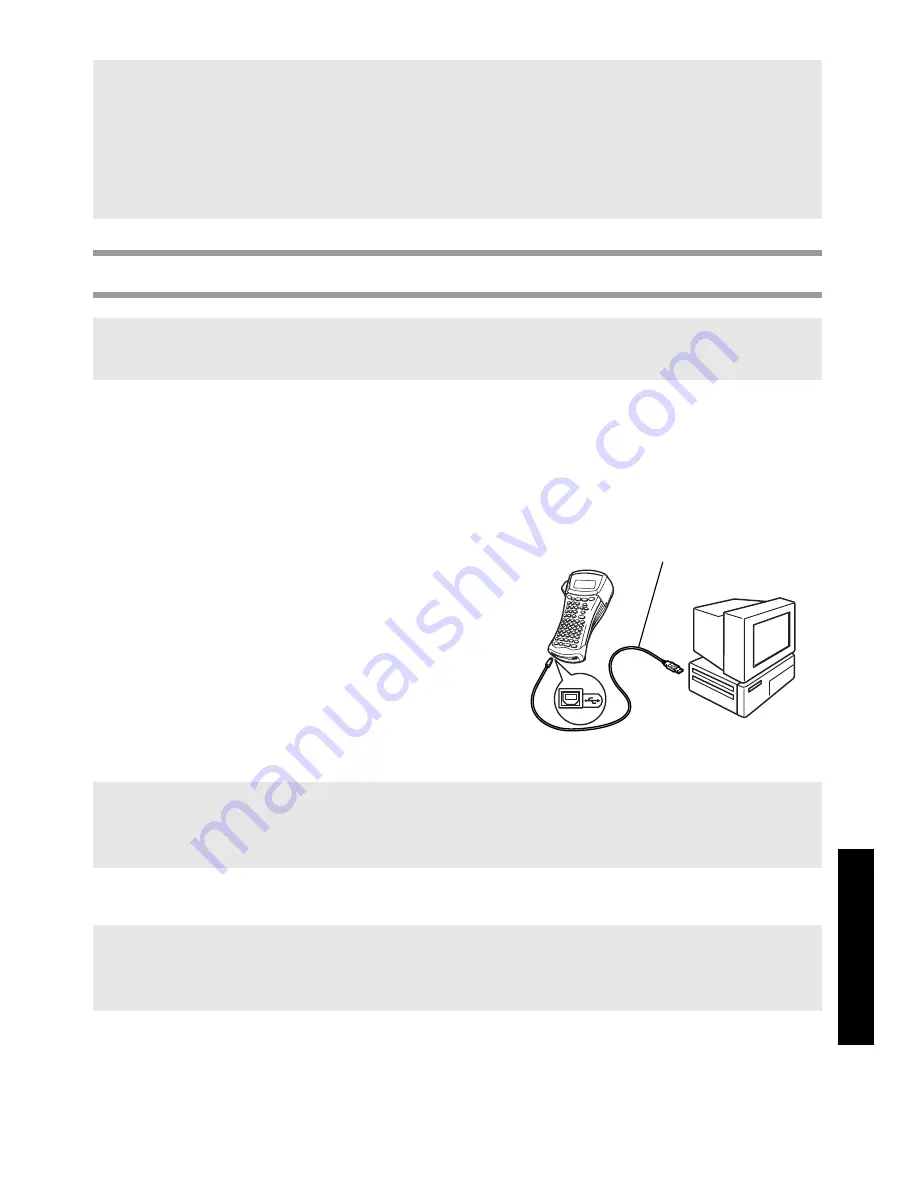
45
U
til
isat
io
n d
e l
a P
-t
ou
ch
avec u
n
ordi
na
te
ur (
pour P
T-
16
50
s
eu
le
m
ent
)
Installation du pilote d’imprimante USB
Sous Windows
®
98, 98 SE, Me ou 2000:
1
Lorsque la boîte de dialogue vous informant que le pilote d’imprimante de la
P-touch va être installé s’affiche, cliquez sur “Suivant”. Une boîte de dialogue
vous invitant à connecter la P-touch à l’ordinateur s’affiche.
2
Connectez la P-touch à l’ordinateur à
l’aide du câble d’interface USB fourni,
puis
maintenez la touche
g
enfoncée et appuyez sur
o
pour
faire passer la P-touch en mode
Transfert.
Une boîte de dialogue
s’affiche, vous indiquant que
l’installation du pilote est terminée.
3
Cliquez sur “Terminer”.
Sous Windows
®
XP:
1
Lorsque la boîte de dialogue vous informant que le pilote d’imprimante de la
P-touch va être installé s’affiche, cliquez sur “Suivant”. Une boîte de dialogue
vous invitant à connecter la P-touch à l’ordinateur s’affiche.
☞
Si une boîte de dialogue s’affiche, vous indiquant que l’installation est terminée et
que l’ordinateur doit être redémarré, sélectionnez l’option de redémarrage, cliquez
sur “Terminer” pour redémarrer l’ordinateur, puis retirez le CD-ROM du lecteur.
☞
Pour désinstaller le logiciel P-touch Editor 3.2, double-cliquez sur “Ajout/Suppression de
programmes” (“Ajout ou suppression des programmes” sous Windows
®
XP) dans la
fenêtre du panneau de configuration, puis observez les instructions qui s’affichent.
☞
Ne connectez pas la P-touch à l’ordinateur avant d’avoir été invité à le faire,
sinon le pilote risque de ne pas être installé correctement.
☞
Si une boîte de dialogue s’affiche, vous indiquant que l’installation est terminée et
que l’ordinateur doit être redémarré, sélectionnez l’option de redémarrage, cliquez
sur “Terminer” pour redémarrer l’ordinateur, puis retirez le CD-ROM du lecteur.
☞
Un message, vous informant que le pilote d’imprimante a réussi les tests de
compatibilité de Brother et que vous devez cliquer sur “Continuer quand même” si un
message d’avertissement apparaît, s’affiche. Cliquez sur “OK”.
Câble d’interface USB
Summary of Contents for P-touch 1400
Page 1: ...USER S GUIDE MODE D EMPLOI 1400 1650 USER S GUIDE MODE D EMPLOI ...
Page 2: ...USER S GUIDE ...
Page 7: ...iv ...
Page 78: ...71 ...
Page 83: ...MODE D EMPLOI ...
Page 88: ...iv ...
Page 161: ...73 ...
Page 166: ......






























