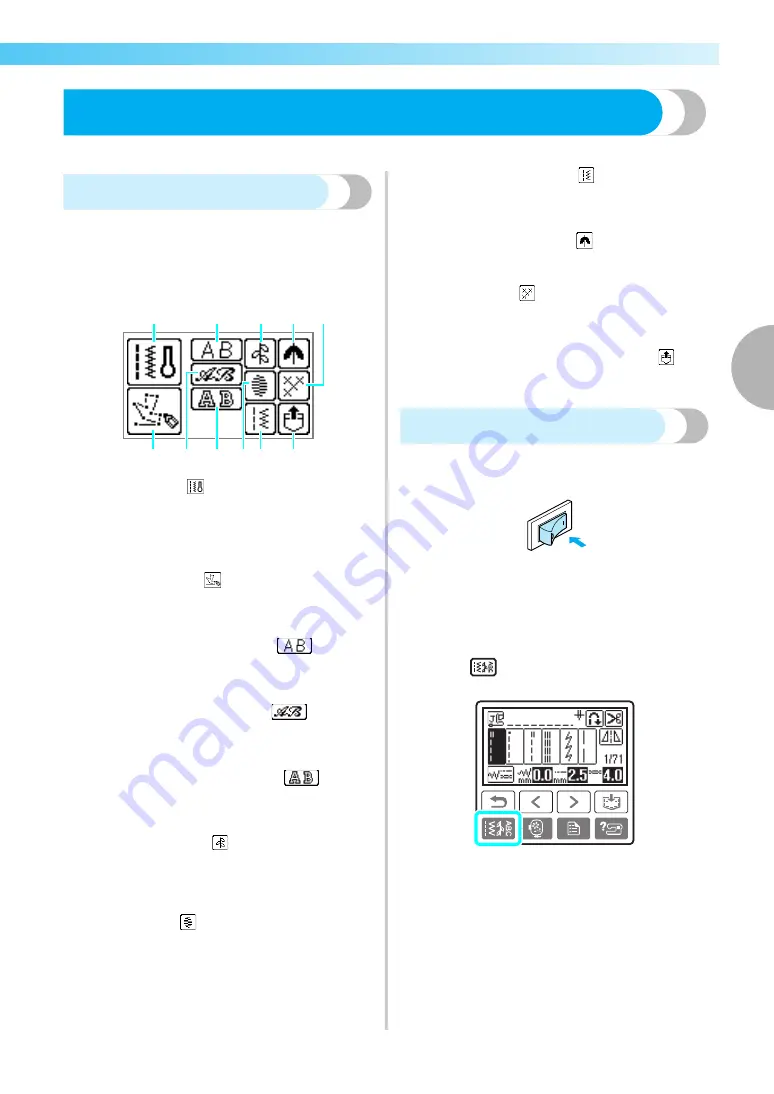
Selecting Stitching
77
3
— — — — — — — — — — — — — — — — — — — — — — — — — — — — — — — — — — — — — — — — — — — — — — — — — — — — — — — — —
Selecting Stitching
This section provides details on the various types of stitches available and the procedure for selecting a stitch.
Stitch types
A stitch can be selected from the following types
available.
For details on the various stitches, refer to “Stitch
Setting Chart” (page 70).
a
Utility stitches
You can select from 71 utility stitches, including
straight line stitching, overcasting, button holes and
basic decorative stitches. If this is selected, the
utility stitch selection appears right after the power
is turned on.
b
My Custom Stitch
You can design original stitches. (For details, refer
to “Designing a Pattern (My Custom Stitch)” (page
139).)
c
Character stitches—Gothic font
(Can be combined)
There are 97 characters, including letters, symbols
and numbers, in the Gothic font.
d
Character stitches—Script font
(Can be combined)
There are 97 characters, including letters, symbols
and numbers, in the Script font.
e
Character stitches—Outline style
(Can be combined)
There are 97 characters, including letters, symbols
and numbers, in the outline style.
f
Decorative stitches
(Can be combined)
You can select from 31 decorative stitches,
including leaves, flowers and hearts. You can sew
combinations of multiple decorative stitches.
g
Satin stitches
(Can be combined)
You can select from 18 satin stitches. You can sew
combinations of multiple decorative stitches.
h
Combined utility stitches
(Can be combined)
You can sew with combinations from 39 utility
stitches.
i
Decorative satin stitches
(Can be combined)
There are 10 decorative satin stitches.
j
Cross stitches
(Can be combined)
You can select from 15 cross stitches. You can sew
combinations of multiple decorative stitches.
k
Patterns saved in the machine's memory
You can retrieve a saved pattern. (For details, refer
to “Saving patterns” (page 135).)
Selecting stitching
a
Turn on the sewing machine.
• When an animation is displayed on the
screen, touch the screen with your finger.
X
The straight stitch (left needle position) is
shown selected on the screen.
b
Press
(Utility stitch key) on the operation
panel.
X
The screen containing the various types of
stitches appears.
d
j
i
f
a
c
e
g h
k
b
Summary of Contents for NV1250D
Page 2: ... ...
Page 6: ...4 ...
Page 50: ...GETTING READY 48 ...
Page 212: ...XE6389 1011 English 885 U01 Printed in China ...
















































