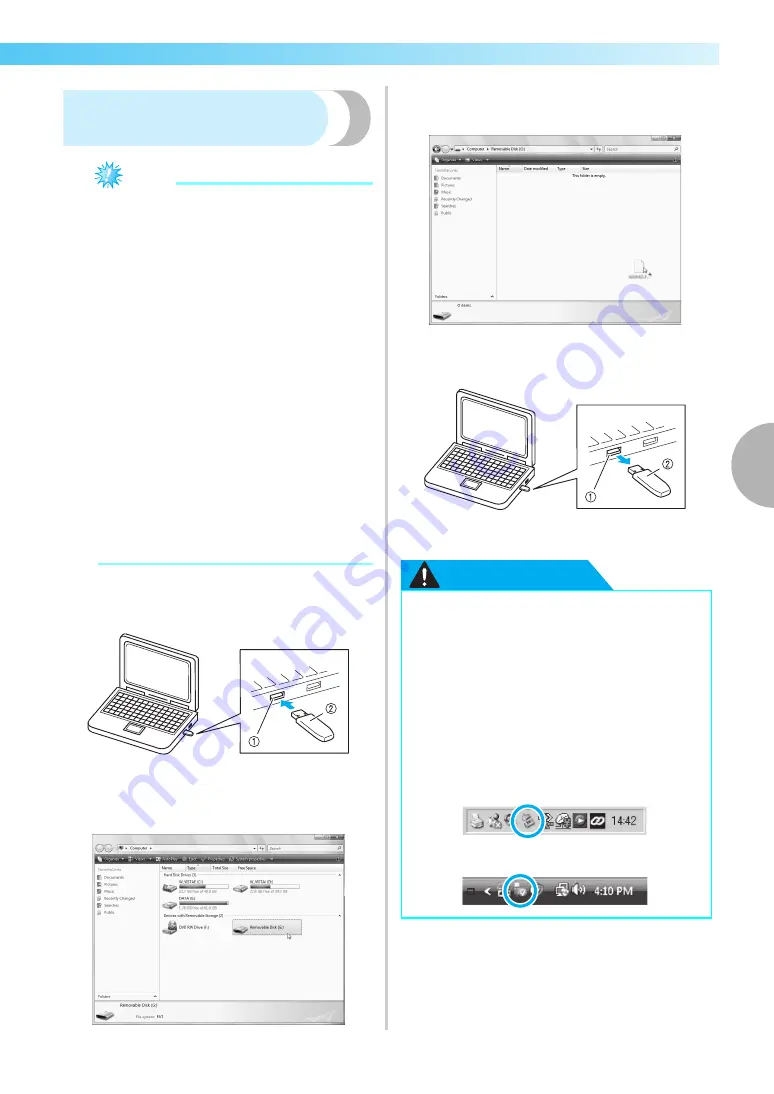
Using the Memory Function
181
4
— — — — — — — — — — — — — — — — — — — — — — — — — — — — — — — — — — — — — — — — — — — — — — — — — — — —
Transferring embroidery patterns
from the computer to machine
Note
z
Only a USB flash drive (USB flash memory)
can be connected to the USB port on this
machine.
z
An embroidery pattern can be transferred to
the machine from USB media containing
data for no more than 200 embroidery
patterns.
z
Embroidery patterns cannot be transferred to
the machine if the USB media contains data
for more than 200 embroidery patterns. In
this case, reduce the number of designs
saved on the USB media.
z
In addition, if the embroidery designs contain
too many colors (this number may vary
within the designs themselves), it may not be
possible to transfer an embroidery pattern to
the machine, even if there are less than 200
embroidery patterns that have been saved on
the USB media. In this case also, reduce the
number of designs saved on the USB media.
z
Save the patterns in the root directory of the
USB media. If embroidery data is saved in a
folder on USB media, that embroidery data
cannot be retrieved by the machine.
a
Insert the USB media into the USB port on the
computer.
a
USB port on the computer
b
USB media
b
The “Removable Disk” icon appears in
“Computer (My computer)” on the computer.
c
Copy the pattern data to “Removable Disk”.
d
Safely remove the USB media from the USB
port on the computer.
a
USB port on the computer
b
USB media
CAUTION
●
Before disconnecting the USB media,
click the “Unplug or Eject Hardware”
icon in the taskbar of Windows
®
2000 or
the “Safely Remove Hardware” icon in
the taskbar of Windows
®
XP/Windows
Vista
®
.
Then, when the removable disk can safely
be removed, disconnect the USB media
from the computer.
Windows
®
XP
Windows Vista
®
Summary of Contents for NV1250D
Page 2: ... ...
Page 6: ...4 ...
Page 50: ...GETTING READY 48 ...
Page 212: ...XE6389 1011 English 885 U01 Printed in China ...
















































