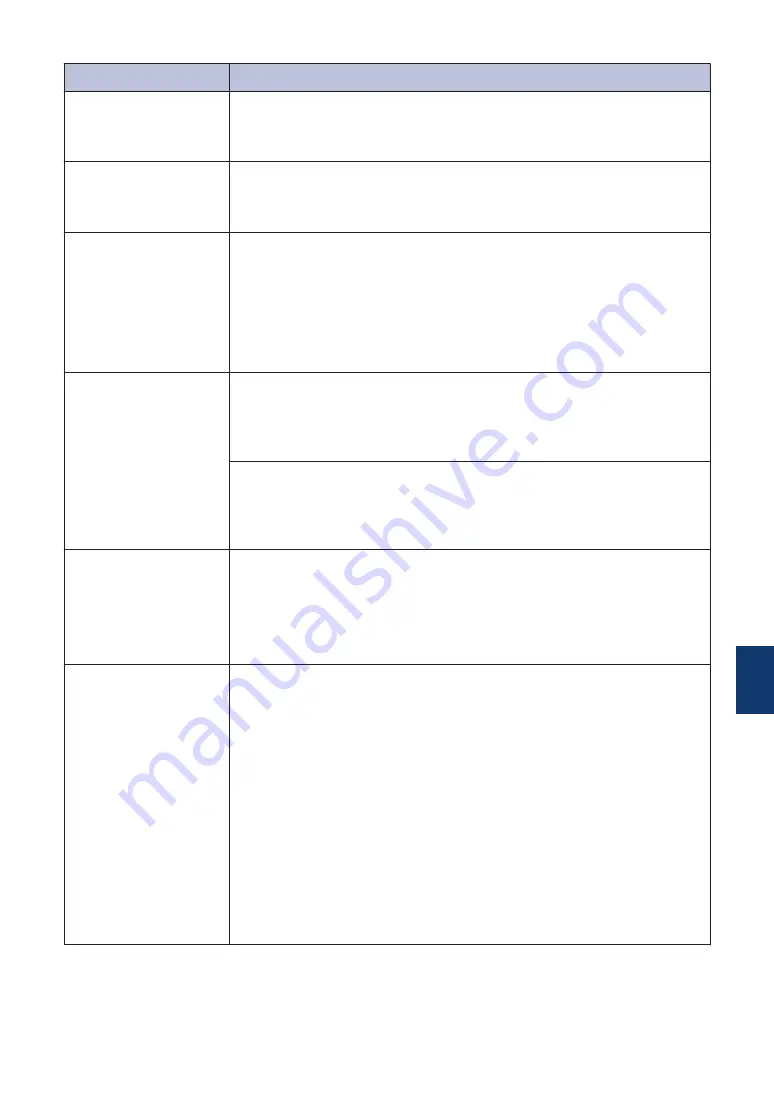
Error Message
Action
Repetitive No
Paper Fed
Clean the paper pick-up rollers.
For more information, see the
Online User's Guide
:
Clean the Paper
Pick-up Rollers
.
Repetitive Paper
Jams
Remove any foreign objects and paper scraps in the machine.
For more information, see the
Online User's Guide
:
Remove Paper
Scraps
.
Replace Ink
One or more of the ink cartridges have reached the end of their lives.
Replace the ink cartridges.
For more information, see the
Online User's Guide
:
Replace the Ink
Cartridges
.
•
You can still scan even if the ink is low or needs to be
replaced.
Touchscreen
Initialisation
Failed
The Touchscreen was pressed before the power on initialisation was
completed.
Make sure nothing is touching or resting on the Touchscreen,
especially when plugging the machine in.
Debris may be stuck between the lower part of the Touchscreen and
its frame.
Insert a piece of stiff paper between the lower part of the Touchscreen
and its frame and slide it back and forth to push out the debris.
Tray #1 Settings
Tray #2 Settings
MP Tray Settings
This message is displayed when the setting to confirm the paper type
and size is enabled.
To not display this confirmation message, change the setting to Off.
For more information, see the
Online User's Guide
:
Change the Check
Paper Size Setting
.
Unable to Clean
XX
Unable to
Initialize XX
Unable to Print
XX
A foreign object, such as a paper clip or a piece of ripped paper, is in
the machine.
Open the scanner cover and remove any foreign objects and paper
scraps from inside the machine. If the error message continues,
disconnect the machine from the power for several minutes, and then
reconnect it.
You can try additional paper jam clear operations.
For more information, see the
Online User's Guide
:
Remove Paper
Scraps
.
If you cannot print received faxes, transfer them to another fax
machine or to your computer.
For more information, see the
Online User's Guide
:
Transfer Your
Faxes or Fax Journal Report
.
B
Troubleshooting
25




















