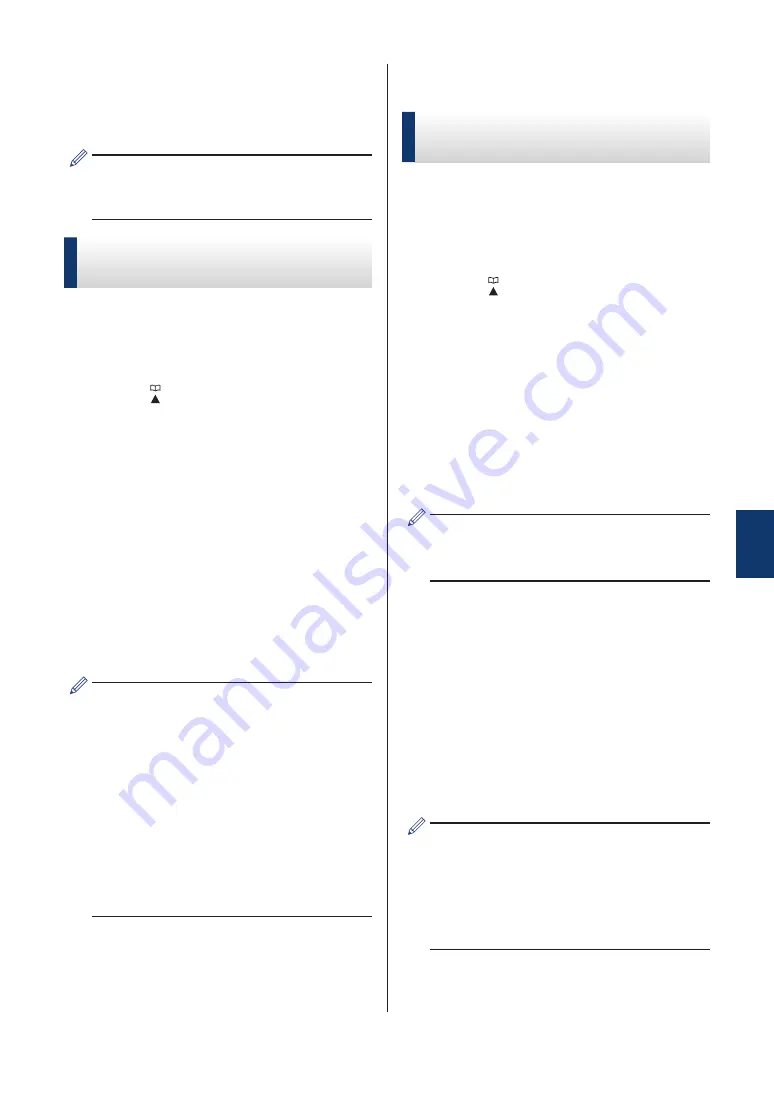
Store Numbers
You can set up your machine to store fax
numbers in the Address Book.
If you lose electrical power, the Address
Book numbers that are in the machine's
memory will not be lost.
Store Address Book
Numbers
You can store up to 40 two-digit Speed Dial
codes, and each code has a name.
1
Press
(Address Book).
2
Press
a
or
b
to select
[Set Speed
Dial]
and then press
OK
.
3
Do the following steps:
a. Press
a
or
b
to select the two-digit
Speed Dial code where you want to
store the number. Press
OK
.
b. Enter the name (up to 16 characters)
using the dial pad. Press
OK
.
c. Enter the fax or telephone number
(up to 20 digits). Press
OK
.
• Press
Redial/Pause
to insert a pause
between numbers. You can press
Redial/Pause
as many times as
needed to increase the length of the
pause.
• Be sure to include the area code when
entering a fax or telephone number.
Depending on the country, the Caller
ID names and history may not be
displayed correctly if the area code is
not registered with the fax or telephone
number.
d. Press
a
or
b
to select
[Complete]
and then press
OK
.
To store another Speed Dial code,
repeat these steps.
4
Press
Stop/Exit
.
Change or Delete Address
Book Names or Numbers
You can change or delete an Address Book
name or number that has already been
stored.
1
Press
(Address Book).
2
Press
a
or
b
to select
[Set Speed
Dial]
and then press
OK
.
3
Press
a
or
b
to select the following:
a. Select the two-digit Speed Dial code
where you want to change the
number. Press
OK
.
b. Select
[Change]
. Press
OK
.
To delete the number, select
[Delete]
and then press
OK
. Press
1
[Yes]
to
confirm.
4
Do one of the following:
• To change the name, press
a
or
b
to
select
[Name]
and then press
OK
.
Enter the name (up to 16 characters)
using the dial pad. Press
OK
.
• To change the fax or telephone
number, press
a
or
b
to select
[Fax/
Tel]
, and then press
OK
. Enter the
fax or telephone number (up to 20
digits). Press
OK
.
How to change the stored name or
number:
To change a character, press
d
or
c
to
position the cursor to under the character
you want to change, and then press
Clear
. Enter the new character.
5
Press
a
or
b
to select
[Complete]
and
then press
OK
to finish.
6
Fax
25
Summary of Contents for MFC-J480DW
Page 37: ...6 Press Stop Exit 26 ...






























