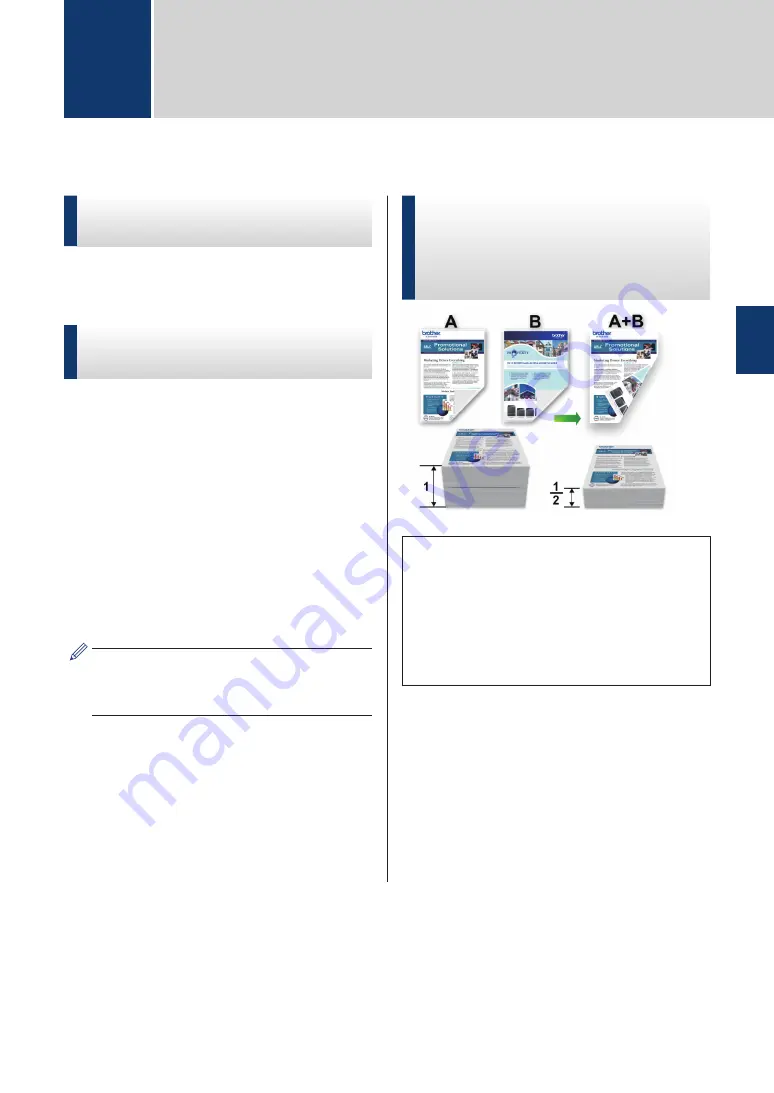
Print from Your Computer
Print a Document
(Macintosh)
For printing instructions, see the
Online User's
Guide
:
Print from Your Computer (Macintosh)
.
Print a Document
(Windows
®
)
1
Select the print command in your
application.
2
Select
Brother MFC-XXXX
(where
XXXX is the name of your model).
3
Click
.
4
Complete your print operation.
For more information, see the
Online
User's Guide
:
Print from Your Computer
(Windows
®
)
.
Print on Both Sides of the
Paper Automatically
(Automatic 2-sided Printing)
(Windows
®
)
• Make sure the back cover is closed.
• If paper is curled, straighten it and put it
back in the paper tray.
• Use regular paper or thin paper. DO
NOT use bond paper.
• If the paper is thin, it may wrinkle.
1
Select the print command in your
application.
2
Select
Brother MFC-XXXX
(where
XXXX is the name of your model), and
then click the printing properties or
preferences button.
The printer driver window appears.
3
3
11
Summary of Contents for MFC-J480DW
Page 37: ...6 Press Stop Exit 26 ...






























