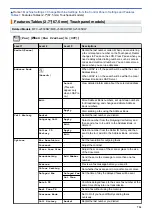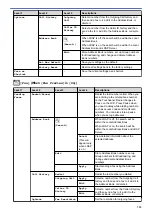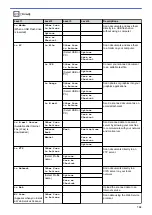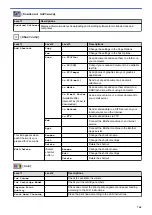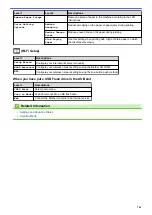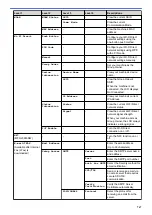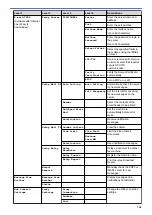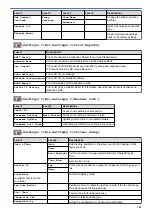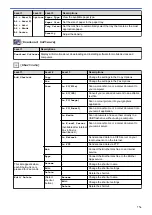Level 1
Level 2
Level 3
Descriptions
LCD Settings
Dim Timer
-
Set how long the LCD backlight stays on after the
last finger press.
Screen Settings Home Screen
-
Set the screen that is displayed when you press
(Home).
Copy Screen
-
Set the default Copy screen settings.
Scan Screen
-
Set the default Scan screen settings.
Notice Settings Document Alert
-
Displays the alert when a document is left on the
scanner glass.
Scan Result(Skip
Blank Page)
-
Displays a scan result of skip blank page when
finished.
Sleep Mode
-
-
Select how long the machine must be idle before
it goes into Sleep Mode.
Auto Power Off
-
-
Select how long the machine must wait before it
automatically turns itself off after entering Sleep
Mode.
When set to Off, the machine will not power off
automatically.
[Settings]
>
[All Settings]
>
[Shortcut Settings]
Level 1
Level 2 Descriptions
(Select shortcut button.)
Rename
Change the shortcut name.
Edit
Change the shortcut settings.
Delete
Delete the shortcut.
[Settings]
>
[All Settings]
>
[Fax]
Level 1
Level 2
Level 3 Descriptions
Setup Receive
Ring Delay
-
Set the number of rings before the machine answers in Fax
Only or Fax/Tel mode.
Receive Mode
-
Select the Receive Mode that best suits your needs.
F/T Ring Time
-
Set the length of the pseudo/double-ring time in Fax/Tel mode.
Fax Preview
-
View received faxes on the LCD.
Fax Detect
-
Receive fax messages automatically when you answer a call
and hear fax tones.
Remote Codes
-
Answer calls at an extension or external telephone and use
codes to turn the machine on or off. You can personalise the
codes.
Auto Reduction
-
Reduce the size of incoming faxes.
PC Fax Receive
-
Set the machine to send faxes to your computer.
You can turn on the Backup Print safety feature.
Memory Receive
-
Set the machine to forward fax messages, to store incoming
faxes in the memory (so you can retrieve them while you are
away from your machine), or the cloud service.
If you select Fax Forward, or Forward to Cloud, you can turn on
the Backup Print safety feature.
Fax Rx Stamp
-
Print the received time and date on the top of received faxes.
Report Setting
XMIT Report
-
Select the initial setup for the Transmission Verification Report.
764
Summary of Contents for MFC-J2330DW
Page 12: ... Features Tables 3 7 93 4 mm Touch Panel models 5 ...
Page 25: ... Use the A3 Copy Shortcuts Error and Maintenance Messages 18 ...
Page 27: ...Related Information Touchscreen LCD Overview 20 ...
Page 30: ... Touchscreen LCD Overview Check the Ink Volume 23 ...
Page 32: ...Related Information Introduction to Your Brother Machine 25 ...
Page 37: ...Home Paper Handling Paper Handling Load Paper Load Documents 30 ...
Page 44: ... Choose the Right Print Media Change the Paper Size and Paper Type 37 ...
Page 173: ...Related Information Set up a Scan to Network Profile 166 ...
Page 189: ...Related Information Scan Using the Scan Button on Your Brother Machine 182 ...
Page 253: ... TWAIN Driver Settings Macintosh 246 ...
Page 278: ... Important Note 271 ...
Page 291: ...Related Information Send a Fax Fax Options 284 ...
Page 297: ... Set up Groups for Broadcasting Enter Text on Your Brother Machine 290 ...
Page 311: ... Telephone and Fax problems 304 ...
Page 326: ...Related Information Memory Receive Options 319 ...
Page 348: ...Related Information Store Fax Numbers 341 ...
Page 350: ... Store Address Book Numbers 343 ...
Page 375: ... Set the Machine to Power Off Automatically 368 ...
Page 376: ...Home Fax PC FAX PC FAX PC FAX for Windows PC FAX for Macintosh 369 ...
Page 431: ... Wi Fi Direct Network Configuration Overview 424 ...
Page 440: ...Related Information Configure Your Brother Machine for Email or I Fax 433 ...
Page 526: ...Related Information Set Up Brother Web Connect 519 ...
Page 530: ...Related Information Set Up Brother Web Connect 523 ...
Page 565: ...4 Press OK The machine scans the document Related Information NotePrint and NoteScan 558 ...
Page 675: ... My Brother Machine Cannot Print Scan or PC FAX Receive over the Network 668 ...
Page 691: ... Clean the Print Head from Your Brother Machine 684 ...
Page 814: ...UK Version 0 ...