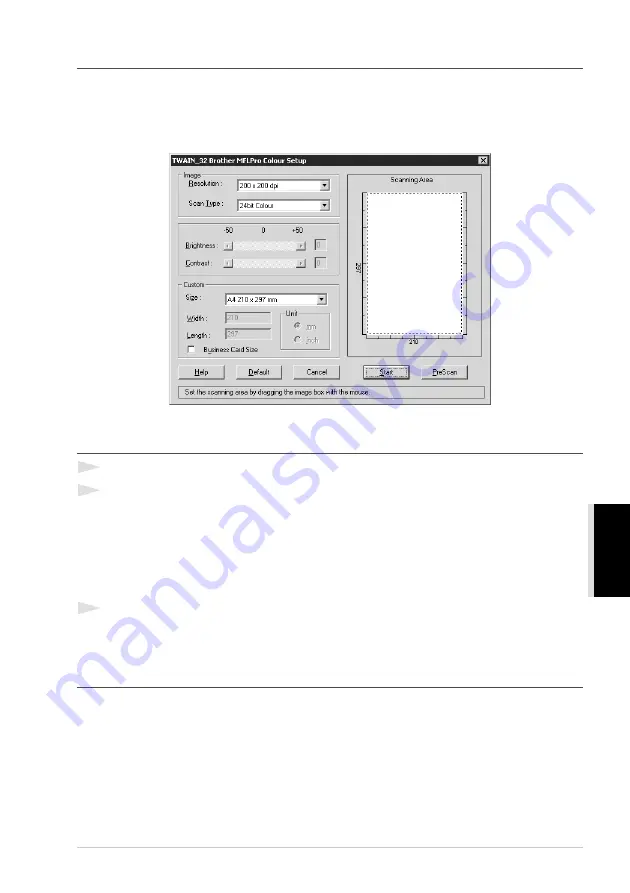
Using ScanSoft
™
PaperPort
®
for Brother and ScanSoft
™
TextBridge
®
91
PRINTER/SCANNER
Accessing the Scanner
To choose TWAIN_32 Brother MFL Pro Colour as your scanner driver, select it under the “Select
scanner”—OR—“Select source” option in your software.
From the PaperPort
®
window, select Acquire from the File drop-down menu or select the TWAIN
or Scan button. The Colour Setup dialog box will appear:
Scanning a Document into your PC
1
Insert the document face up in the ADF, or face down on the glass platen.
2
Adjust the following settings, if needed, in the Scanner Setup window:
◆
Resolution
◆
Scan Type (Black & White, Grey [Error Diffusion], True Grey, 256 Colour, 24 bit colour,
24 bit colour (fast))
◆
Brightness
◆
Contrast
◆
Size
3
Select the Start button from the Scanner window.
When scanning is completed, close the scanner window. The PaperPort
®
screen will appear showing
the image you scanned highlighted in red.
Settings in the Scanner Window
Image
Resolution
Select the scanning resolution from the Resolution drop down list. Higher resolutions take more
memory and transfer time, but can achieve a finer scanned image.
Summary of Contents for MFC-9180
Page 1: ...MFC 9180 OWNER S MANUAL ...
Page 3: ...ii ...






























