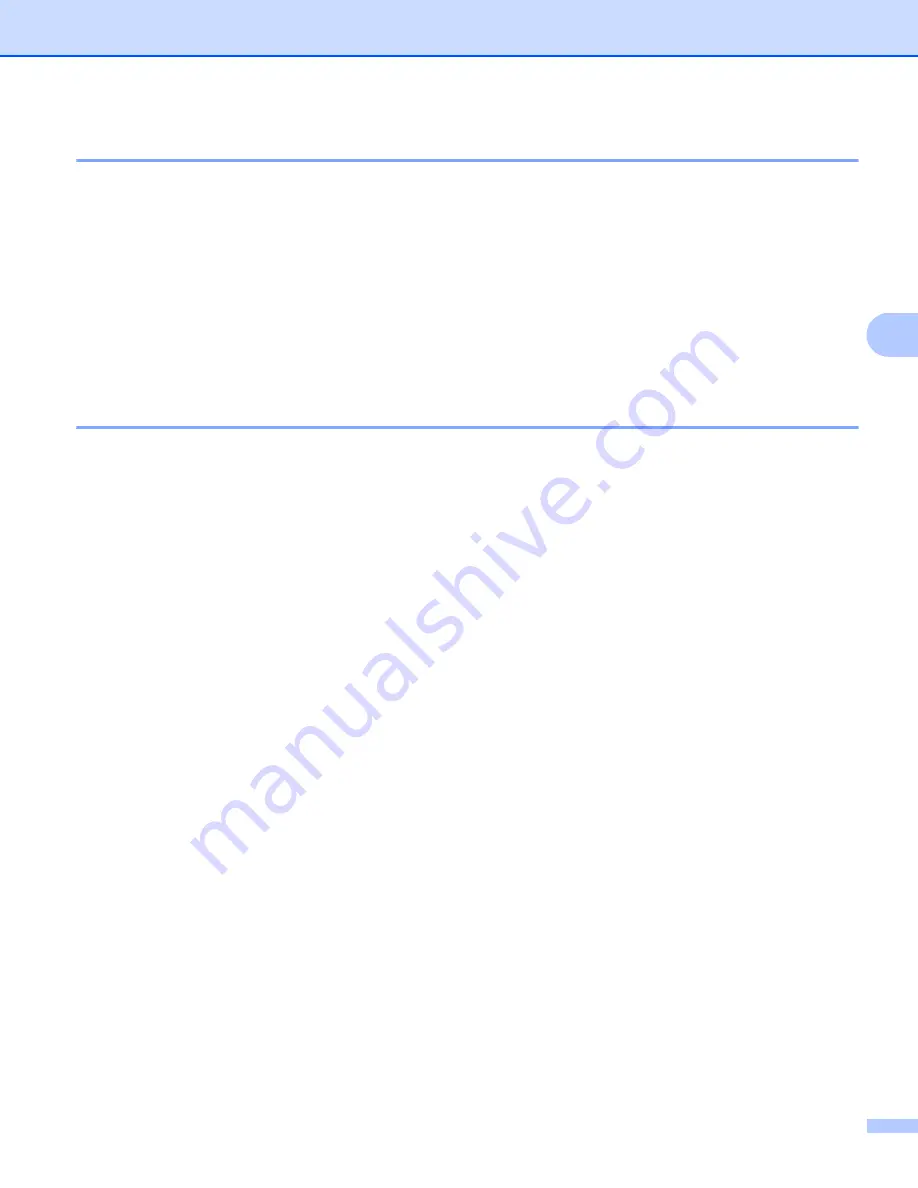
ControlCenter4
82
4
Sending a scanned image
4
The
Send Scanned Image
button lets you scan a page or document and automatically send the image as a
fax from your computer using the Brother PC-FAX software.
a
Select the
PC-FAX
tab.
b
If you want to change the scan settings, right-click
Send Scanned Image
and then change settings. If
you want to preview and configure the scanned image, check
Pre Scan
. Click
OK
.
c
Click
Send Scanned Image
.
d
The PC-FAX sending dialog will appear. Enter a fax number and then click
Start
.
Viewing and printing received PC-FAX data
4
The
Received PC-FAX
button lets you view and print received fax data using the Brother PC-FAX software.
Before you use the PC-FAX Receive function,
you must select the PC-FAX Receive option from the
control panel menu of your Brother machine
Enabling PC-FAX Receiving software on your machine
a
Select the
PC-FAX
tab.
b
Click
Received PC-FAX
.
c
The PC-FAX receiving function activates and starts to receive fax data from your machine. The received
data will appear. To view the data, click
View
.
d
If you want to print the received data, select the data and then click
.
e
Configure the print settings and then click
Start Printing
.






























