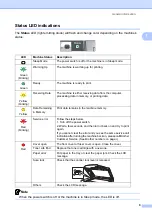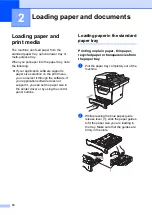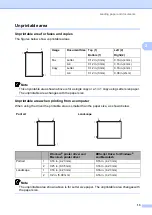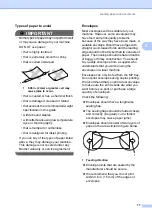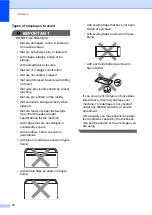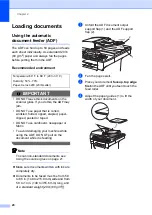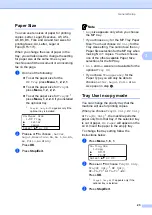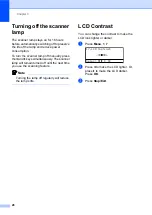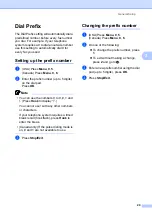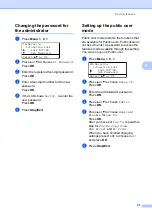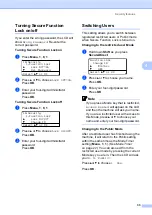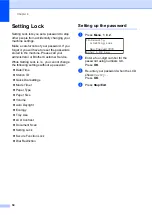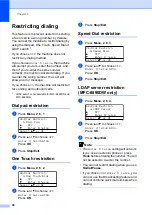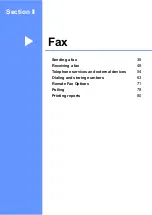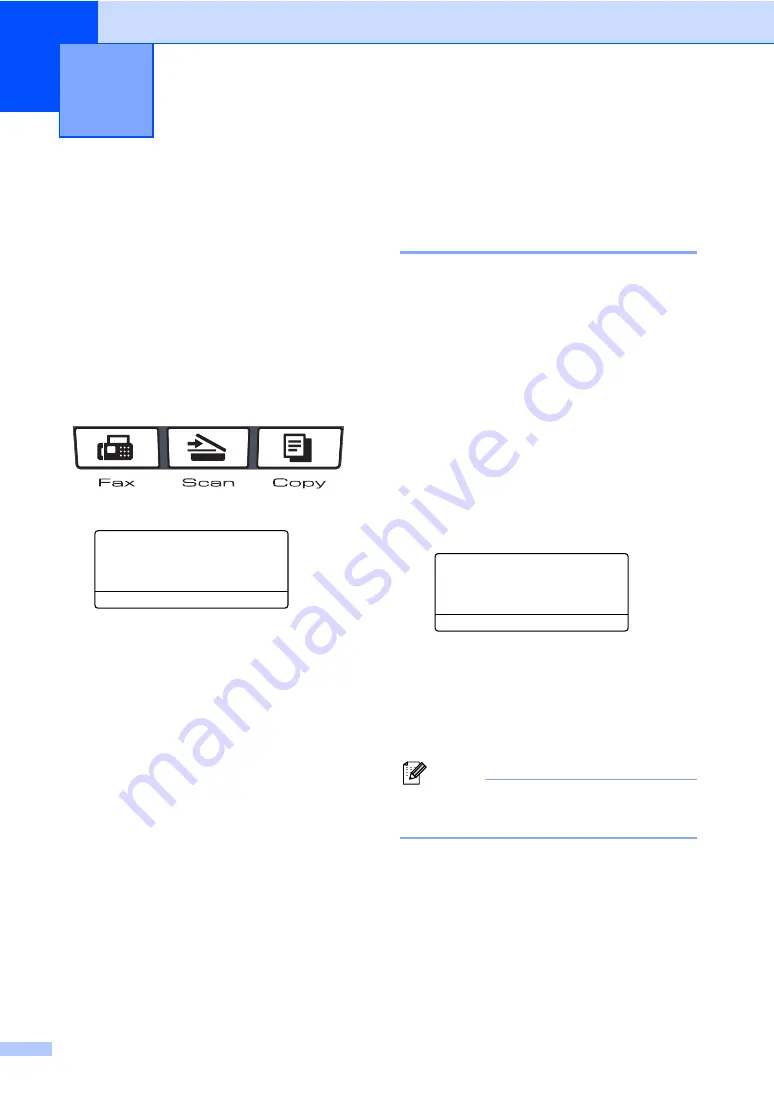
22
3
Mode Timer
3
The machine has three mode keys on the
control panel:
Fax
,
Scan
, and
Copy
.
You can set how much time the machine
takes after the last Copy or Scan operation to
return to Fax mode. If you choose
Off
, the
machine will stay in the mode you used last.
This setting also sets the time the machine
will change from individual user to the Public
user when using Secure Function Lock. (See
a
Press
Menu
,
1
,
1
.
11.Mode Timer
a
2 Mins
5 Mins
b
Off
Select
ab
or OK
b
Press
a
or
b
to choose
0 Sec
,
30 Secs
,
1 Min
,
2 Mins
,
5 Mins
or
Off
.
Press
OK
.
c
Press
Stop/Exit
.
Paper settings
3
Paper Type
3
Set up the machine for the type of paper you
are using. This will give you the best print
quality.
a
Do one of the following:
To set the paper type for the
MP Tray
press
Menu
,
1
,
2
,
1
,
1
.
To set the paper type for
Tray#1
press
Menu
,
1
,
2
,
1
,
2
.
To set the paper type for
press
Menu
,
1
,
2
,
1
,
3
if you installed
the optional tray.
1
Tray#2 Only
or
T2
appears only if the
optional tray is installed.
21.Paper Type
1.MP Tray
a
Plain
b
Thick
Select
ab
or OK
b
Press
a
or
b
to choose
Thin
,
Plain
,
Thick
,
Thicker
,
Transparency
or
Recycled Paper
.
Press
OK
.
c
Press
Stop/Exit
.
Note
You can choose
Transparency
for Tray #1
and the MP Tray.
General Setup
3
Summary of Contents for MFC 8890DW - B/W Laser - All-in-One
Page 16: ...xiv ...
Page 98: ...Chapter 11 82 ...
Page 99: ...Section III Copy III Making copies 84 ...
Page 114: ...Chapter 13 98 ...
Page 115: ...Section V Software V Software and Network features 100 ...
Page 118: ...Chapter 14 102 ...