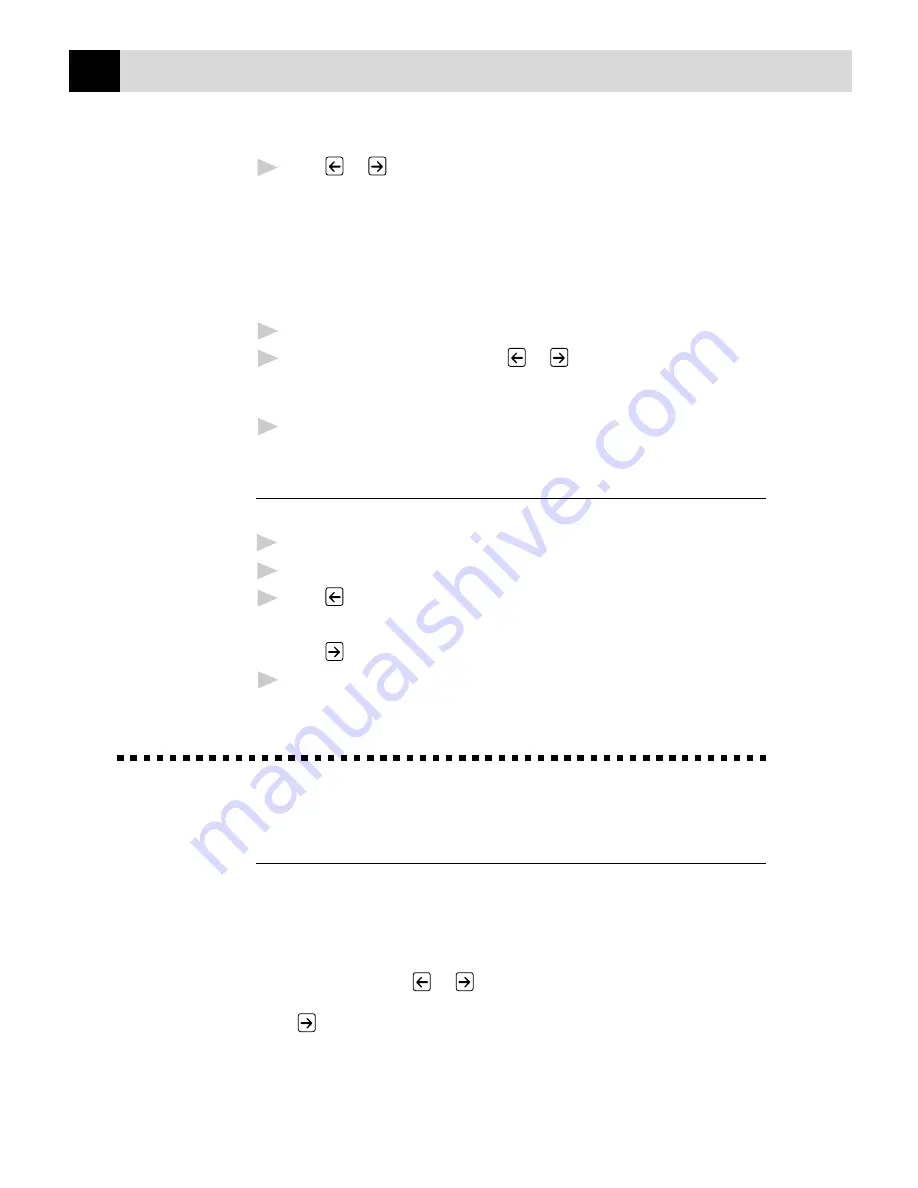
88
C H A P T E R
E L E V E N
3
Press
or
to select a paper type.
PAPER:PLAIN
PAPER:INK JET
PAPER:GLOSSY
PAPER:TRNSPRNCY
If you are using Brother coated paper for 360 dpi (BP36CA) or 720 dpi
(BP72CA) or if you are using non-Brother ink jet paper, select INK JET.
4
Press
Set
. If you did not select INK JET, skip to Step 6.
5
If you selected INK JET, press
or
to select 360DPI
(Brother 360 x 360), 720DPI (Brother 720 x 720) or OTHER
(non-Brother ink jet) paper type.
6
Press
Set
.
Using the Brightness Key
You can choose the brightness setting before making a copy.
1
Insert the document in the feeder, or on the scanner glass.
2
Press
Brightness
.
3
Press
to make a darker copy.
—OR—
Press
to make a lighter copy.
4
Press
Set
when the screen displays your setting.
Copy Quality – Default Settings
Changing Default Settings
Press
Menu
,
3
to change default settings for Copy mode. These settings
will remain until you change them again by pressing
Menu
. Adjust the
colours using the Colour Adjustment, Brightness, and Contrast settings.
By pressing a number, you can adjust copy settings as shown in the
following chart. Press
or
to move through the selections for each
setting. Press
Set
to save your selection. Press
Stop
to exit —OR—
Press
to select the next setting you want to change.
Summary of Contents for MFC-760
Page 1: ...MFC 760 OWNER S MANUAL ...
Page 15: ...6 C H A P T E R O N E ...
Page 37: ...28 C H A P T E R T W O ...
Page 47: ...38 C H A P T E R F O U R ...
Page 83: ...74 C H A P T E R E I G H T ...
Page 115: ...106 C H A P T E R T W E L V E ...
Page 123: ...114 C H A P T E R T H I R T E E N ...






























