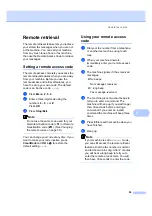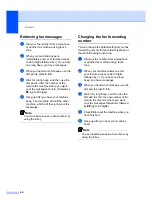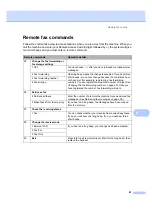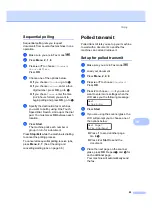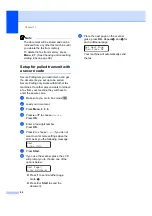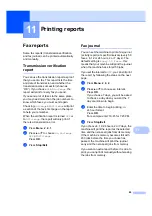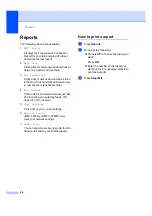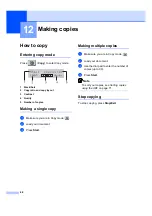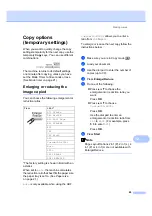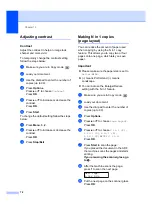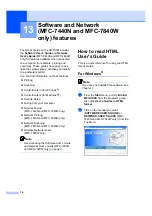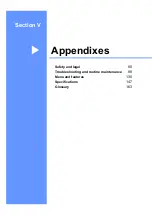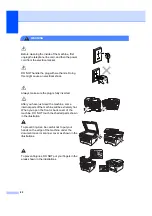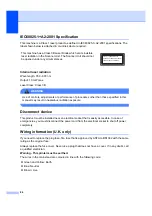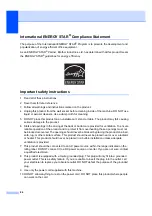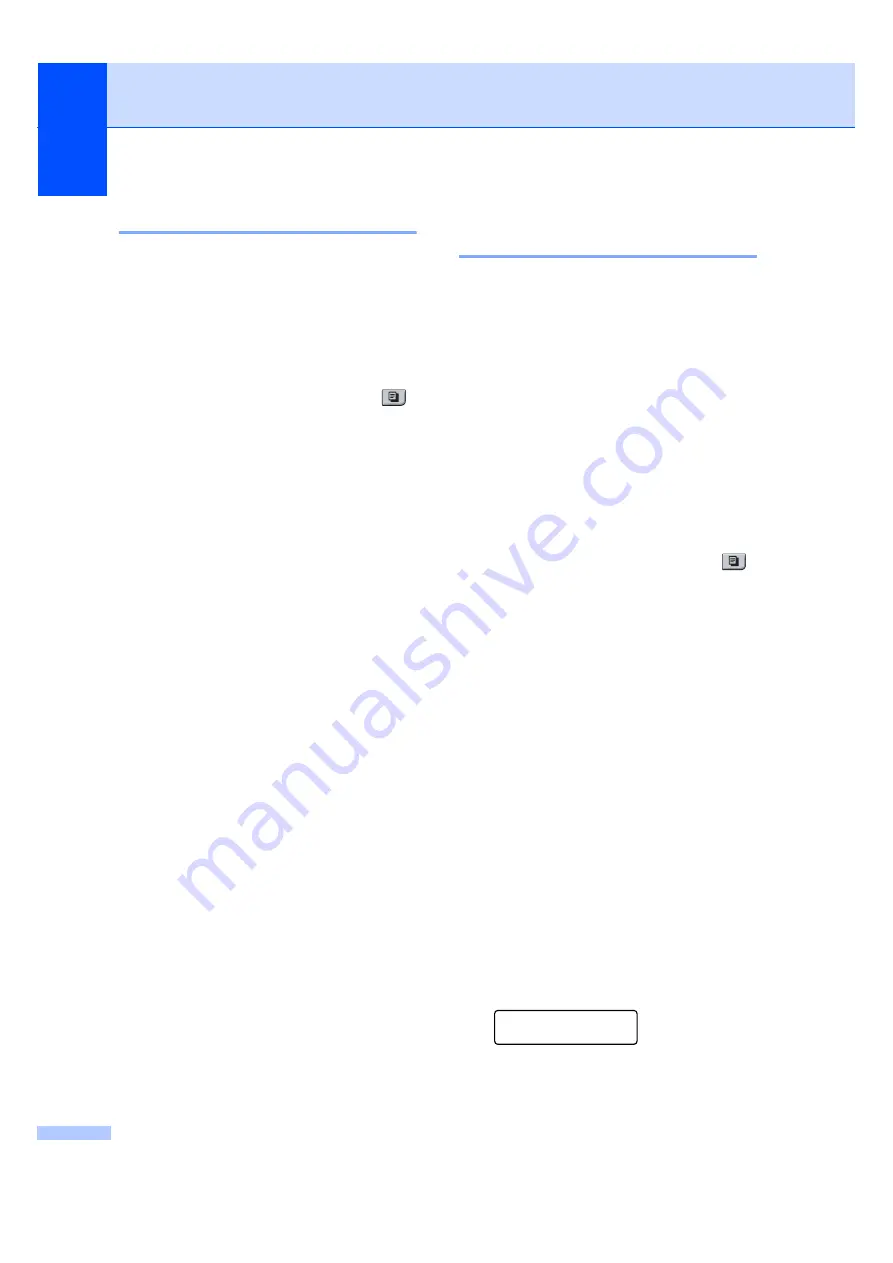
Chapter 12
72
Adjusting contrast
12
Contrast
12
Adjust the contrast to help an image look
sharper and more vivid.
To
temporarily
change the contrast setting,
follow the steps below:
a
Make sure you are in Copy mode
.
b
Load your document.
c
Use the dial pad to enter the number of
copies (up to 99).
d
Press
Options
.
Press
a
or
b
to choose
Contrast
.
Press
OK
.
e
Press
a
or
b
to increase or decrease the
contrast.
Press
OK
.
f
Press
Start
.
To change the
default
setting follow the steps
below:
a
Press
Menu
,
3
,
2
.
b
Press
a
or
b
to increase or decrease the
contrast.
Press
OK
.
c
Press
Stop/Exit
.
Making N in 1 copies
(page layout)
12
You can reduce the amount of paper used
when copying by using the N in 1 copy
feature. This allows you to copy two or four
pages onto one page, which lets you save
paper.
Important
12
Please make sure the paper size is set to
Letter
or
A4
.
(
P
) means Portrait and (
L
) means
Landscape.
You cannot use the Enlarge/Reduce
setting with the N in 1 feature.
a
Make sure you are in Copy mode
.
b
Load your document.
c
Use the dial pad to enter the number of
copies (up to 99).
d
Press
Options
.
e
Press
a
or
b
to choose
Page Layout
.
Press
OK
.
f
Press
a
or
b
to choose
2 in 1 (P)
,
2 in 1 (L)
,
4 in 1 (P)
,
4 in 1 (L)
or
Off(1 in 1)
.
Press
OK
.
g
Press
Start
to scan the page.
If you placed the document in the ADF,
the machine scans the pages and starts
printing.
If you are using the scanner glass, go
to
h
After the machine scans the page,
press
1
to scan the next page.
Next Page?
1.Yes 2.No
i
Put the next page on the scanner glass.
Press
OK
.
Summary of Contents for MFC-7320
Page 1: ...USER S GUIDE MFC 7320 MFC 7440N MFC 7840W Version A UK IRE SAF ...
Page 4: ...ii EC Declaration of Conformity under the R TTE Directive ...
Page 17: ...General information 7 1 ...
Page 40: ...Chapter 4 30 ...
Page 77: ...Section III Copy III Making copies 68 ...
Page 84: ...Chapter 12 74 ...
Page 85: ...Section IV Software IV Software and Network MFC 7440N and MFC 7840W only features 76 ...
Page 88: ...Chapter 13 78 ...
Page 182: ......
Page 183: ......