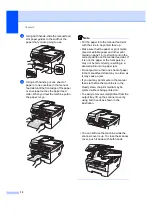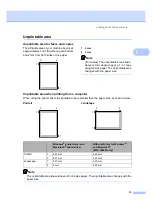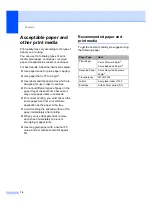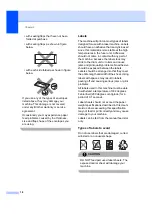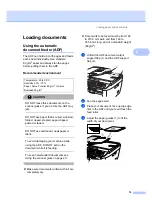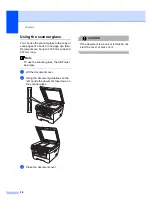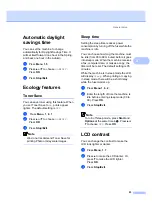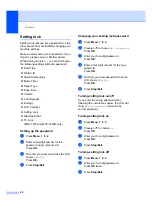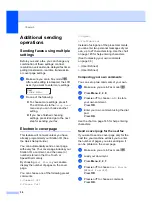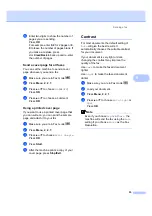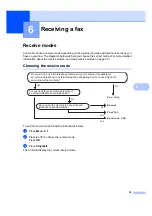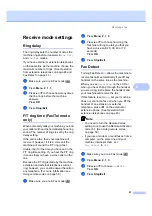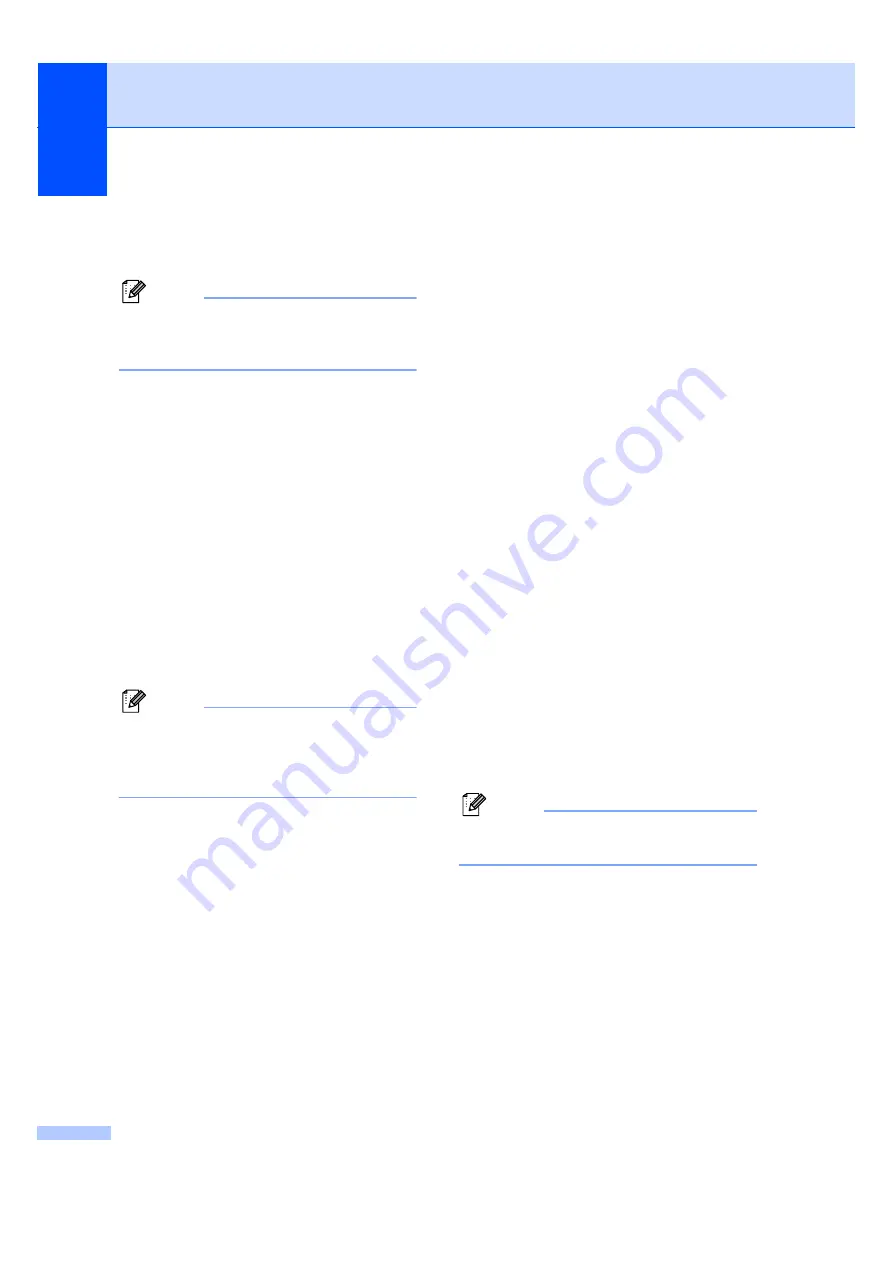
Chapter 4
26
Setting up the Public user
4
You can set up the Public user. Public users
do not need to enter a password.
Note
You must disable at least one function to
turn on Secure Function Lock for Public
user.
a
Press
Menu
,
1
,
8
,
1
.
b
Press
a
or
b
to choose
Setup User
.
Press
OK
.
c
Enter the administrator password.
Press
OK
.
d
Press
a
or
b
to choose
Public
.
Press
OK
.
e
Press
a
or
b
to choose
Enable
or
Disable
for
Fax Tx
. Press
OK
.
After you have set Fax Tx, repeat this
step for
Fax Rx
,
Copy
,
Scan
and
.
Press
OK
.
Note
You can set
for only the Public
user. If you disable
for Public users
it will also disable
for all restricted
users.
f
Press
Stop/Exit
.
Setting up restricted users
4
You can set up users with restrictions and a
password.
a
Press
Menu
,
1
,
8
,
1
.
b
Press
a
or
b
to choose
Setup User
.
Press
OK
.
c
Enter the administrator password.
Press
OK
.
d
Press
a
or
b
to choose
User01
.
Press
OK
.
e
Use the numeric keys to enter the user
name. (See
Press
OK
.
f
Enter a four-digit password for the user.
Press
OK
.
g
Press
a
or
b
to choose
Enable
or
Disable
for
Fax Tx
.
Press
OK
.
After you have set Fax Tx, repeat this
step for
Fax Rx
,
Copy
and
Scan
.
Press
OK
.
h
Repeat
for entering each
additional user and password.
i
Press
Stop/Exit
.
Note
You cannot use the same password as
another user’s password.
Summary of Contents for MFC-7320
Page 1: ...USER S GUIDE MFC 7320 MFC 7440N MFC 7840W Version A UK IRE SAF ...
Page 4: ...ii EC Declaration of Conformity under the R TTE Directive ...
Page 17: ...General information 7 1 ...
Page 40: ...Chapter 4 30 ...
Page 77: ...Section III Copy III Making copies 68 ...
Page 84: ...Chapter 12 74 ...
Page 85: ...Section IV Software IV Software and Network MFC 7440N and MFC 7840W only features 76 ...
Page 88: ...Chapter 13 78 ...
Page 182: ......
Page 183: ......