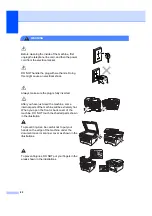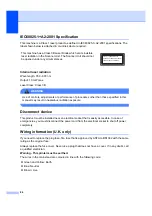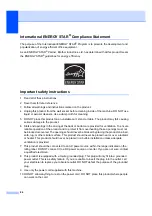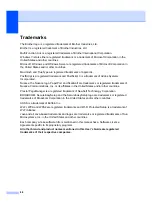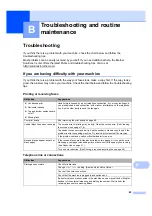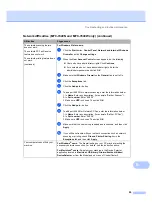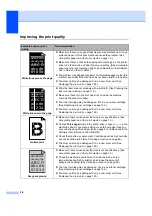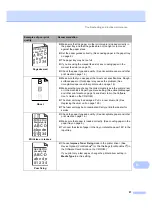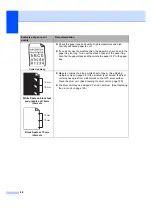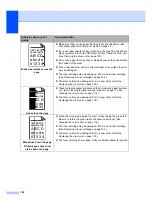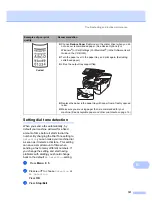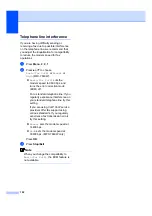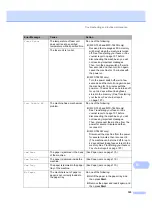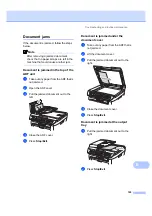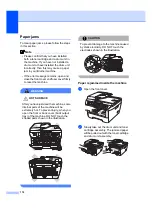Troubleshooting and routine maintenance
95
B
The network scanning feature
does not work.
The network PC Fax Receive
feature does not work.
The network printing feature does
not work.
(continued)
For Windows Vista
®
users:
a
Click the
Start
button,
Control Panel
,
Network and Internet
,
Windows
Firewall
and click
Change settings
.
b
When the
User Account Control
screen appears, do the following.
Users who have administrator rights: Click
Continue
.
For users who do not have administrator rights: Enter the
administrator password and click
OK
.
c
Make sure that
Windows Firewall
on the
General
tab is set to On.
d
Click the
Exceptions
tab.
e
Click the
Add port...
button.
f
To add port 54925 for network scanning, enter the information below:
1. In
Name
: Enter any description. (for example “Brother Scanner”)
2. In
Port number
: Enter “54925”.
3. Make sure
UDP
is chosen. Then click
OK
.
g
Click the
Add port...
button.
h
To add port 54926 for Network PC Fax, enter the information below:
1. In
Name
: Enter any description. (for example “Brother PC Fax”)
2. In
Port number
: Enter “54926”.
3. Make sure
UDP
is chosen. Then click
OK
.
i
Make sure that the new setting is added and is checked, and then click
Apply
.
j
If you still have trouble with your network connection such as network
scanning or printing, check
File and Printer Sharing
box in the
Exceptions
tab and then click
Apply
.
Your computer cannot find your
machine.
For Windows
®
users:
The firewall setting on your PC may be rejecting the
necessary network connection. For details, see the instruction above.
For Macintosh
®
users:
Re-select your machine in the Device Selector
application located in
Macintosh HD/Library/Printers/Brother/Utilities/
DeviceSelector
or from the Model pop-up menu of ControlCenter2.
Network difficulties (MFC-7440N and MFC-7840W only) (continued)
Difficulties
Suggestions
Summary of Contents for MFC-7320
Page 1: ...USER S GUIDE MFC 7320 MFC 7440N MFC 7840W Version A UK IRE SAF ...
Page 4: ...ii EC Declaration of Conformity under the R TTE Directive ...
Page 17: ...General information 7 1 ...
Page 40: ...Chapter 4 30 ...
Page 77: ...Section III Copy III Making copies 68 ...
Page 84: ...Chapter 12 74 ...
Page 85: ...Section IV Software IV Software and Network MFC 7440N and MFC 7840W only features 76 ...
Page 88: ...Chapter 13 78 ...
Page 182: ......
Page 183: ......