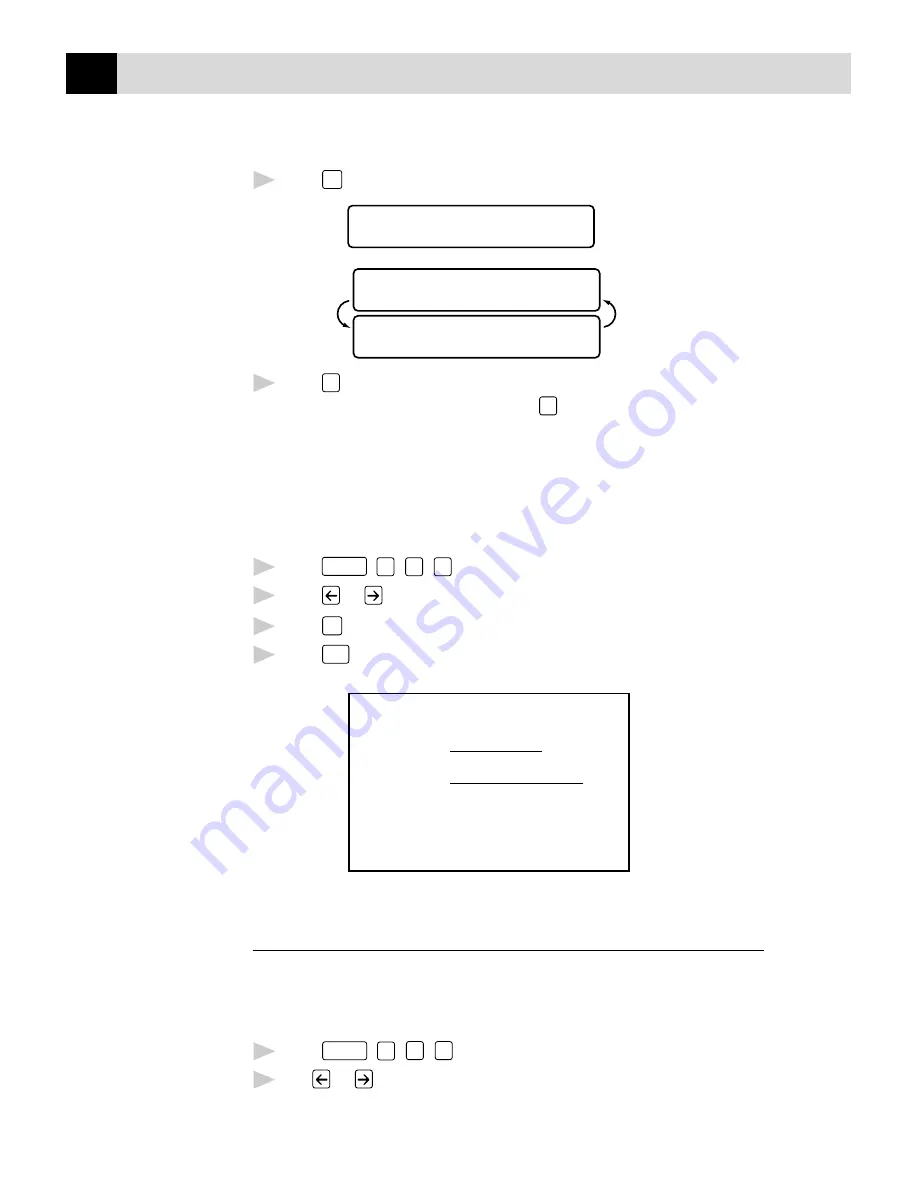
62
C H A P T E R S E V E N
5
Press
Set
when the screen displays your selection. The screen displays:
ACCEPTED
OTHER SETTINGS?
1.YES 2.NO
6
Press
1
if you want to select additional settings. The display returns to
the SETUP SEND menu—OR—Press
2
to exit if you are finished
choosing settings.
Using a Printed Cover Page
If you prefer using a printed cover page that you can write on, you can print
the sample page and attach it to your fax.
1
Press
Function
,
1
,
3
,
1
.
2
Press
or
to select PRINT SAMPLE?.
3
Press
Set
when the screen displays your selection.
4
Press
Start
. Your MFC prints a copy of your cover page.
- - -
- - -
- - -
- - -
TO:
FROM:
COMMENT:
FAX:
TEL:
COVER PAGE
PAGE[S] TO FOLLOW
Cover Page Message
You can set up two custom comments.
Composing Your Own Comments
1
Press
Function
,
1
,
3
,
2
. The screen displays: COVERPAGE MSG.
2
Use
or
to choose position 5 or 6 for your customized comment.
Summary of Contents for MFC 7150C
Page 1: ...MFC7150C MFC7160C OWNER S MANUAL ...
Page 21: ...6 C H A P T E R O N E ...
Page 91: ...76 C H A P T E R E I G H T ...
Page 133: ...118 C H A P T E R T H I R T E E N ...
Page 161: ...146 C H A P T E R S I X T E E N ...
Page 225: ...210 C H A P T E R T W E N T Y O N E ...
Page 229: ...214 C H A P T E R T E E N T Y T W O ...
Page 256: ...241 T R O U B L E S H O O T I N G A N D M A I N T E N A N C E 6 Close the carton ...
Page 273: ...258 I N D E X ...






























