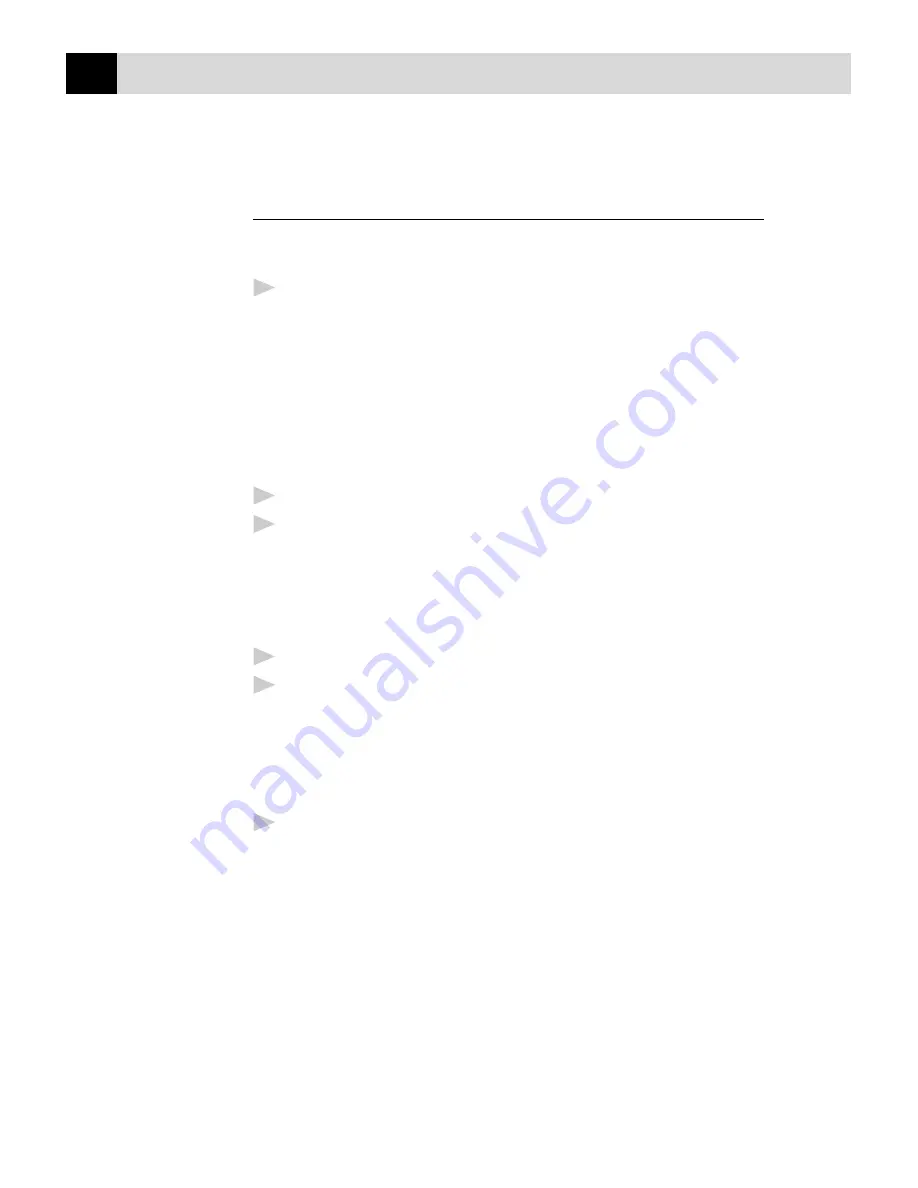
204
C H A P T E R T W E N T Y - O N E
Creating 3D FaxSpeed Read Module Disks for
Recipients
You can create a disk of the Read module to give to recipients of your
InfoImages, so they can convert and read them on their computer.
1
Select the Create Read Module Install Disk icon from the Multi-
Function Link Pro program group.
The 3D FaxSpeed Copy Wizard window appears with the following
message:
Please insert 3D FaxSpeed Installation disk into drive a: or b: and
press OK.
Copy Wizard will help you to create a free distribution of 3D
FaxSpeed Read Module.
2
Insert your Brother Color MFC Suite CD#1 into your CD-ROM drive.
3
Select the OK button. The Copy Wizard will not be able to locate the
correct files. Select the BROWSE button and select the X:\3D directory
of CD#1. Select the OK button.
The following message will be displayed:
Please insert clean, formatted disk in drive a: or b: and press OK.
4
Insert a blank disk into your a: or b: drive.
5
Select the OK button.
After the disk has been created, you can choose to create another disk at
the following message:
3D FaxSpeed free distribution disk was successfully created.
Do you want to create another one?
6
Select the YES button to create another Read Module disk, or
Select the NO button to exit.
Summary of Contents for MFC 7150C
Page 1: ...MFC7150C MFC7160C OWNER S MANUAL ...
Page 21: ...6 C H A P T E R O N E ...
Page 91: ...76 C H A P T E R E I G H T ...
Page 133: ...118 C H A P T E R T H I R T E E N ...
Page 161: ...146 C H A P T E R S I X T E E N ...
Page 225: ...210 C H A P T E R T W E N T Y O N E ...
Page 229: ...214 C H A P T E R T E E N T Y T W O ...
Page 256: ...241 T R O U B L E S H O O T I N G A N D M A I N T E N A N C E 6 Close the carton ...
Page 273: ...258 I N D E X ...






























