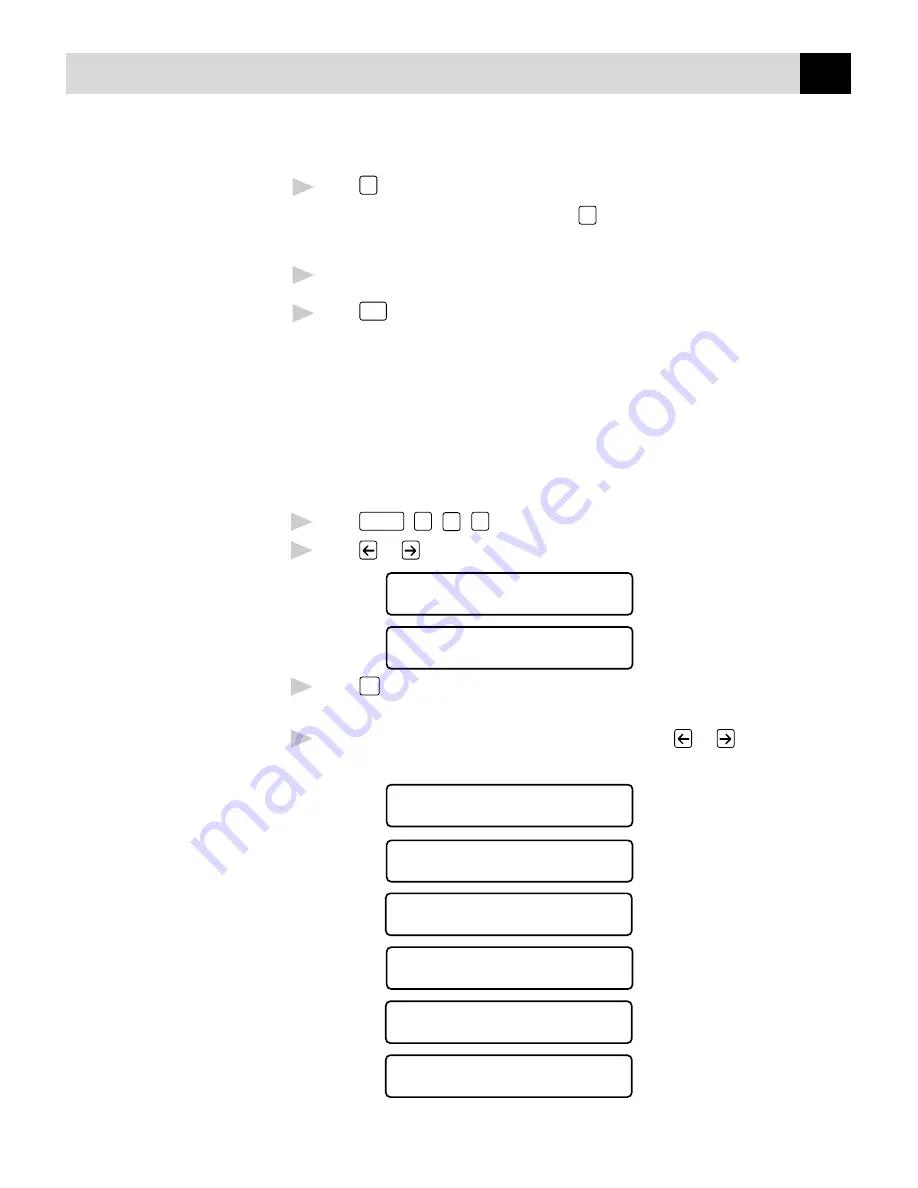
61
S E T U P S E N D
10
Press
1
if you want to select additional settings. The display returns to
the SETUP SEND menu—OR—Press
2
if you are finished choosing
settings, and go to step 11.
11
Enter the fax number you’re calling.
12
Press
Start
.
Always Send Cover Page
Make sure Station ID is set up (pp. 36–37). This feature does not work
without the Station ID.
You can set the MFC to send a cover page whenever you send a fax. The
number of pages in your fax is not included when you use this setting.
1
Press
Function
,
1
,
3
,
1
.
2
Press
or
to select.
COVERPAGE:OFF?
COVERPAGE:ON?
3
Press
Set
when the screen displays COVERPAGE: ON?. (If you select
ON, a coverpage is always sent when you send a fax.)
4
If you selected ON, you must select a comment. Use
or
to view
possible selections. (You can select your custom comment.)
1.COMMENT OFF
2.PLEASE CALL
3.URGENT
4.CONFIDENTIAL
5.(USER DEFINED)
6.(USER DEFINED)
Summary of Contents for MFC 7150C
Page 1: ...MFC7150C MFC7160C OWNER S MANUAL ...
Page 21: ...6 C H A P T E R O N E ...
Page 91: ...76 C H A P T E R E I G H T ...
Page 133: ...118 C H A P T E R T H I R T E E N ...
Page 161: ...146 C H A P T E R S I X T E E N ...
Page 225: ...210 C H A P T E R T W E N T Y O N E ...
Page 229: ...214 C H A P T E R T E E N T Y T W O ...
Page 256: ...241 T R O U B L E S H O O T I N G A N D M A I N T E N A N C E 6 Close the carton ...
Page 273: ...258 I N D E X ...






























