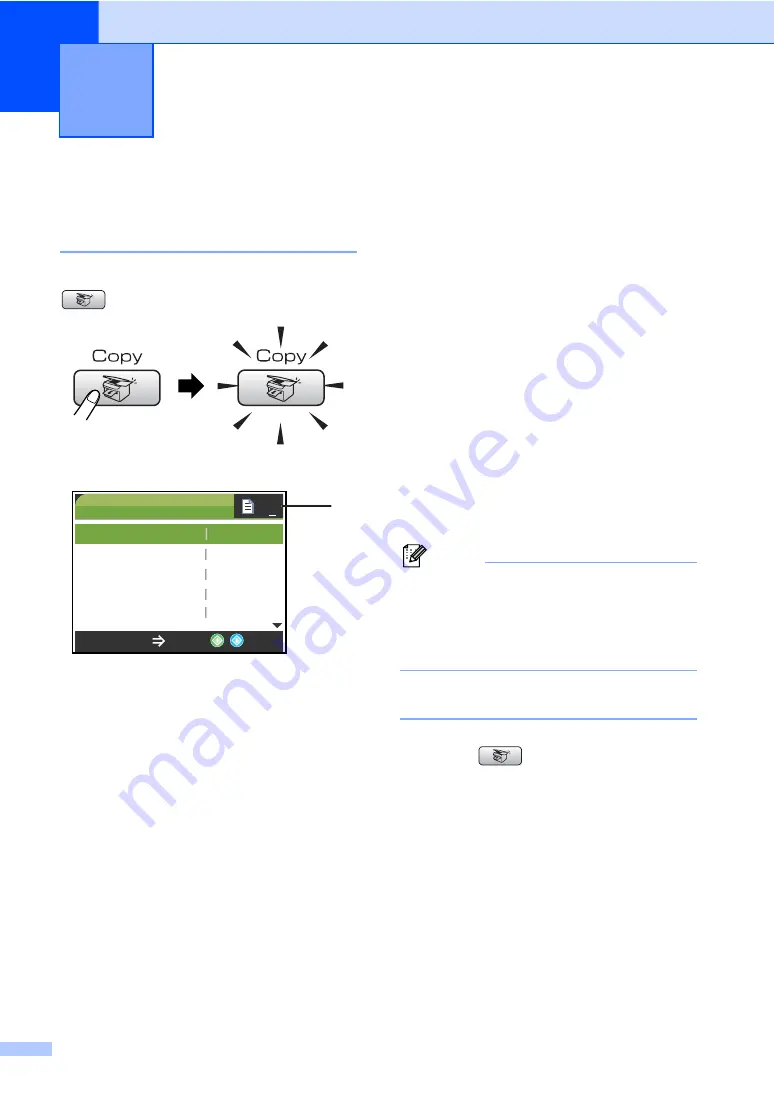
92
13
How to copy
13
Entering Copy mode
13
When you want to make a copy, press
(
Copy
) to illuminate it in green.
The LCD shows:
1 No of Copies
You can enter the number of copies you want
by using the dial pad.
Press
a
or
b
to scroll through the
Copy
key
options.
Quality
(See page 93.)
Enlarge/Reduce
(See page 94.)
Paper Type
(See page 97.)
Paper Size
(See page 97.)
Brightness
(See page 96.)
Contrast
(See page 96.)
Color Adjust
(See page 96.)
Stack/Sort
(See page 95.)
Page Layout
(See page 94.)
Set New Default
(See page 97.)
Factory Reset
(See page 97.)
When the option you want is highlighted,
press
OK
.
Note
The default setting is Fax mode. You can
change the amount of time that the
machine stays in Copy mode after the last
copy operation. (See
Making a single copy
13
a
Press (
Copy
).
b
Load your document.
(See
c
Press
Black Start
or
Color Start
.
Making copies
13
COPY
Copy Start
Press
Quality
Enlarge/Reduce
Paper Type
Paper Size
Brightness
Normal
100%
Plain Pap
Letter
0
01
1
Summary of Contents for MFC 665CW - Color Inkjet - All-in-One
Page 1: ...USER S GUIDE MFC 440CN MFC 665CW MFC 845CW Version D ...
Page 23: ...General Information 7 1 3 4 5 8 7 6 3 4 5 8 7 6 3 4 5 8 7 6 ...
Page 107: ...Section III Copy III Making copies 92 ...
Page 115: ...Section IV Walk up Photo Printing IV PhotoCapture Center 100 PictBridge 111 ...
Page 130: ...Chapter 15 114 ...
Page 131: ...Section V Software V Software and Network features 116 ...






























