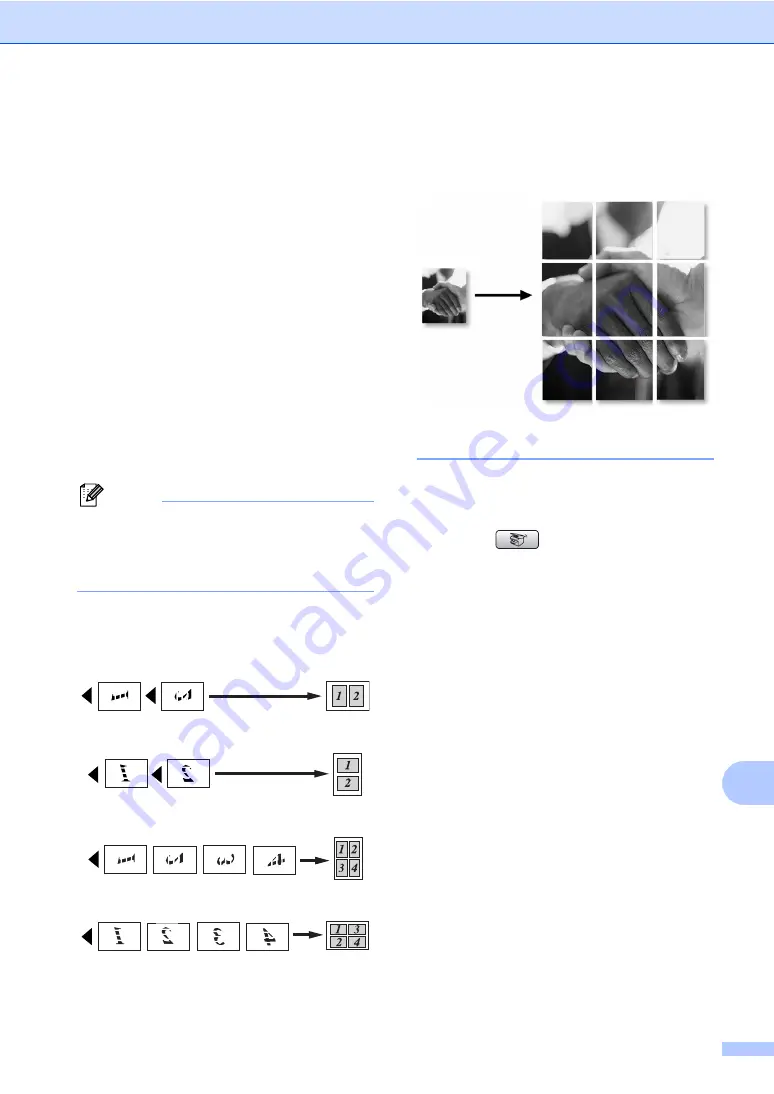
Making copies
95
13
f
If you do not want to change additional
settings, press
Black Start
or
Color Start
to scan the page.
If you are making a poster or placed the
document in the ADF, the machine
scans the pages and starts printing.
If you are using the scanner glass, go
to step
g
After the machine scans the page, press
1
to scan the next page.
h
Place the next page on the scanner
glass.
Press
OK
.
Repeat steps
for each page of
the layout.
i
After all the pages have been scanned,
press
2
to finish.
Note
If photo paper has been chosen in the
Paper Type setting for N in 1 copies, the
machine will print the images as if Plain
paper had been chosen.
Place your document face down in the
direction shown below.
2 in 1 (P)
2 in 1 (L)
4 in 1 (P)
4 in 1 (L)
Poster (3 x 3)
You can make a poster size copy of a
photograph.
Sorting copies using the ADF
13
You can sort multiple copies. Pages will be
stacked in the order 123, 123, 123, and so on.
a
Press (
Copy
).
b
Load your document.
c
Enter the number of copies you want.
d
Press
a
or
b
to choose
Stack/Sort
.
Press
OK
.
e
Press
a
or
b
to choose
Sort
.
Press
OK
.
f
If you do not want to change additional
settings, press
Black Start
or
Color Start
.
Summary of Contents for MFC 665CW - Color Inkjet - All-in-One
Page 1: ...USER S GUIDE MFC 440CN MFC 665CW MFC 845CW Version D ...
Page 23: ...General Information 7 1 3 4 5 8 7 6 3 4 5 8 7 6 3 4 5 8 7 6 ...
Page 107: ...Section III Copy III Making copies 92 ...
Page 115: ...Section IV Walk up Photo Printing IV PhotoCapture Center 100 PictBridge 111 ...
Page 130: ...Chapter 15 114 ...
Page 131: ...Section V Software V Software and Network features 116 ...






























