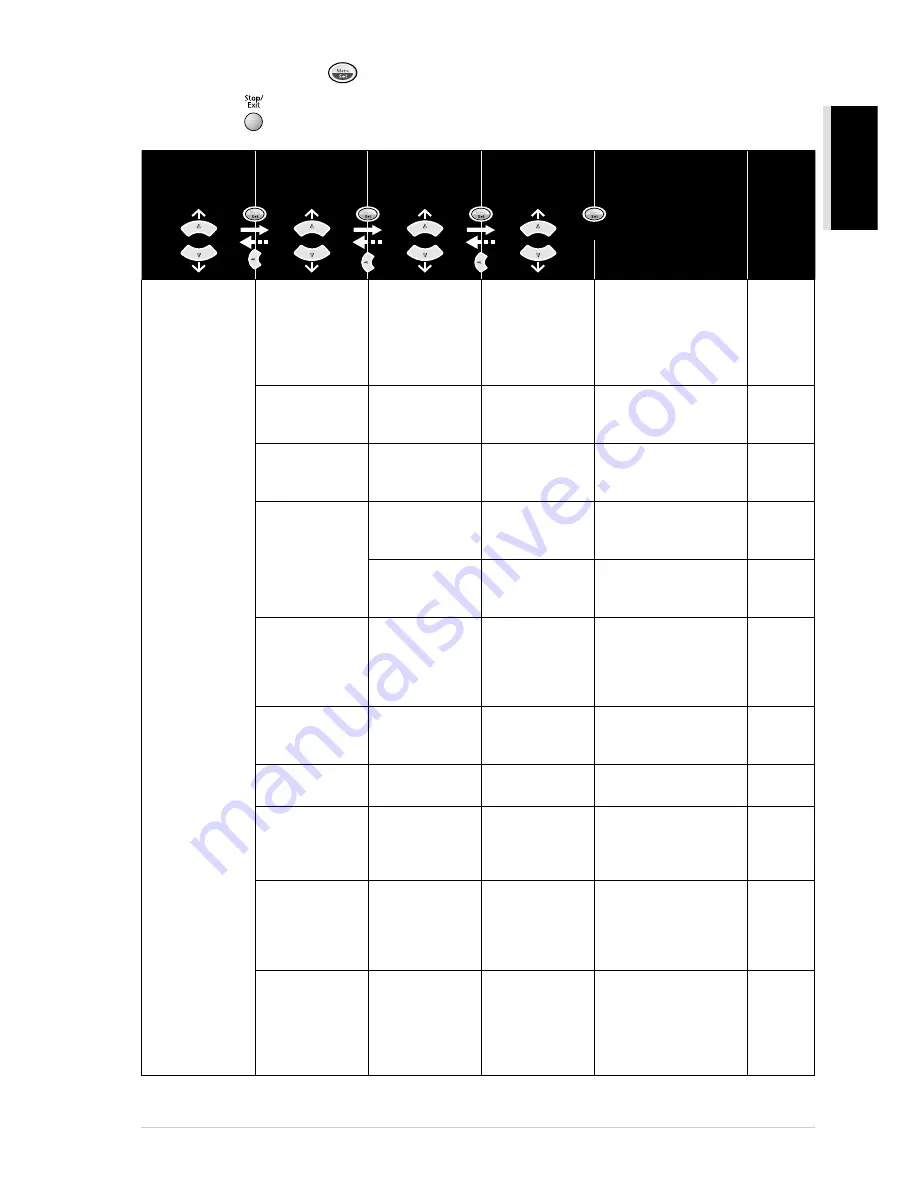
Preparation and Simple Use Guide
11
PREP
ARA
TION
AND SIMPLE USE
To access the menu, press
Menu/Set
.
To exit, press
Stop/Exit
.
* The factory setting (option) is shown in bold.
1. GENERAL
SETUP
1. PAPER
TYPE
—
PLAIN
INKJET
GLOSSY
(4-COLOUR/
3-COLOUR)
TRNSPRNCY
Identifies the type of
paper in the cassette
Multi-purpose sheet
feeder.
15
2. DATE/TIME
—
—
Enter date and time for
LCD display and to print
on transmissions.
15
3. STATION ID
—
—
Program the name, fax
number to appear on
each transmitted page.
16
4. VOLUME
1. RING
OFF
HIGH
LOW
Adjusts ring volume.
17
2. BEEPER
OFF
HIGH
LOW
Adjusts beeper volume.
17
5. PBX
—
ON
OFF
Turn on this function if
the machine is
connected to PABX
(private automatic
Branch Exchange.)
17
6. CLOCK
CHANGE
—
—
Adjust the machine’s
clock by one hour for
summer/winter time.
18
7. POWER
SAVE
—
ON
OFF
Power save mode.
18
8. TONE/PULSE
(Except for
the Nordic
countries)
—
TONE
PULSE
Select the dialling mode.
18
9. LOCAL
LANGUAGE
(For Czech,
Hungarian and
Polish)
—
CZECH
HUNGARIAN
POLISH
ENGLISH
Allows you to change
the LCD language.
See
Quick
Setup
Guide
9. LOCAL
LANGUAGE
(For Norwegian,
Swedish,
Danish and
Finnish)
—
NORWEGIAN
SWEDISH
DANISH
FINNISH
ENGLISH
Allows you to change
the LCD language.
See
Quick
Setup
Guide
Main Menu
Menu
Selections
Options
Descriptions
Page
Submenu
to accept
Summary of Contents for MFC-580
Page 1: ...MFC 580 OWNER S MANUAL ...
Page 3: ...ii ...






























