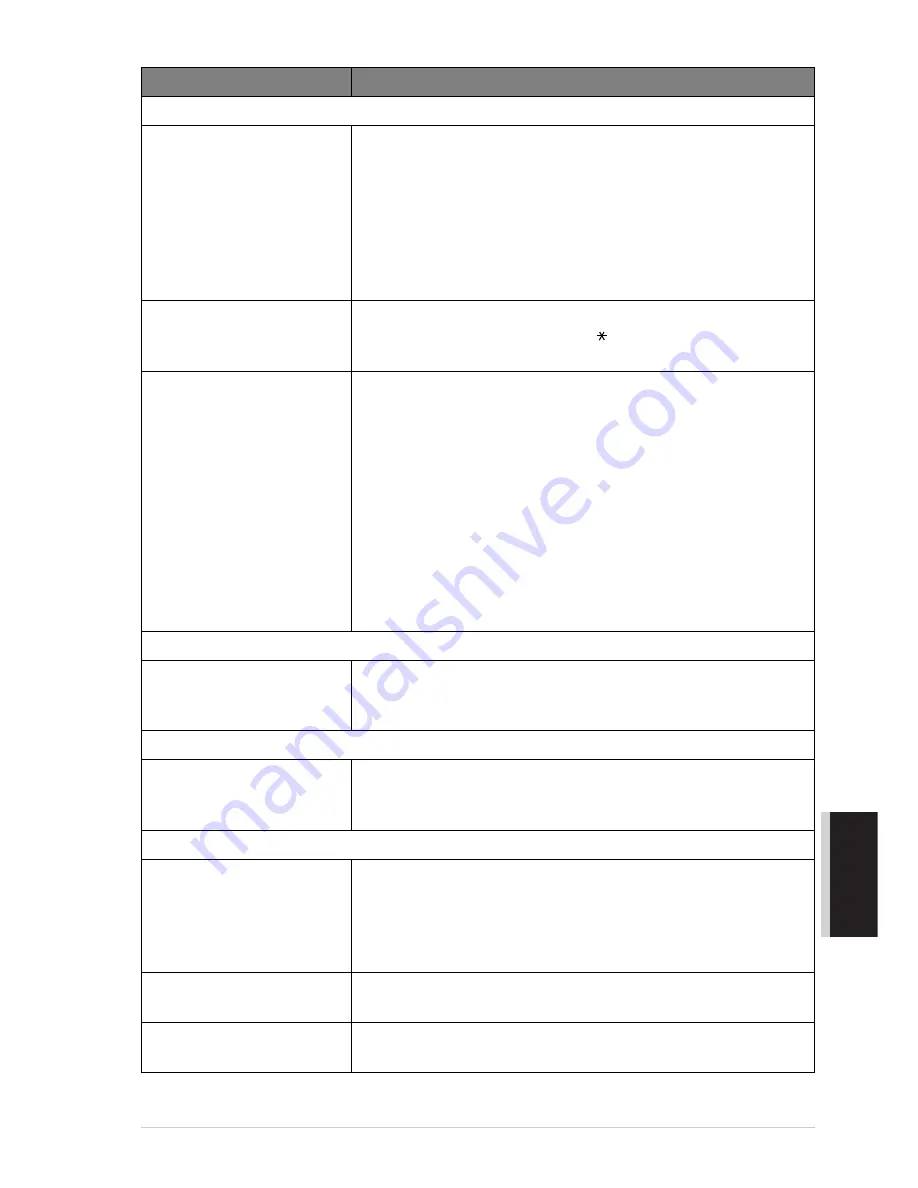
Troubleshooting and Maintenance
119
MAINTENANCE
Handling Incoming Calls (with external telephone)
Machine “Hears” Voice as
CNG Tone
If the machine is set to Fax Detect ON, it is more sensitive to sounds.
The machine may mistakenly interpret certain voices or music on
the line as a calling fax machine and respond with fax receiving
tones. Deactivate the fax by pressing
#51
if you are at an extension
phone or press
Stop/Exit
, if you are at the fax machine or external
phone. Try avoiding this problem by turning Fax Detect to OFF.
(See
Fax Detect (with an External or Extension Telephone)
, page
26.)
Transferring a fax call to the
machine
If you answered at an extension phone, press your Remote
Activation Code (default setting is
51
). When the machine
answers, hang up.
Custom Features on a Single
Line
If you have Call Waiting, Caller ID, Call Waiting/Caller ID, Voice
Mail, an answering machine, alarm system or any other custom
feature on a single phone line with the machine, it may create a
problem sending or receiving fax data. For example: If you are
sending or receiving a fax message while a custom feature signal
comes through on the line, the signal can temporarily interrupt or
disrupt the fax data. Brother’s ECM feature should help overcome
this problem. This condition is related to the telephone system
industry, and is common to all devices that send and receive
information on a single, shared line with custom features. If
avoiding a slight interruption is crucial to your business, a separate
line with no custom features is recommended.
Sending, Copying or Scanning Difficulties
A Vertical black or white line
appears when sending,
copying or scanning
Clean the flat white pressure bar and the glass strip under the bar
with isopropyl alcohol on a lint -free cloth. (See
Cleaning the
Scanner
, page 127.)
Scanning Difficulties
TWAIN Errors appear while
scanning.
Make sure the Brother TWAIN Driver is selected as the primary
source. In PaperPort
®
, click File Select Source, highlight the
Brother TWAIN Driver and click Select.
Software Difficulties
“MFC Connect Failure”
If the machine is not connected to your PC and you have loaded the
Brother software, the PC will show “MFC Connect Failure” each
time you restart Windows
®
. You can ignore this message or you can
turn it off by deselect the AutoLoad PopUp check box in the Brother
Control Centre chapter. (See
How to Turn Off AutoLoad
, page 67.)
Cannot perform ‘2 in 1’
printing.
Check if the paper size setting in the application and in the printer
driver are the same.
Cannot print when using
Paint Brush.
Try setting the Display setting to ‘256 colours’.
DIFFICULTY
SUGGESTIONS
Summary of Contents for MFC-580
Page 1: ...MFC 580 OWNER S MANUAL ...
Page 3: ...ii ...






























