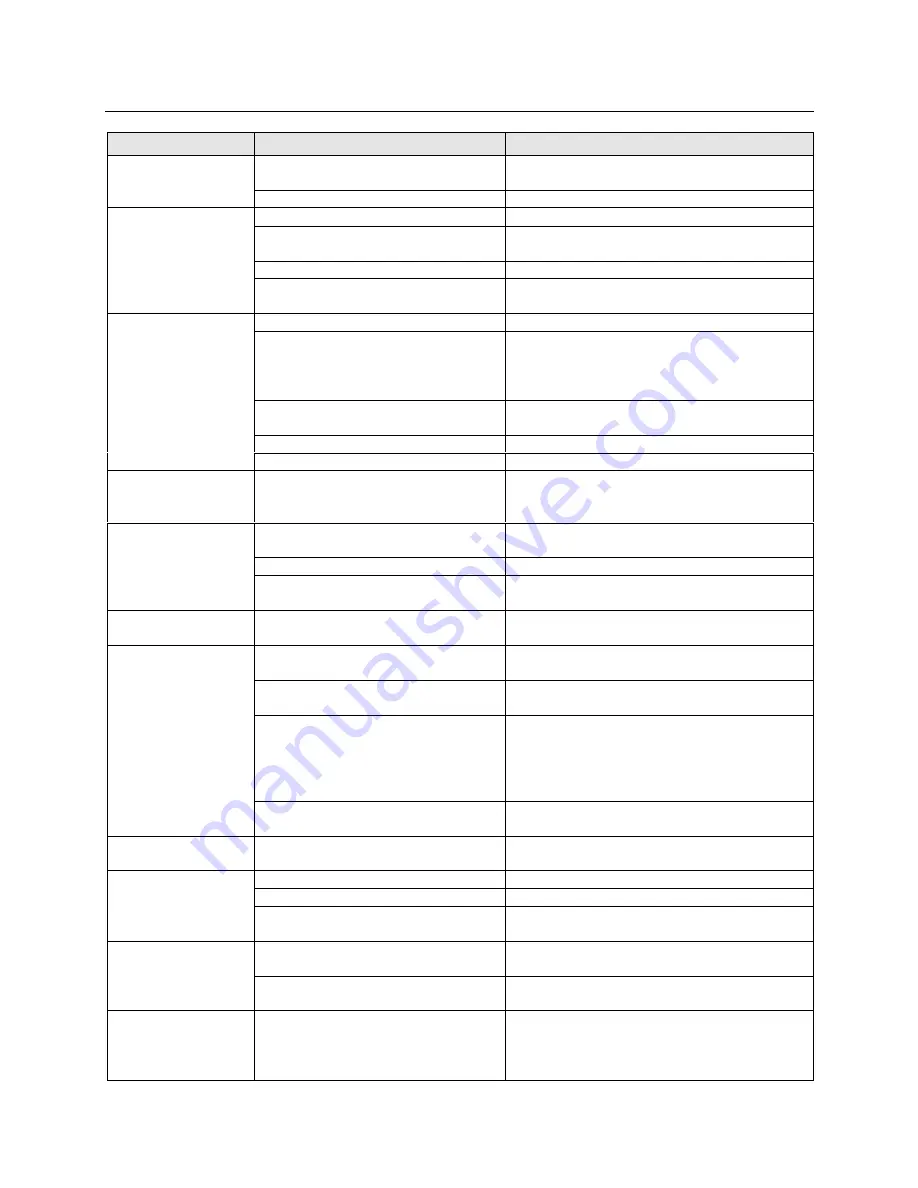
- 32 -
Troubleshooting
Problem
Cause
Solution
The AC adapter is not connected properly.
Check that the machine is plugged into a power
source.
No activity after the
machine has been
turned on.
The top cover is not completely closed.
Close the top cover.
The document was not set properly.
Reset the document properly and press Start again.
The document is too thick or too thin.
The minimum and maximum thickness of paper that
can be used with this machine are 0.1mm-0.2mm.
The document is wrinkled or curled.
Curled, wrinkled documents cannot be laminated.
The document will not
feed into the machine
and alert buzzer sounds
(two times).
The width of the document is too narrow or
too wide.
The width of the document must be between 2.2”
(55mm) and 8.5” (216mm).
The document is too small.
Documents must be at least 3.5” (90mm) long.
The wrong film cartridge is installed.
(US Letter/A4 paper cannot be laminated
when a 4.8 inch/A6 film cartridge is
installed in the machine.)
Install the proper film cartridge.
The length of the document is too long.
The length of the document must be less than 39.4”
(1000mm).
The film has run out.
Change the film cartridge.
Job stops during
processing, the Start
button blinks (in red)
and the alert buzzer
sounds.
The document is jammed.
Remove the jammed document.
Job stops during
processing, the Start
button blinks in orange.
Document length is more than 13.8”
(350mm) long.
Press Start to restart the process.
The document is too thick or too thin.
The minimum and maximum thickness of paper that
can be used with this machine are 0.1mm - 0.2mm.
The document is wrinkled or curled.
Curled, wrinkled documents cannot be laminated.
Output quality is poor.
The document is too small.
Documents must be at least 2.2” (55mm) wide and
3.5” (90mm) long.
The document will not
feed straight.
The document guide is not set properly.
Set the document guide properly.
The cutter units are not installed properly.
Check if the cutter units are installed in the machine
properly.
The thickness of the paper is too thick.
The maximum thickness of paper that can be used
with this machine is 0.2mm.
The cutter units have been damaged.
Replace the cutter units. You can replace the side
cutter units and corner cutter tray.
It is not possible to replace the top/bottom cutter. If
these cutter units do not work properly, please consult
your dealer.
The document is not cut
after processing.
Auto Cut Mode Off is selected.
Change the setting of the Auto Cut Mode selector
switch.
The cutting position is
not accurate (top/bottom)
The paper sensor is damaged.
Please consult your dealer.
Sticker film has not been loaded.
Use Brother Sticker Film Roll LC-A9 or LC-A5.
The liner of the sticker has not been peeled away.
Remove the liner.
Stickers will not stick.
The surface that the sticker is meant to
adhere to is dirty or rough.
Wipe the surface or try another surface.
The film cartridge is not installed properly or
an incompatible film cartridge is installed.
Install the film cartridge properly.
Use Brother authorized film cartridges and film refills only.
The Start button blinks
(in red) and the alert
buzzer sounds when the
machine is turned on.
The proper AC adapter is not being used.
Use a Brother authorized AC adapter.
The Start button blinks
(in red) and the alert
buzzer sounds when the
top cover is closed
The film cartridge is not installed properly
or an incompatible film cartridge is
installed.
Install the film cartridge properly.
Use Brother authorized film cartridge and film refills
only.
Summary of Contents for LX-900
Page 1: ...1 e H Owner s Manual ...






























