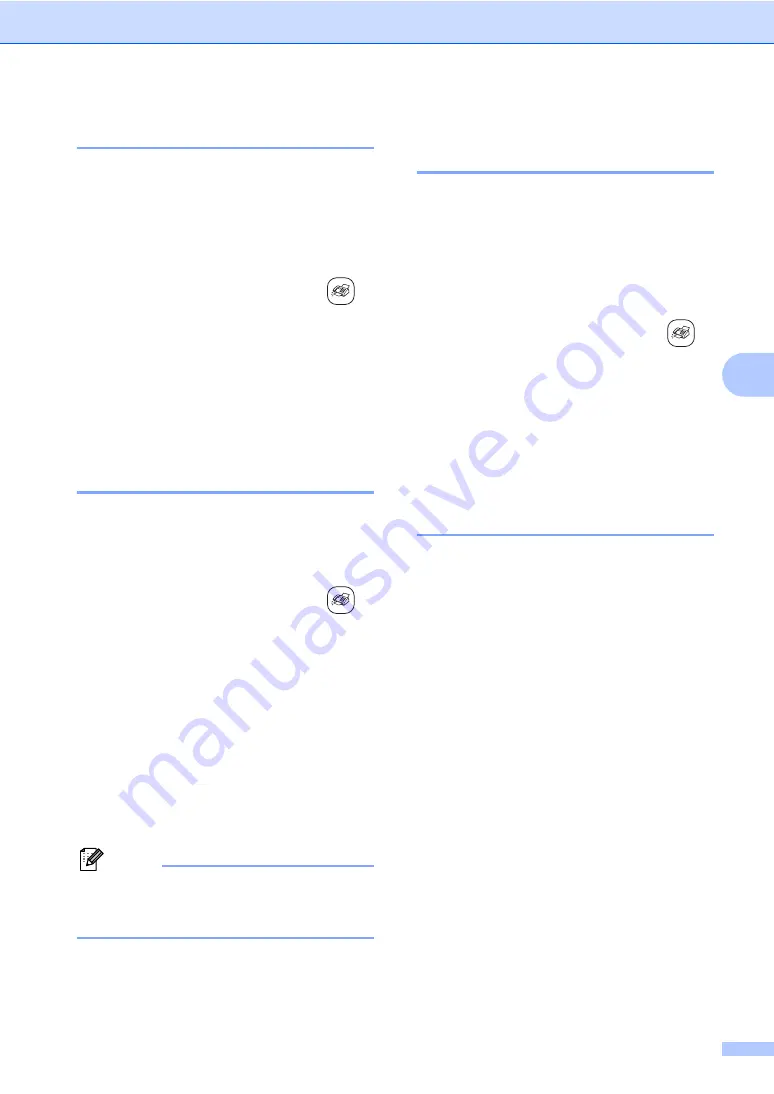
Sending a fax
33
5
Overseas Mode
5
If you are having difficulty sending a fax
overseas due to possible interference on the
phone line, we recommend that you turn on
the Overseas mode. After you send a fax
using this feature, the feature will turn itself
off.
a
Make sure you are in Fax mode
.
b
Load your document.
c
Press
Menu
,
2
,
2
,
7
.
d
Press
a
or
b
to choose
On
(or
Off
).
Press
OK
.
Delayed Faxing
(Black & White only)
5
During the day you can store up to 50 faxes
in the memory to be sent within 24-hours.
These faxes will be sent at the time of day you
enter in step
.
a
Make sure you are in Fax mode
.
b
Load your document.
c
Press
Menu
,
2
,
2
,
3
.
d
Do one of the following:
Press
OK
to accept the displayed
time.
Enter the time you want the fax to be
sent (in 24-hour format).
(For example, enter 19:45 for
7:45 PM.)
Press
OK
.
Note
The number of pages you can scan into
the memory depends on the amount of
data that is printed on each page.
Delayed Batch Transmission
(Black & White only)
5
Before sending the delayed faxes, your
machine will help you economize by sorting
all the faxes in the memory by destination and
scheduled time. All delayed faxes that are
scheduled to be sent at the same time to the
same fax number will be sent as one fax to
save transmission time.
a
Make sure you are in Fax mode
.
b
Press
Menu
,
2
,
2
,
4
.
c
Press
a
or
b
to choose
On
(or
Off
).
Press
OK
.
d
Press
Stop/Exit
.
Checking and canceling
waiting jobs
5
You can check which jobs are still waiting in
the memory to be sent and cancel a job. (If
there are no jobs, the LCD shows
No Jobs Waiting
.)
a
Press
Menu
,
2
,
6
.
Any waiting jobs appear on the LCD.
b
Press
a
or
b
to scroll through the jobs
and choose the job you want to cancel.
Press
OK
.
c
Do one of the following:
Press
a
or
b
to scroll through the
waiting jobs, press
OK
to choose a
job, and then press
1
to cancel it.
Press
2
to exit without canceling.
d
When you have finished, press
Stop/Exit
.
Summary of Contents for IntelliFAX 2480C
Page 1: ...USER S GUIDE FAX 2480C FAX 2580C Version B ...
Page 16: ...xiv ...
Page 18: ...Chapter 1 2 ...
Page 20: ...Chapter 1 4 Control panel overview 1 FAX 2480C FAX 2580C 1 13 3 2 12 14 15 ...
Page 88: ...Chapter 12 72 ...
















































