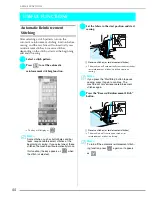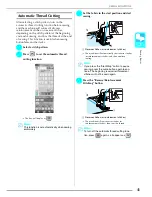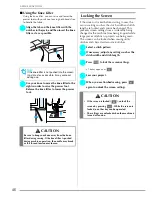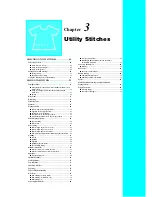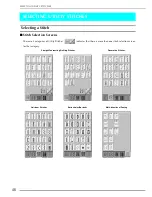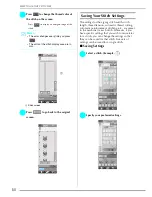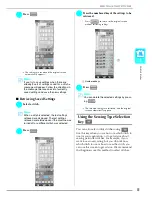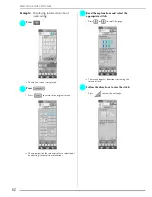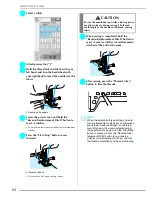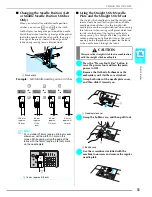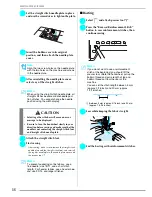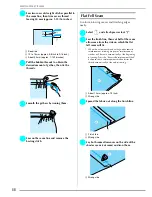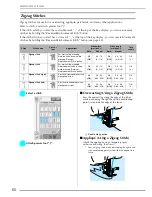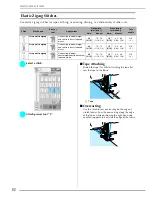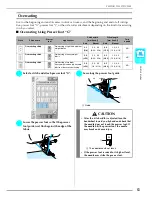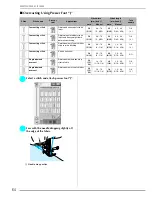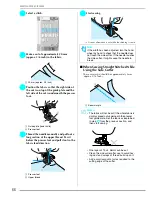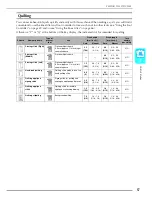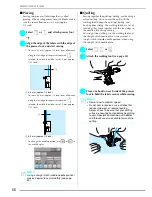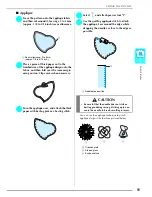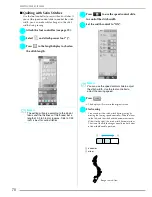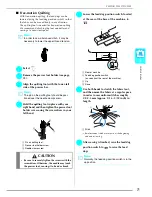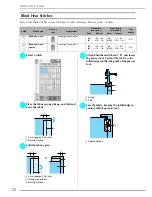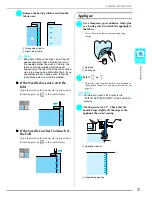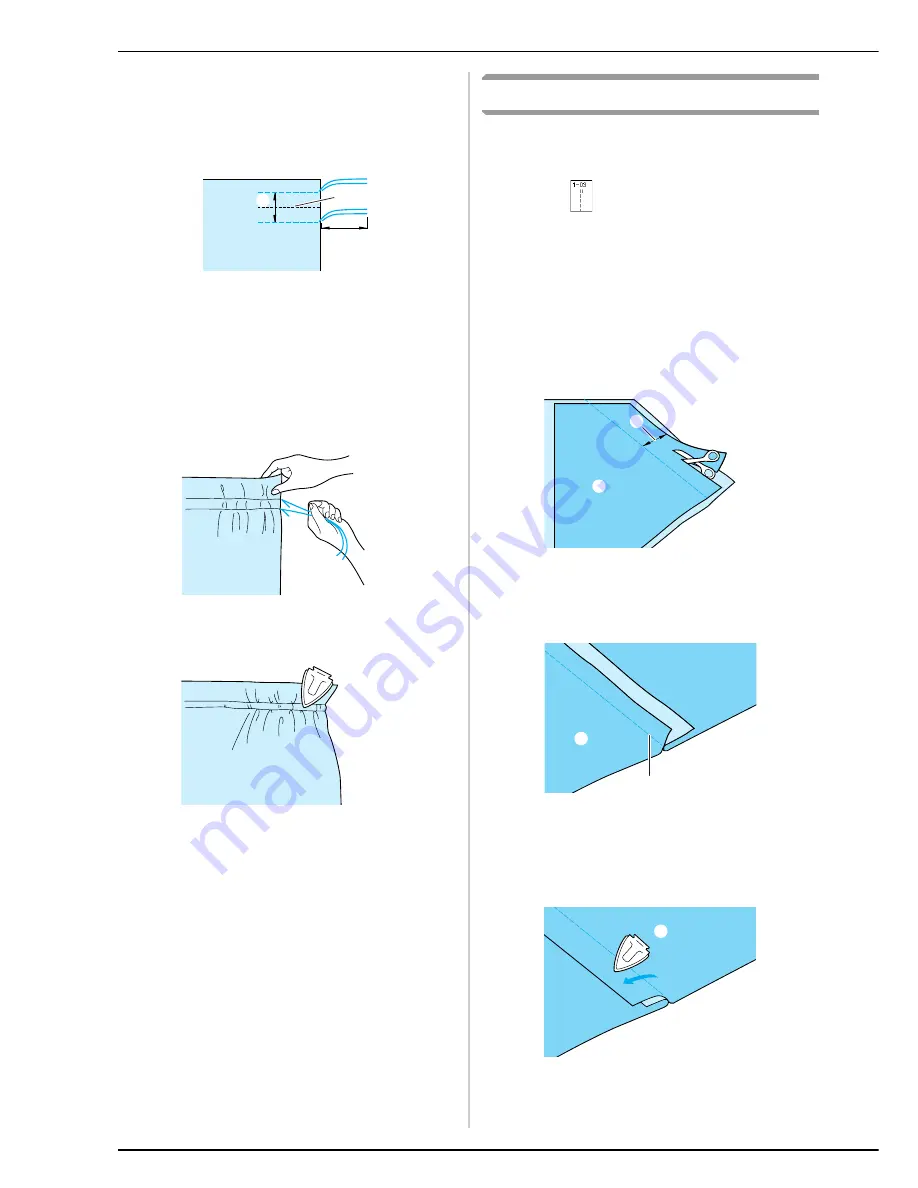
SEWING THE STITCHES
58
d
Sew two rows of straight stitches parallel to
the seam line, then trim excess thread
leaving 50 mm (approx. 1-15/16 inches).
a
Seam line
b
10 to 15 mm (approx. 3/8 inch to 9/16 inch)
c
About 50 mm (approx. 1-15/16 inches)
e
Pull the bobbin threads to obtain the
desired amount of gather, then tie the
threads.
f
Smooth the gathers by ironing them.
g
Sew on the seam line and remove the
basting stitch.
Flat Fell Seam
Use for reinforcing seams and finishing edges
neatly.
a
Select
and attach presser foot “J”.
b
Sew the finish line, then cut half of the seam
allowance from the side on which the flat
fell seam will lie.
*
When the automatic thread cutting and automatic
reinforcement stitching are preset, reinforcement
stitches will be sewn automatically at the beginning
of sewing. Press the “Reverse/Reinforcement Stitch”
button to sew a reinforcement stitch and trim the
thread automatically at the end of sewing.
a
About 12 mm (approx. 1/2 inch)
b
Wrong side
c
Spread the fabric out along the finish line.
a
Finish line
b
Wrong side
d
Lay both seam allowances on the side of the
shorter seam (cut seam) and iron them.
a
Wrong side
a
c
b
a
b
a
b
a
Summary of Contents for Innov-ís 4000DLTD
Page 1: ......
Page 6: ...v ...
Page 11: ...Contents x ...
Page 237: ...UPGRADING YOUR MACHINE S SOFTWARE 226 ...
Page 250: ...Index 237 ...
Page 251: ......