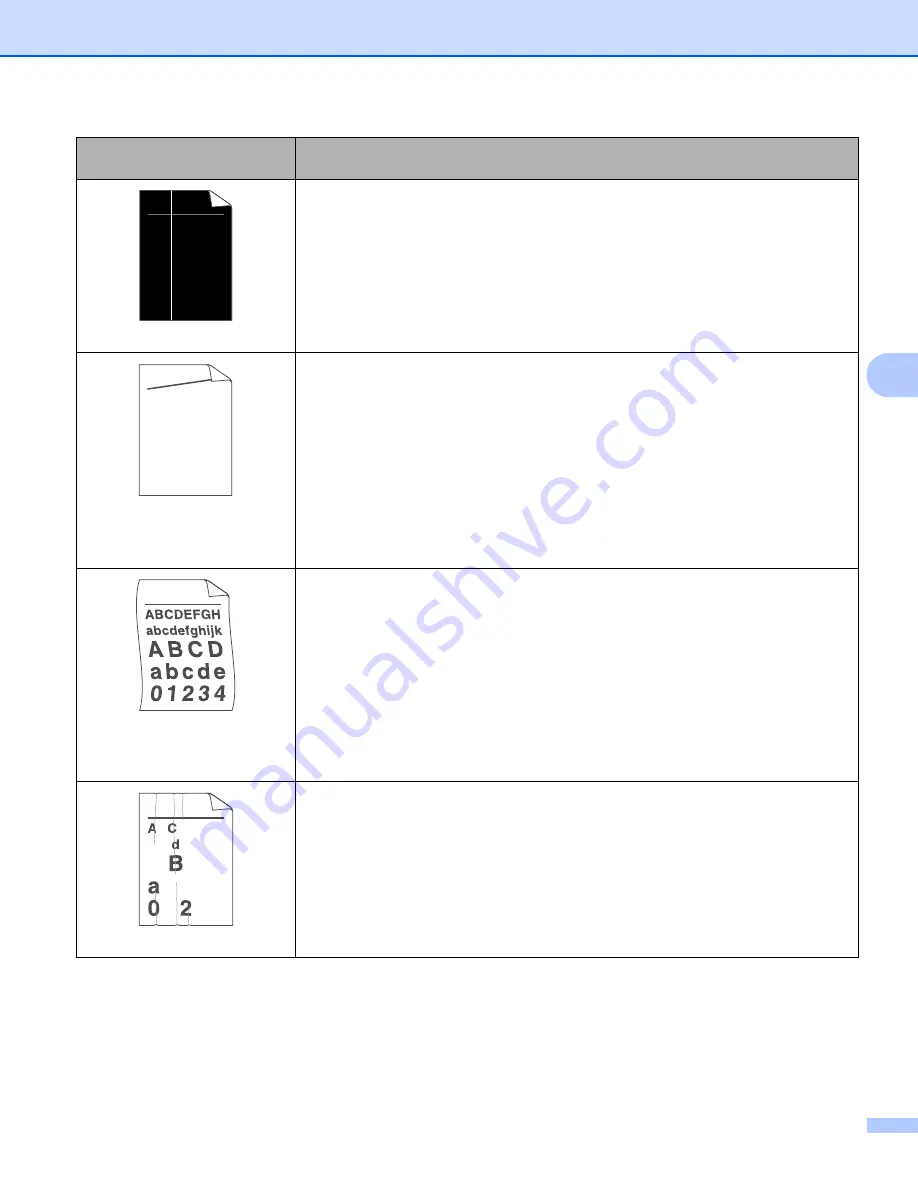
Troubleshooting
116
5
White lines down the page
The toner cartridge may be damaged. Put in a new toner cartridge. See
The drum unit may be damaged. Put in a new drum unit. See
If the LEDs indicate
REPLACE TONER
(Continue mode), put in a new toner
cartridge. See
Page skewed
Make sure that the paper or other print media is loaded properly in the paper tray
and that the guides are not too tight or too loose against the paper stack.
Set the paper guides correctly. See
Printing from the paper tray (plain paper,
recycled paper and thin paper only)
If you are using the manual feed slot, see
Printing from the Manual feed slot
The paper tray may be too full. See
Printing from the paper tray (plain paper,
recycled paper and thin paper only)
Check the paper type and quality. See
Acceptable paper and other print media
Curled or wavy
Check the paper type and quality. High temperatures and high humidity will cause
paper to curl. See
Acceptable paper and other print media
If you do not use the machine often, the paper may have been in the paper tray
too long. Turn over the stack of paper in the paper tray. Also, fan the paper stack
and then rotate the paper 180
in the paper tray.
Open the back cover (face-up output tray) to let the printed paper out on the face-
up output tray.
Choose
Reduce Paper Curl
mode in the printer driver when you do not use our
recommended paper. See
Improve Print Output
in
on page 32 (For Windows
®
) or
on page 43 (For Macintosh).
Wrinkles or creases
Make sure that the paper is loaded properly. See
(plain paper, recycled paper and thin paper only)
Check the paper type and quality. See
Acceptable paper and other print media
Turn over the stack of paper in the tray or try rotating the paper 180
in the input
tray.
Examples of poor print
quality
Recommendation
ABCDEFGH
abcdefghijk
A B C D
a b c d e
0 1 2 3 4
ABCDEFGH
abcdefghijk
A B C D
a b c d e
0 1 2 3 4
B DEFGH
abc efghijk
A
C D
b c d e
1 3 4






























