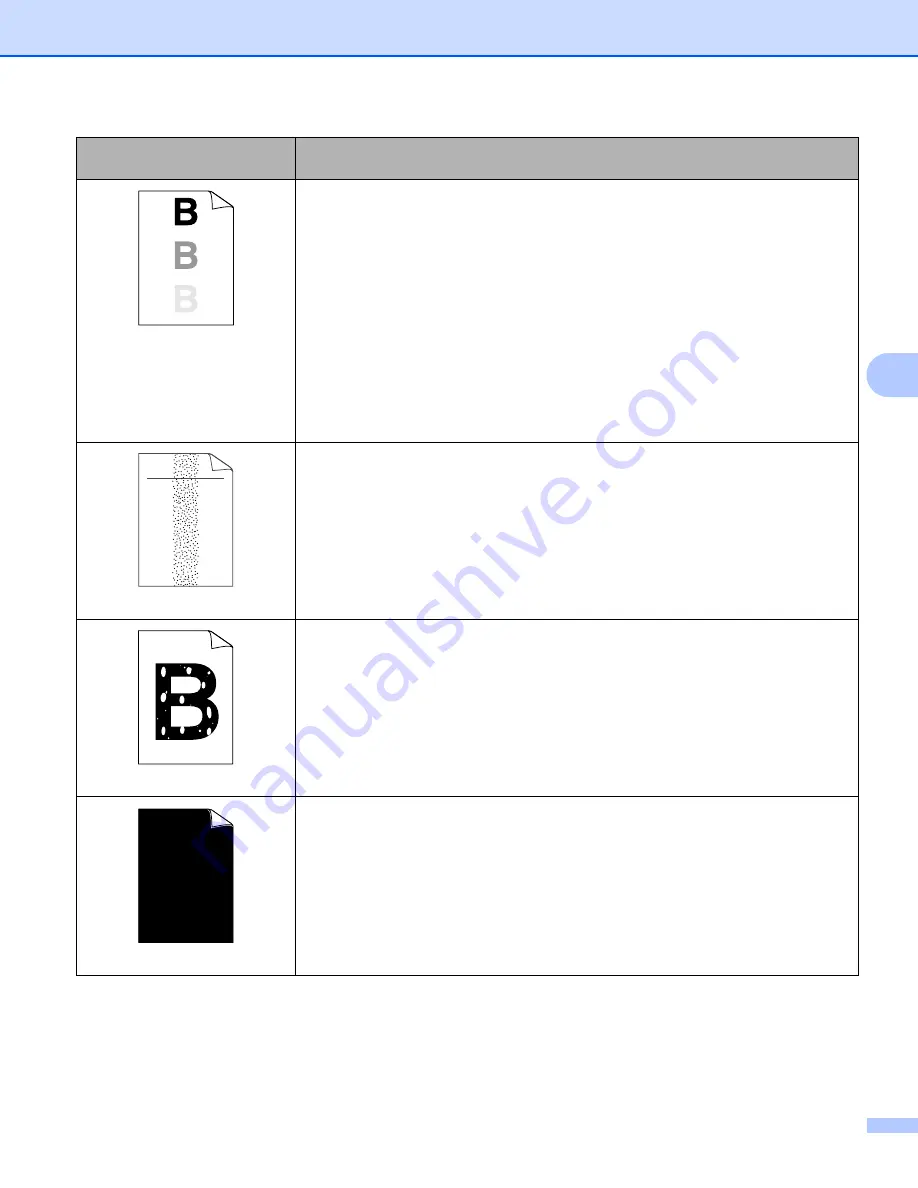
Troubleshooting
113
5
Ghost
Make sure that you use paper that meets our specifications. Rough-surfaced
paper or thick print media may cause this problem. See
Make sure that the media type setting in the driver matches the type of paper you
are using. See
Acceptable paper and other print media
Choose
Reduce Ghosting
mode in the printer driver. See
Improve Print Output
on page 32 (For Windows
®
) or
(For Macintosh).
Put in a new toner cartridge. See
Put in a new drum unit. See
The fuser unit may be contaminated. Call your Brother dealer or Brother
Customer Service.
Toner specks
Make sure that you use paper that meets our specifications. Rough-surfaced
paper may cause the problem. See
Acceptable paper and other print media
The drum unit may be damaged. Put in a new drum unit. See
The fuser unit may be contaminated. Call Brother Customer Service.
Hollow print
Make sure that you use paper that meets our specifications. See
Choose
Thick Paper
mode in the printer driver, or use thinner paper than what
you are now using.
Check the machine’s environment. Conditions such as high humidity can cause
hollow print. See
Safety and Legal booklet
.
The drum unit may be damaged. Put in a new drum unit. See
All black
Clean the primary corona wire inside the drum unit by sliding the green tab. Be
sure to return the green tab to the home position (
a
). See
The drum unit may be damaged. Put in a new drum unit. See
Examples of poor print
quality
Recommendation
ABCDEFGH
abcdefghijk
A B C D
a b c d e
0 1 2 3 4






























