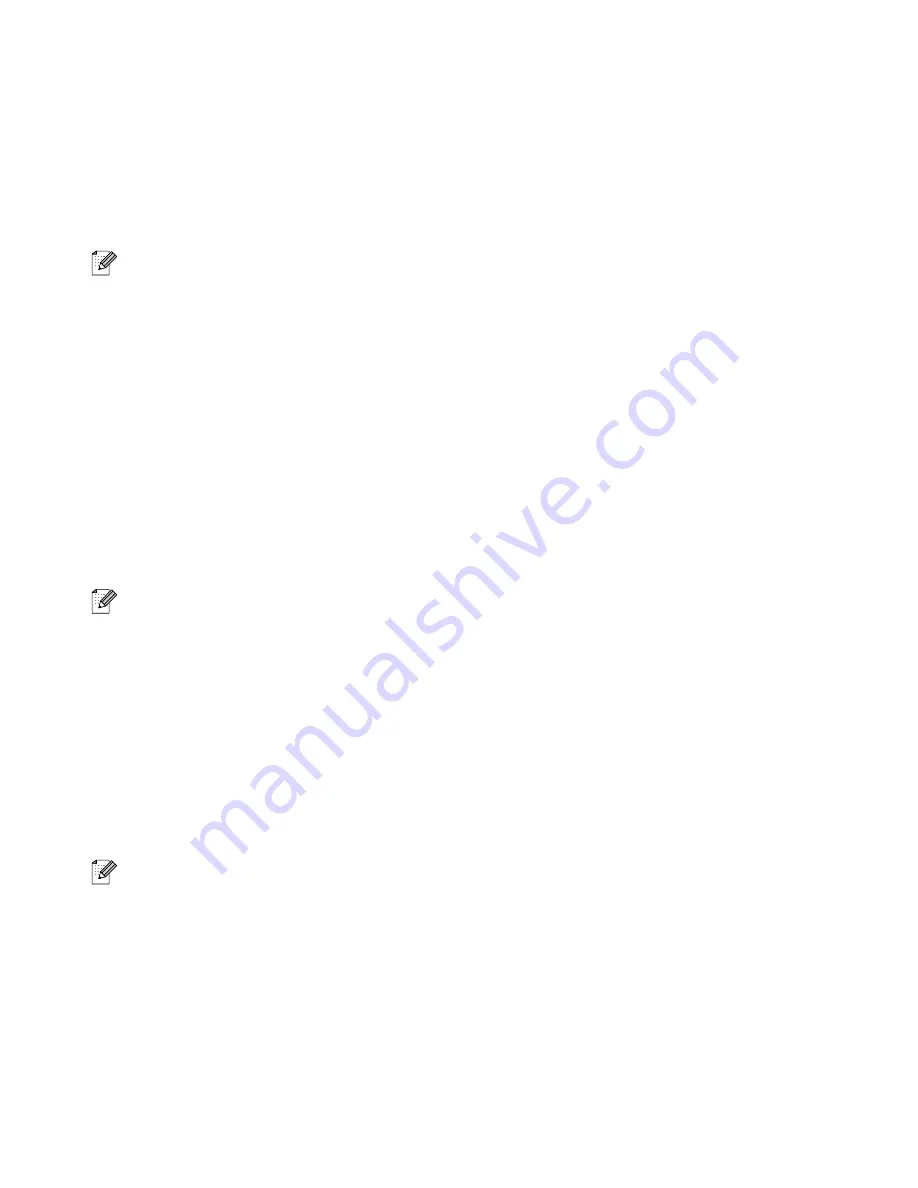
CONTROL PANEL
4 - 6
Printing PROOF data
You can use this function to reprint PROOF data that has just been printed and has no security settings.
Documents that are placed in the PROOF area are available to anyone. You might use this function for
a document that will be moved to a public folder at a later date.
When the area to spool data is full, the earliest data is automatically deleted first. The order of deleting
data is not connected to the order of reprinting.
When you reprint PROOF data, please see
■
If you have not installed the CompactFlash, the reprint data will be deleted when the printer is
turned off.
■
If there is data in the job information that cannot be displayed on the LCD, the display shows '
?
'.
■
For more information about the settings in the printer driver, see
Printing PUBLIC data
You can use this function to reprint documents that are stored in a PUBLIC area of the printer memory.
Documents here will not be protected by a password and anyone can access them using the front panel
or a web browser. The printer will not print a PUBLIC document when you send it to the printer. You must
use the control panel of the printer or connect to the printer through a web browser.
PUBLIC data can be deleted using the control panel of the printer or from the web-based management
software.
■
If there is data in the job information that cannot be displayed on the LCD, the display shows '
?
'.
■
For more information about the settings in the printer driver, see
Printing SECURE data
SECURE documents are protected by a password and only those people who know the password will
be able to print the document. The printer will not print the document when you send it for printing. To
print the document you must use the control panel of the printer (with the password) or connect to the
printer using a web browser.
If you want to delete the spooled data, you can carry out this operation using the control panel or the
web-based management software.
■
If there is data in the job information that cannot be displayed on the LCD, the display shows '
?
'.
■
For more information about the settings in the printer driver, see
Summary of Contents for HL-8050N
Page 33: ...1 6 BASIC PRINTER OPERATION ...
Page 193: ...A 35 APPENDIXES HP LaserJet Mode ...
Page 194: ...APPENDIXES A 36 ...
Page 195: ...A 37 APPENDIXES ...
Page 196: ...APPENDIXES A 38 ...
Page 198: ...APPENDIXES A 40 ...
Page 199: ...A 41 APPENDIXES ...
Page 200: ...APPENDIXES A 42 ...
Page 202: ...APPENDIXES A 44 ...
Page 203: ...A 45 APPENDIXES IBM Mode ...
Page 204: ...APPENDIXES A 46 HP GL Mode ...
Page 205: ...A 47 APPENDIXES ...






























