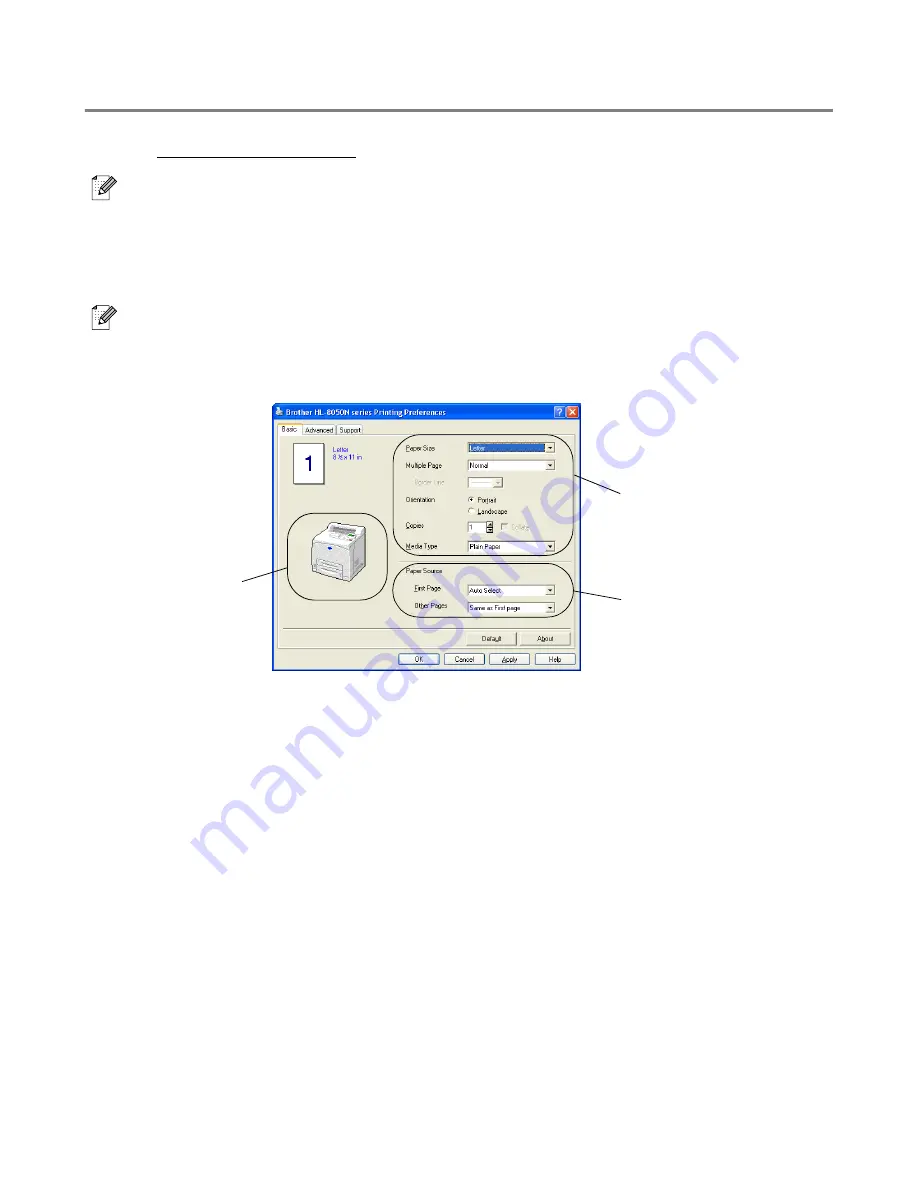
PRINTER DRIVER AND SOFTWARE
3 - 2
Features in the PCL Printer Driver
You can download the latest driver or get other product information by accessing the Brother Solutions
Center at http://solutions.brother.com
■
The screens in this section are from Windows
®
XP.
■
The screens on your PC will vary depending on your Operating System.
Basic tab
If you are using Windows NT
®
4.0, Windows
®
2000 or XP, you can access the
Basic
tab by clicking
Printing Preferences...
in the
General
tab of the Brother HL-8050N series Properties screen.
Change the settings for
Paper Size
,
Multiple Page
,
Orientation
and so on.
1
Select the
Paper Source
or set the
Duplex
setting by clicking the
Paper Source
or
Duplex unit
.
2
Select
Paper Size
,
Multiple Page
,
Orientation
(
Portrait
or
Landscape
),
Copies
and
Media Type
.
3
Select the
Paper Source
and so on.
2
3
1
Summary of Contents for HL-8050N
Page 33: ...1 6 BASIC PRINTER OPERATION ...
Page 193: ...A 35 APPENDIXES HP LaserJet Mode ...
Page 194: ...APPENDIXES A 36 ...
Page 195: ...A 37 APPENDIXES ...
Page 196: ...APPENDIXES A 38 ...
Page 198: ...APPENDIXES A 40 ...
Page 199: ...A 41 APPENDIXES ...
Page 200: ...APPENDIXES A 42 ...
Page 202: ...APPENDIXES A 44 ...
Page 203: ...A 45 APPENDIXES IBM Mode ...
Page 204: ...APPENDIXES A 46 HP GL Mode ...
Page 205: ...A 47 APPENDIXES ...






























