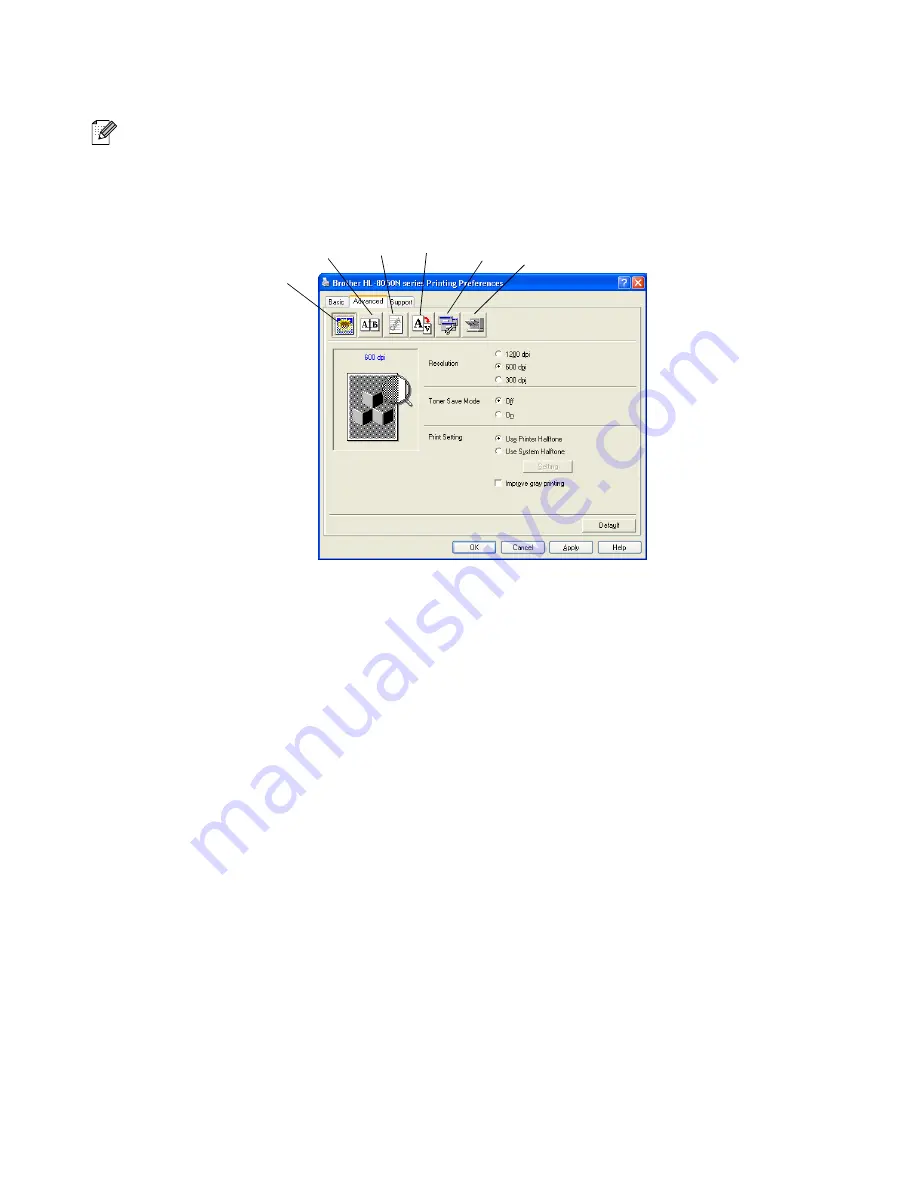
3 - 3
PRINTER DRIVER AND SOFTWARE
Advanced tab
If you are using Windows NT
®
4.0, Windows
®
2000 or XP, you can access the
Advanced
tab by
clicking
Printing Preferences...
in the
General
tab of the Brother HL-8050N series Properties
screen.
Change the tab settings by clicking the following icons:
1
Print Quality
2
Duplex Printing
3
Watermark
4
Page Setting
5
Device Options
6
Destination
Print Quality
Select the
Resolution
,
Toner Save Mode
and
Print Setting
.
■
You can change the
Resolution
in the printer driver as follows:
1200 dpi
600 dpi
300 dpi
■
Toner Save Mode
You can save running costs by turning on the
Toner Save Mode
, which reduces the print density.
1
2
3
4
5
6
Summary of Contents for HL-8050N
Page 33: ...1 6 BASIC PRINTER OPERATION ...
Page 193: ...A 35 APPENDIXES HP LaserJet Mode ...
Page 194: ...APPENDIXES A 36 ...
Page 195: ...A 37 APPENDIXES ...
Page 196: ...APPENDIXES A 38 ...
Page 198: ...APPENDIXES A 40 ...
Page 199: ...A 41 APPENDIXES ...
Page 200: ...APPENDIXES A 42 ...
Page 202: ...APPENDIXES A 44 ...
Page 203: ...A 45 APPENDIXES IBM Mode ...
Page 204: ...APPENDIXES A 46 HP GL Mode ...
Page 205: ...A 47 APPENDIXES ...






























