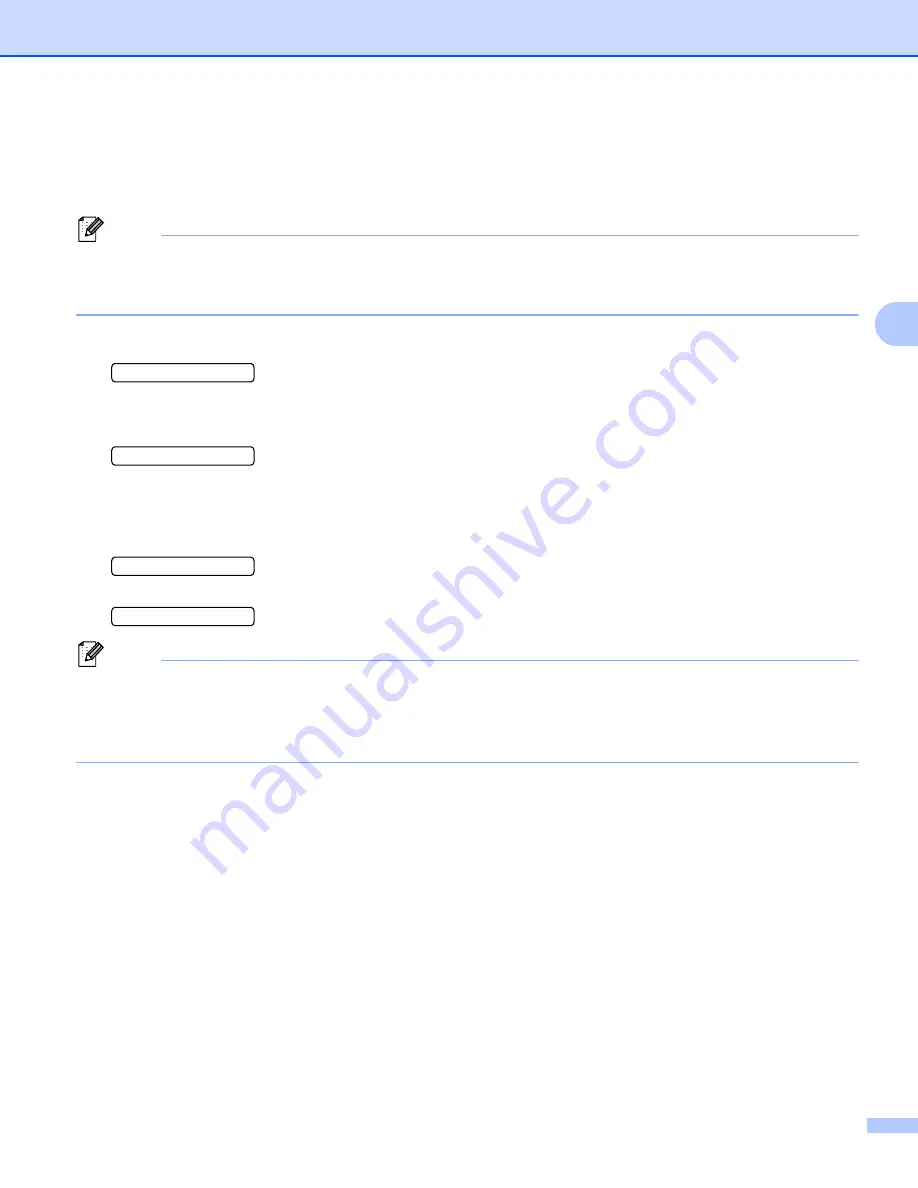
Control Panel
84
4
How to reprint the last job
4
a
Make sure that the
REPRINT
setting is
ON
by using the buttons on the control panel to enter the
SETUP
menu.
Note
If you print with the printer driver we have supplied with the printer, the settings for
Use Reprint
in the printer
driver will take priority over the settings made on the control panel. (For more information, see
b
Press
Go
for about 4 seconds.
COPIES =1
c
Press
+
to enter the number of copies you want.
COPIES =3
d
Press
Set
.
If you press
Go
, the LCD shows
PRESS SET TO PRINT
.
PRINTING
h
COPIES =1
Note
• Pressing
+
or
-
makes the number of reprint copies increase or decrease. You can choose between 1
and 999
COPIES
.
• If you wait 30 seconds to continue the control panel operation, the LCD leaves the
REPRINT
setting
automatically.
When there is no last job data in memory
4
If the printer does not have reprint data in the memory and you press
Go
for about 4 seconds, the LCD will
show
NO DATA STORED
.
Canceling reprinting data
4
If you want to cancel the current reprint job, press
Job Cancel
.
Job Cancel
also allows you to cancel a
paused reprint job.






























