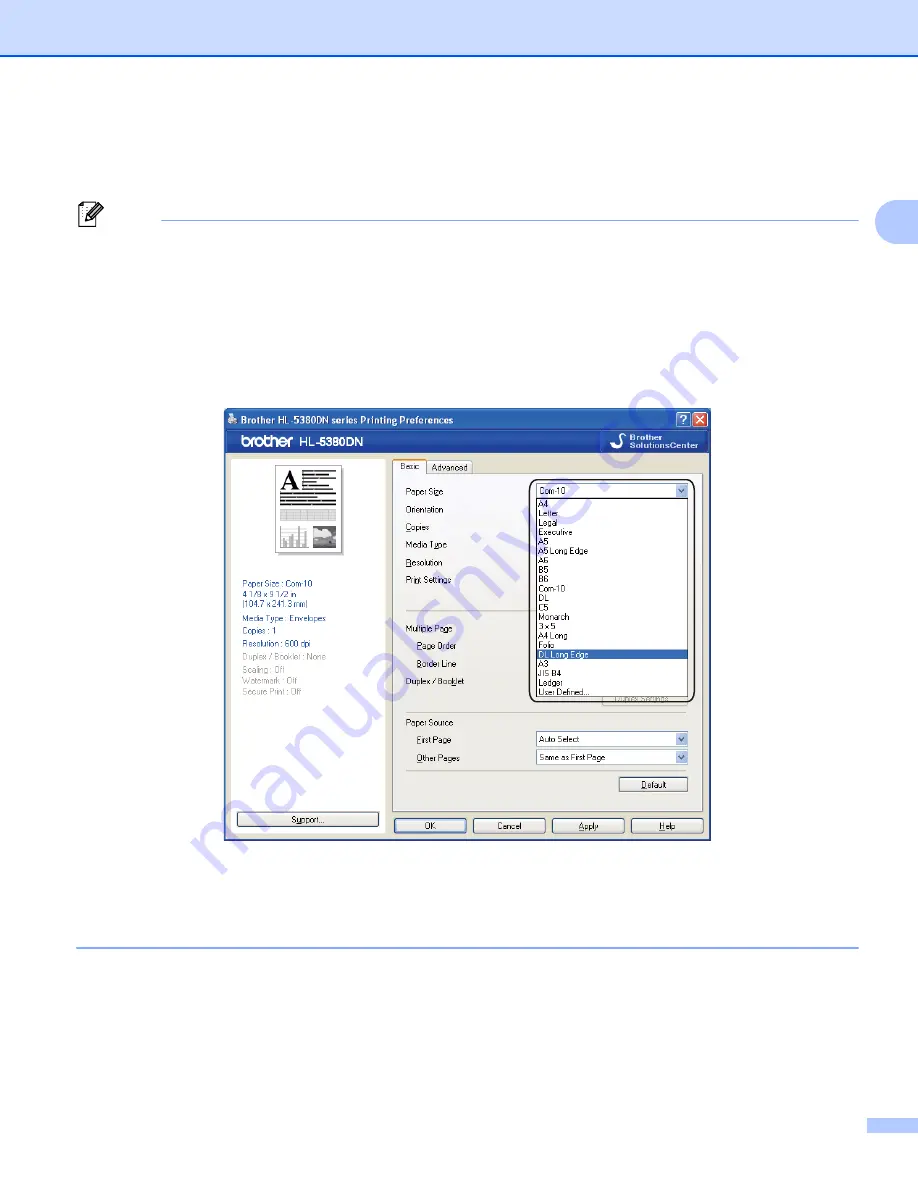
Printing Methods
23
2
i
<For printing envelopes only>
When you have finished printing, reset the two gray levers which are pulled down at step
back to the
original position.
Note
• Remove each sheet or envelope at once after printing. Stacking the sheets or envelopes may cause the
paper to jam or curl.
• If envelopes get smudged during printing set the
Media Type
to
Thick Paper
or
Thicker Paper
to
increase the fixing temperature.
• If envelopes are creased after they are printed, see
• (For Windows
®
users) If DL size double flap envelopes are creased after printing, choose
DL Long Edge
in
Paper Size
, from the
Basic
tab. Put a new DL size double-flap envelope in the MP tray with the
longest edge of the envelope in first, then print again.
• When you put paper in the MP tray, remember the following:
• Put the leading edge (top of the paper) in first and push it gently into the tray.
• Make sure that the paper is straight and in the proper position in the MP tray. If it is not, the paper may
not be fed properly, resulting in a skewed printout or a paper jam.
















































