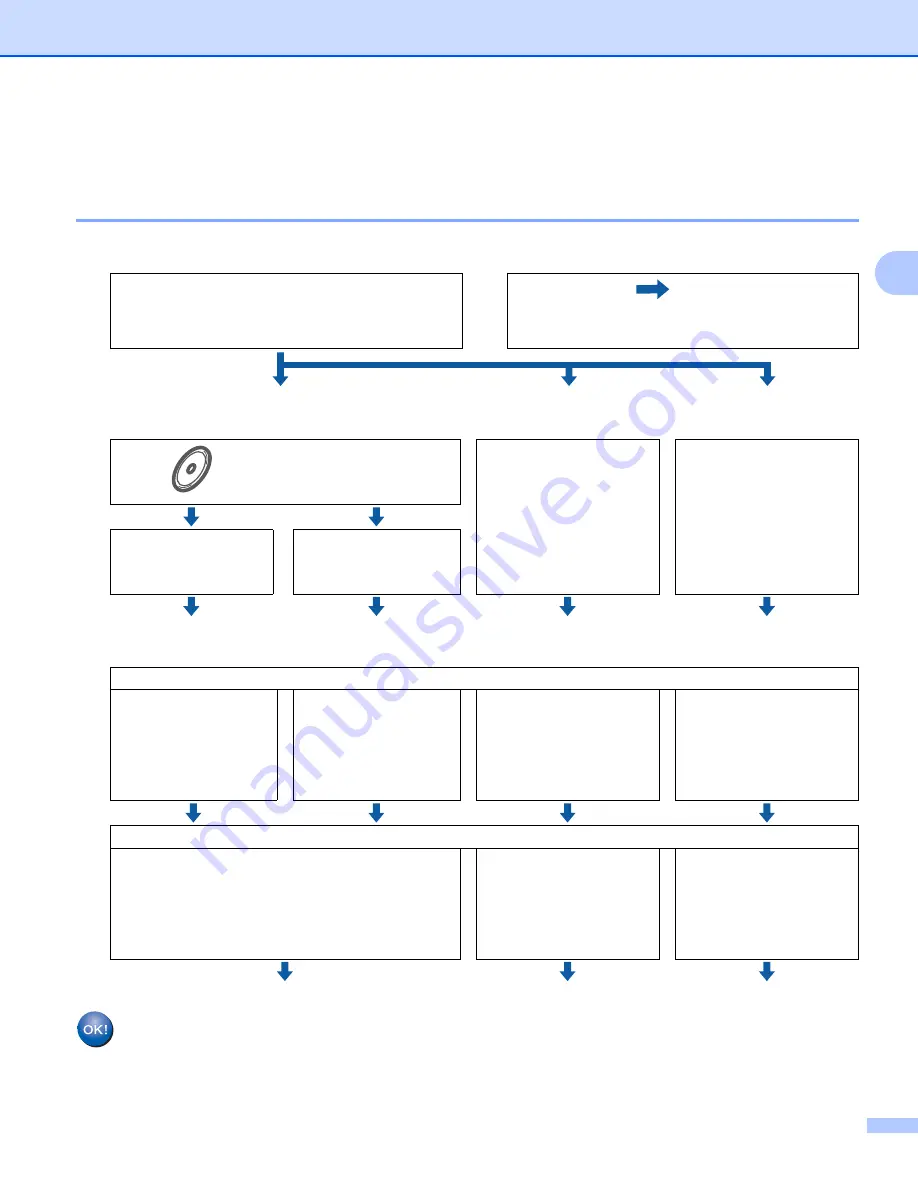
Configuring your machine for a wireless network (For HL-5370DW)
22
3
Step by step chart for wireless network configuration
3
For Infrastructure mode
3
a
Confirm your network environment.
b
Confirm your wireless network setup method.
(See page 25.)
c
Configure your machine for a wireless network.
(See page 28.)
Wireless configuration and installing printer driver have been completed.
o
Infrastructure mode
Connected to a computer with an access point
or
o
Ad-hoc mode
See page 23.
Connected to a wireless capable computer
without an access point
Using the
Brother
installer application
(Recommended)
Using the
one-push
wireless setting mode
(if your wireless access
point supports either
SecureEasySetup™,
Wi-Fi Protected Setup
or AOSS™)
Using the
PIN Method
of Wi-Fi Protected
Setup
(if your wireless access
point supports Wi-Fi
Protected Setup)
Temporarily using a
network cable
Using automatic
wireless (one-push)
method
Configuring your machine for a wireless network
(For Windows
®
)
(For Macintosh)
(For Windows
®
)
See page 40.
(For Macintosh)
See page 71.
See page 90.
Installing the printer driver
(For Windows
®
(For Windows
®
)
See page 93.
(For Macintosh)
See page 97.
(For Windows
®
)
(For Macintosh)






























