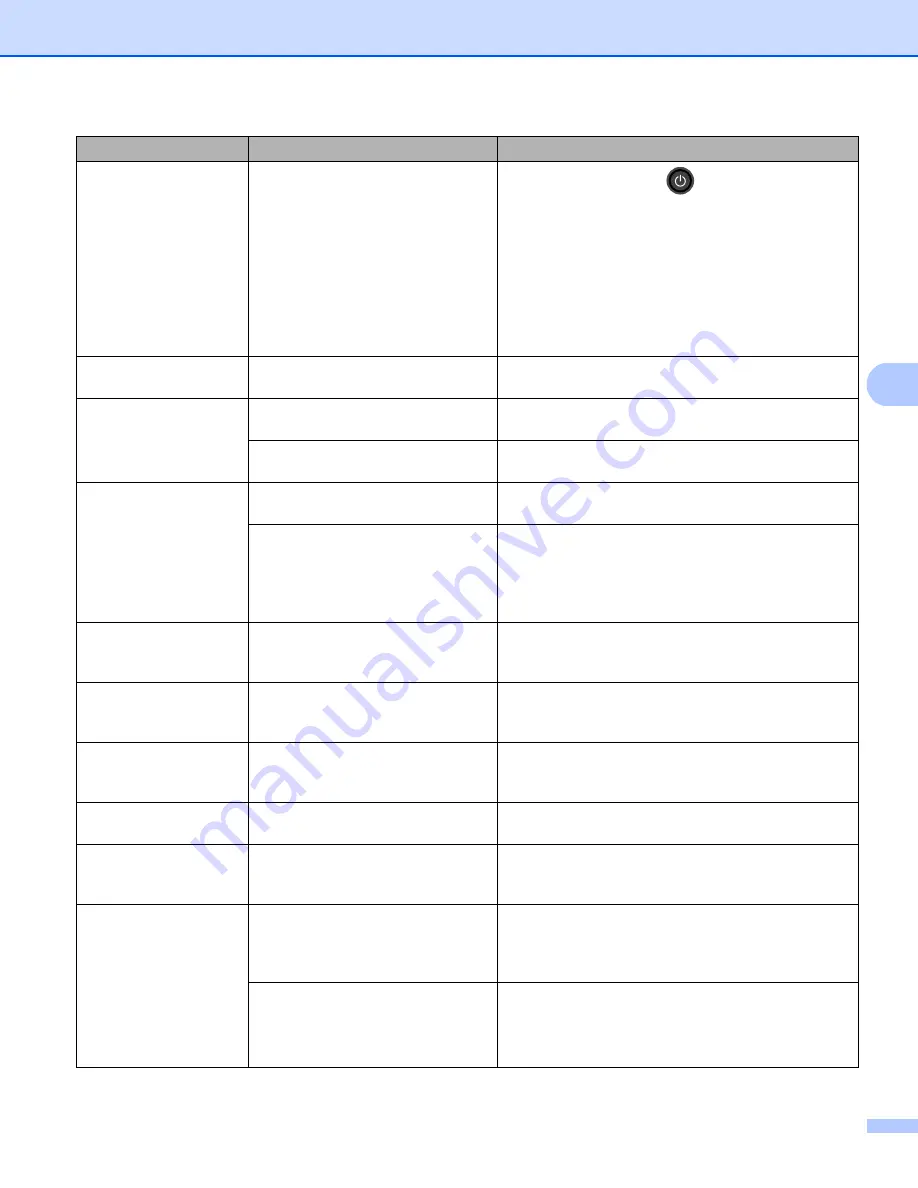
Troubleshooting
161
5
Registration
Registration failed.
Press and hold down
to turn the machine off.
Wait a few seconds, and then turn it on again.
Perform the auto colour registration again using
the control panel (see
Put in a new belt unit (see
If the problem continues, call Brother customer
service or your local Brother dealer.
Replace Belt
It is time to replace the belt unit.
Replace the belt unit (see
Replace Drums
It is time to replace the 4 drum units. Replace the 4 drum units (see
The drum unit counter was not reset
when a new drum was installed.
Reset the drum unit counter (see
Replace Drum: X
(X shows the toner
cartridge or drum unit
colour that must be
replaced. BK=Black,
C=Cyan, M=Magenta,
Y=Yellow.)
It is time to replace the drum unit for
the indicated colour.
Replace the drum unit for the colour indicated on the
LCD (see
The drum unit counter was not reset
when a new drum was installed.
Reset the drum unit counter (see
Replace Fuser
It is time to replace the fuser unit.
Call Brother customer service or your local Brother
dealer or a Brother Authorized Service Center to
replace the fuser unit.
Replace PF Kit1
It is time to replace the paper
feeding kit.
Call Brother customer service or your local Brother
dealer or a Brother Authorized Service Center to
replace the PF kit.
Replace Toner
The toner cartridge is at the end of
its life. The machine will stop all print
operations.
Replace the toner cartridge for the colour indicated on
the LCD (see
Replacing the toner cartridges
Replace WT Box
It is time to replace the waste toner
box.
Replace the waste toner box (see
Short Paper
The length of the paper in the tray is
too short for the machine to deliver it
to the Face-down output tray.
Open the back cover (face-up output tray) to let the
printed page exit onto the face-up output tray.
Remove the printed pages and then press
Go
.
Size Error DX
The paper size defined in the printer
driver and the control panel menu is
not available for automatic 2-sided
printing.
Press
Cancel
. Choose a paper size that is supported
by 2-sided printing.
The paper size for automatic 2-sided printing is A4.
The paper in the tray is not the
correct size and is not available for
automatic 2-sided printing.
Load the correct size of paper in the tray and set the
size of paper for the tray (see
The paper size for automatic 2-sided printing is A4.
Error message
Cause
Action






























