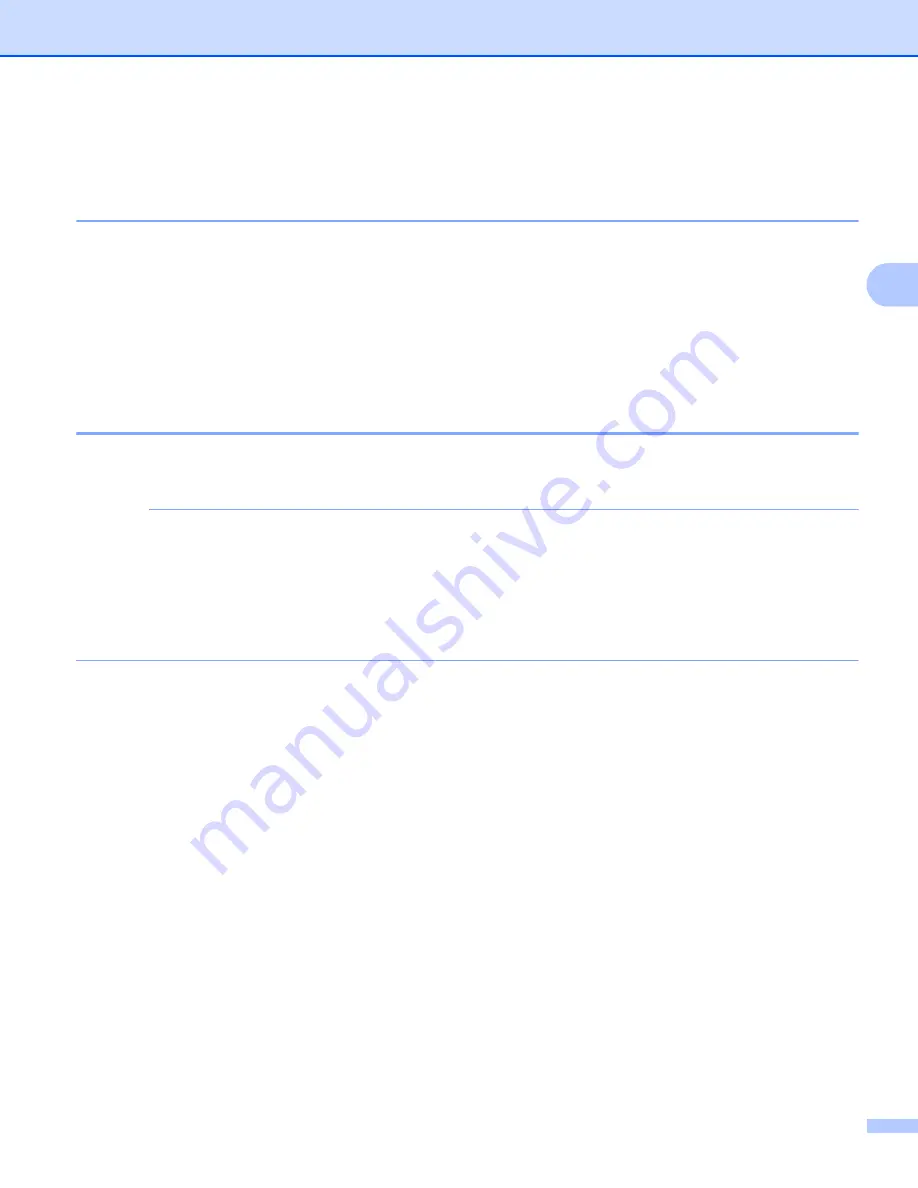
General Information
104
3
Color Correction
3
Frequency
3
Set how often the color correction (Color Calibration and Auto Registration) occurs. The factory setting is
Normal. The color correction process consumes some amount of the toner.
a
Press
a
or
b
to choose
Color Correction
. Press
OK
.
b
Press
a
or
b
to choose
Frequency
. Press
OK
.
c
Press
a
or
b
to choose
Normal
,
Low
or
Off
. Press
OK
.
Color Calibration
3
The output density for each color may vary depending on the machine's environment, such as temperature
and humidity. Calibration helps you to improve the color density.
NOTE
• If you are using the Windows
®
printer driver, the driver will get the calibration data automatically if both
Use Calibration Data
and
Get Device Data Automatically
check boxes are selected. The default
• If you are using the Macintosh printer driver, you must perform the calibration using the Status Monitor.
Turn on the Status Monitor, and then select
Color Calibration
from the
Control
menu. See
on page 78 for how to turn on the Status Monitor.
Calibration
a
Press
a
or
b
to choose
Color Correction
. Press
OK
.
b
Press
a
or
b
to choose
ColorCalibration
. Press
OK
.
c
Press
a
or
b
to choose
Calibrate
. Press
OK
.
d
Press
a
to choose
Yes
.
The machine performs the Calibration, and then returns to Ready mode.
Reset
Reset the calibration parameters back to those set at the factory.
a
Press
a
or
b
to choose
Color Correction
. Press
OK
.
b
Press
a
or
b
to choose
ColorCalibration
. Press
OK
.
c
Press
a
or
b
to choose
Reset
. Press
OK
.
d
Press
a
to choose
Reset
.
The LCD shows
Accepted
, and then returns to Ready mode.






























