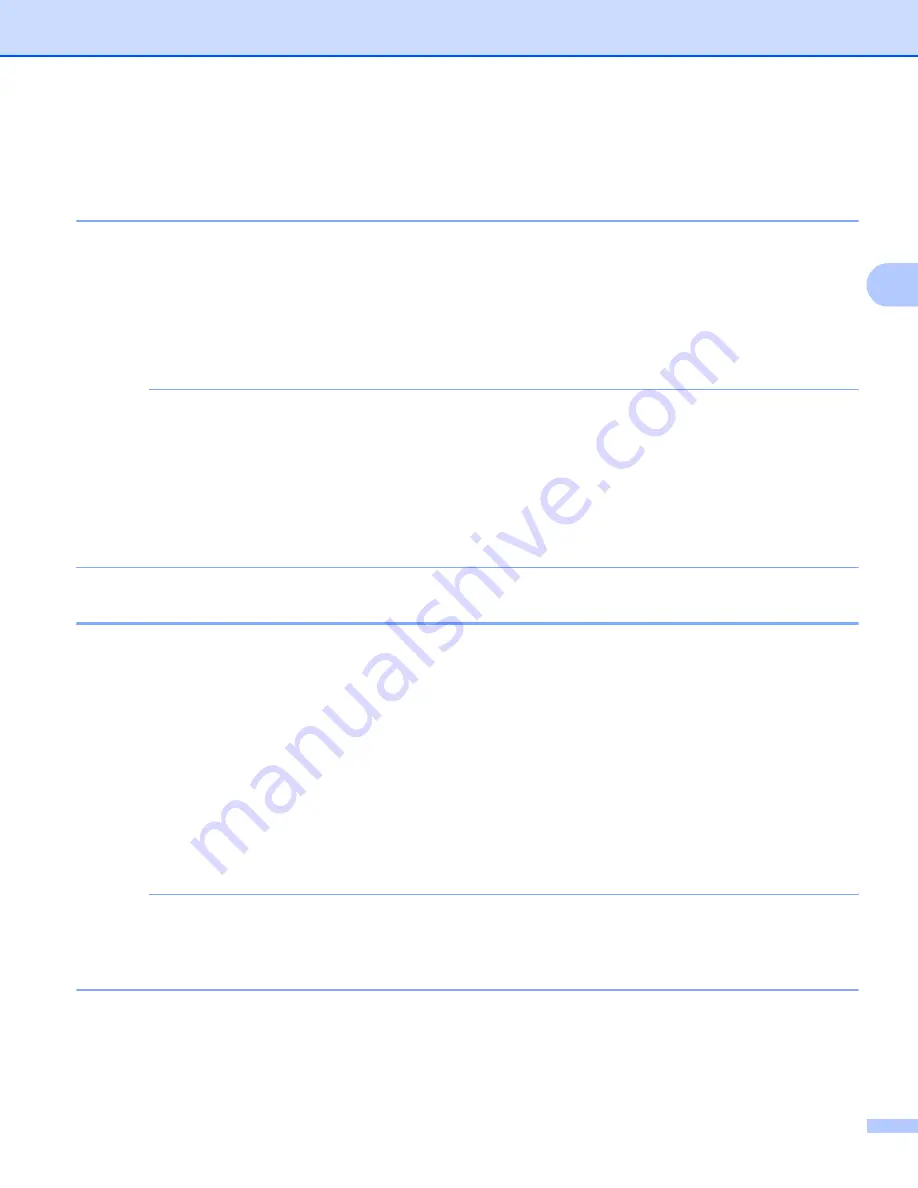
General Information
99
3
Printing Secure data
3
Secure data
3
Secure documents are protected by a password and only those people who know the password will be able
to print the document. The machine will not print the document when you send it for printing. To print the
document, you must use the control panel of the machine (with the password). Secure data will be deleted
after it is printed once.
When the area to spool data is full, the LCD shows
Out of Memory
. Press
Cancel
to return to Ready mode.
To delete the spooled data, carry out this operation using the control panel.
NOTE
• Secure data will be deleted when the machine is turned off.
• If you wait 30 seconds to continue the control panel operation, the Secure Print setting will close and the
LCD will return to Ready mode.
• For more information about the settings in the printer driver and how to create secure data, see
on page 39 (For Windows
®
printer driver),
on page 53 (For Windows
®
BR-Script
printer driver),
on page 66 (For Macintosh printer driver) or
on page 76 (For
Macintosh BR-Script printer driver).
How to print Secure data
3
a
Press
Secure
.
b
Press
a
or
b
to choose the user name. Press
OK
.
c
Press
a
or
b
to choose the job. Press
OK
.
d
Press
a
or
b
to enter your password. Press
OK
.
e
Press
a
or
b
to choose
. Press
OK
.
f
Press
a
or
b
to enter the number of copies you want.
g
Press
OK
or
Go
.
NOTE
To delete the secure print data from the memory, replace steps
with the following step:
• Press
a
or
b
to choose
Delete
. Press
OK
.
The LCD will show
Deleted
, and then the machine will return to Ready mode.






























