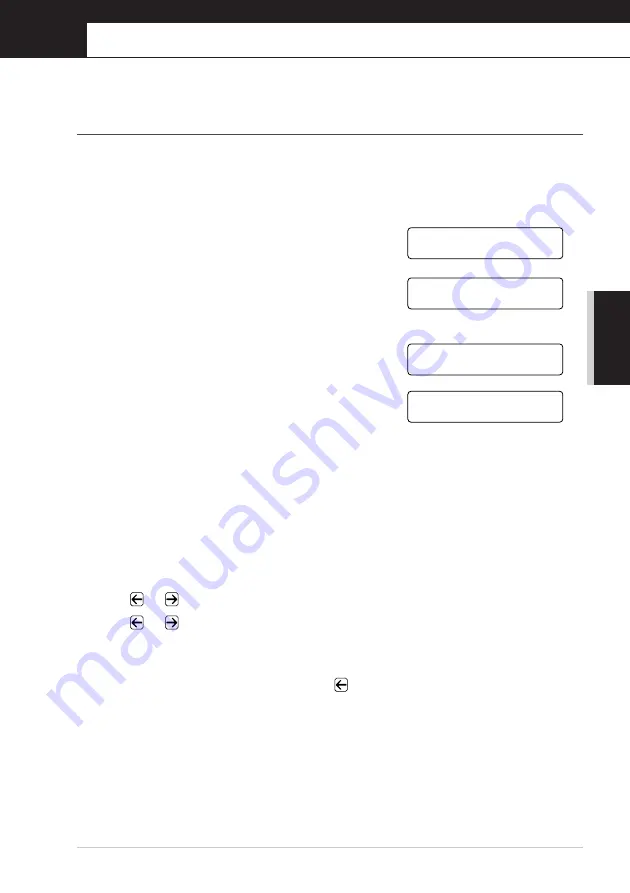
AD
VANCED F
AX USE
Advanced Sending
33
6
Advanced Sending
Advanced Operations
Electronic Cover Page
The cover page is sent to the receiving party’s machine. Your cover page includes the name stored
in the One Touch or Speed Dial memory, if you have used this feature to start the call.
The cover page indicates the fax is from your Station ID, and the number of pages you’re sending.
If you have
COVERPG SETUP
set to
ON
, page 34), the number of
pages on the cover page remains blank.
You can select a comment to include on your cover page, or
you can select
1.NOTE OFF
if you do not wish to include
a comment.
As well as using one of the comments shown on the right,
you can also enter up to two customized messages, each 27
characters long. (See
Cover Page for Next Fax Only
Make sure Station ID is set up. (See
, page 13.) This feature does not work
without the Station ID.
You can set the machine to send a cover page with a particular document. This cover page will
include the number of pages in your document.
1
Insert the document face down in the Automatic Document Feeder.
2
Press
Menu
,
2
,
2
,
7
.
3
Press
Set
when the screen displays
NEXT FAX ONLY
.
4
Press
or
to select
ON
, and press
Set
.
5
Press
or
to view the comment selections.
6
Press
Set
when the screen displays your selection.
7
Enter two digits to indicate the number of pages you are sending. (Enter 00 to leave the number
of pages blank.) If you make a mistake, press
to back up and re-enter the number of pages.
8
Press
Set
. The screen prompts you to continue.
9
Press
1
if you want to select additional settings. The display returns to the
SETUP SEND
menu—
OR
—Press
2
if you are finished choosing settings, and go to Step 10.
10
Enter the fax number and then press
Fax Start
.
1.NOTE OFF
SELECT
{ } & SET
2.PLEASE CALL
SELECT
{ } & SET
3.URGENT
SELECT
{ } & SET
4.CONFIDENTIAL
SELECT
{ } & SET
Summary of Contents for FAX-8360P
Page 1: ...FAX 8360P OWNER S MANUAL ...
















































