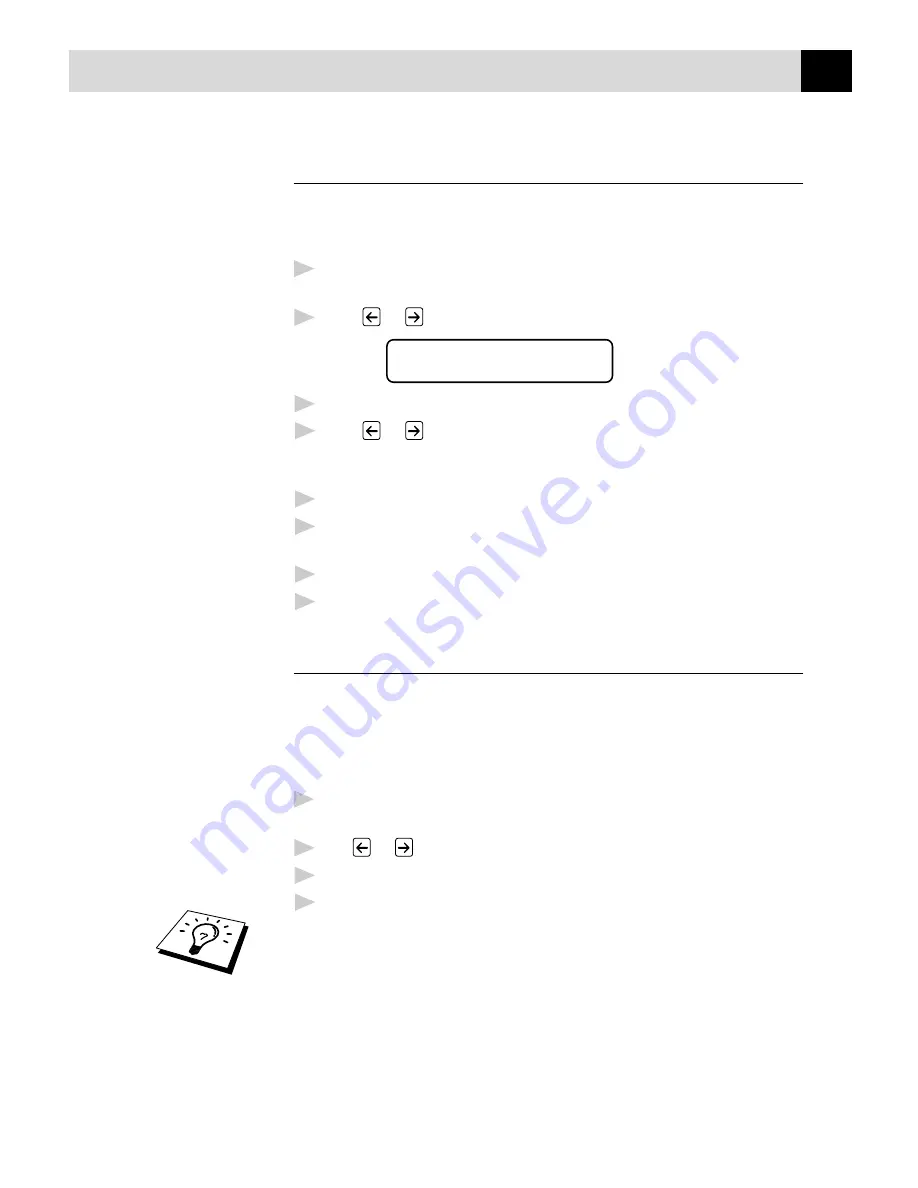
87
P R I N T I N G R E P O R T S
Journal Period
You can set the machine to print activity reports at specific intervals (1,
3, 6, 12, 24 hours, 2, 4 or 7 days). If you set the interval to OFF, you can
print the report by following the steps in the previous section.
1
For the FAX-8350P, Press
Menu
,
7
,
2
.
For the MFC-9650/FAX-8750P, Press
Menu
,
1
,
7
,
2
.
2
Press
or
to display
JOURNAL PERIOD
3
Press
Set
.
4
Press
or
to choose your setting. If you choose 7 days, the
screen prompts you to choose a day at which to begin the 7-day
countdown.
5
When the screen displays the setting you want, press
Set
.
6
Enter the time to begin printing, in 24-hour format. (For example,
enter 19:45 for 7:45 PM).
7
Press
Set
.
8
Press
Stop
to exit.
Order Form
If your machine is set to ON, you can print an accessories order form to
your Brother dealer for service when you need to replace the drum or
toner. During the screen displays CHANGE TONER or CHANGE
DRUM SOON, when you press
Start
, your machine prints an
accessories order form.
1
For the FAX-8350P, Press
Menu
,
7
,
7
.
For the MFC-9650/FAX-8750P, Press
Menu
,
1
,
7
,
7
.
2
Use
or
to select ON or OFF.
3
Press
Set
.
4
Press
Stop
to exit.
One Touch key no. 32 might be registered with your dealer’s telephone/
fax no. For use with the Order Form see chapter 10.
Summary of Contents for FAX-8350P
Page 1: ...FAX 8350P MFC 9650 FAX 8750P OWNER S MANUAL 50P FAX 8350P MF MFC 9650 FAX 87 ...
Page 20: ...10 C H A P T E R O N E ...
Page 34: ...24 C H A P T E R T W O ...
Page 64: ...54 C H A P T E R F I V E ...
Page 98: ...88 C H A P T E R T E N ...
Page 136: ...126 C H A P T E R T H I R T E E N ...
Page 184: ...174 I N D E X ...






























