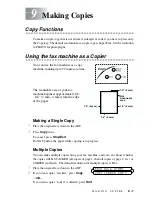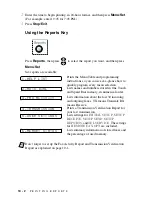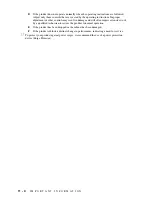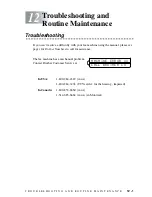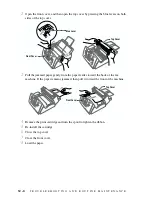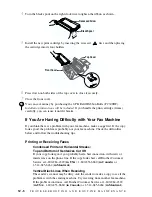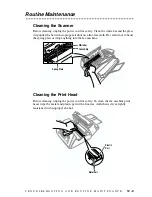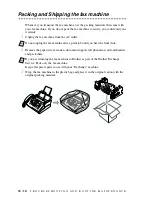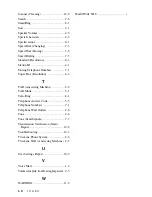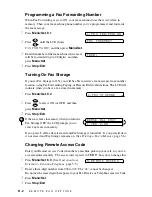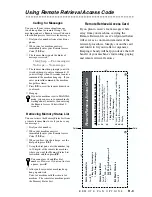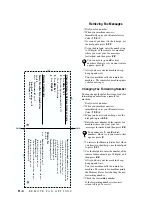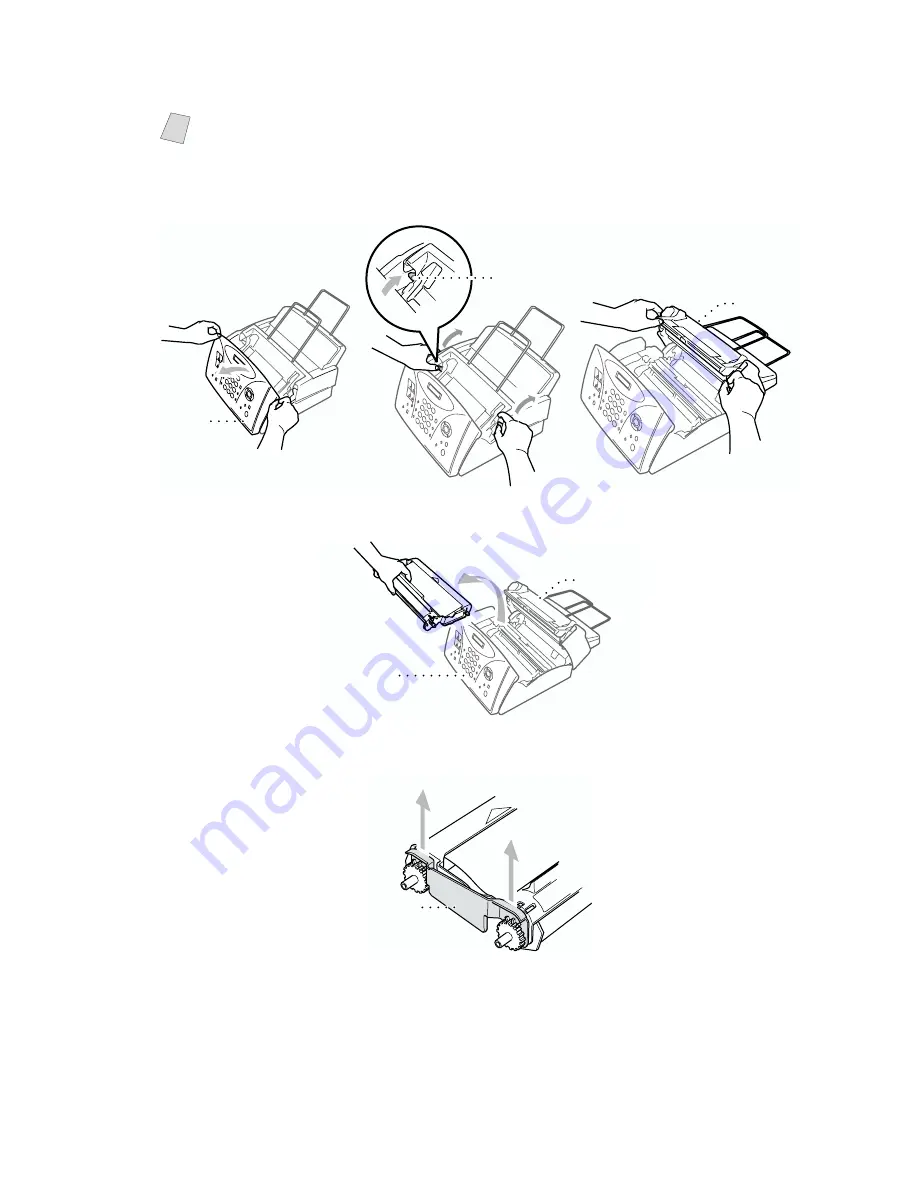
T R O U B L E S H O O T I N G A N D R O U T I N E M A I N T E N A N C E
12 - 5
Replacing the Print Cartridge
1
Open the front cover, and then open the top cover by pressing the blue levers on both
sides of the top cover.
2
Remove the old print cartridge containing the used ribbon and dispose of it.
3
Remove the plastic stopper from the new print cartridge.
Note
You can reuse the print cartridge until it breaks. If you purchased refill ribbons,
follow the instructions that came with them.
Front
Cover
Blue Lever
Top Cover
Top Cover
Front Cover
Stopper