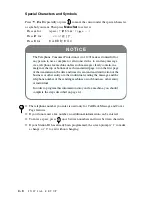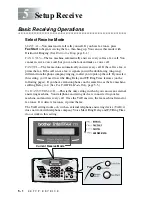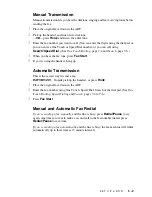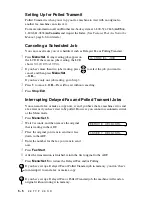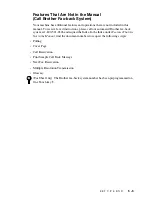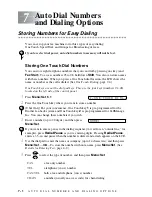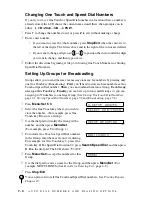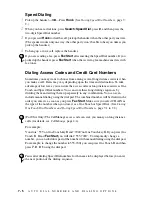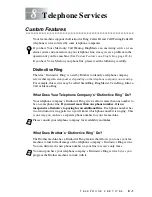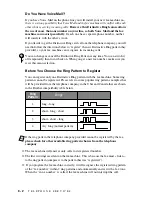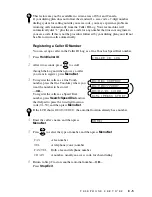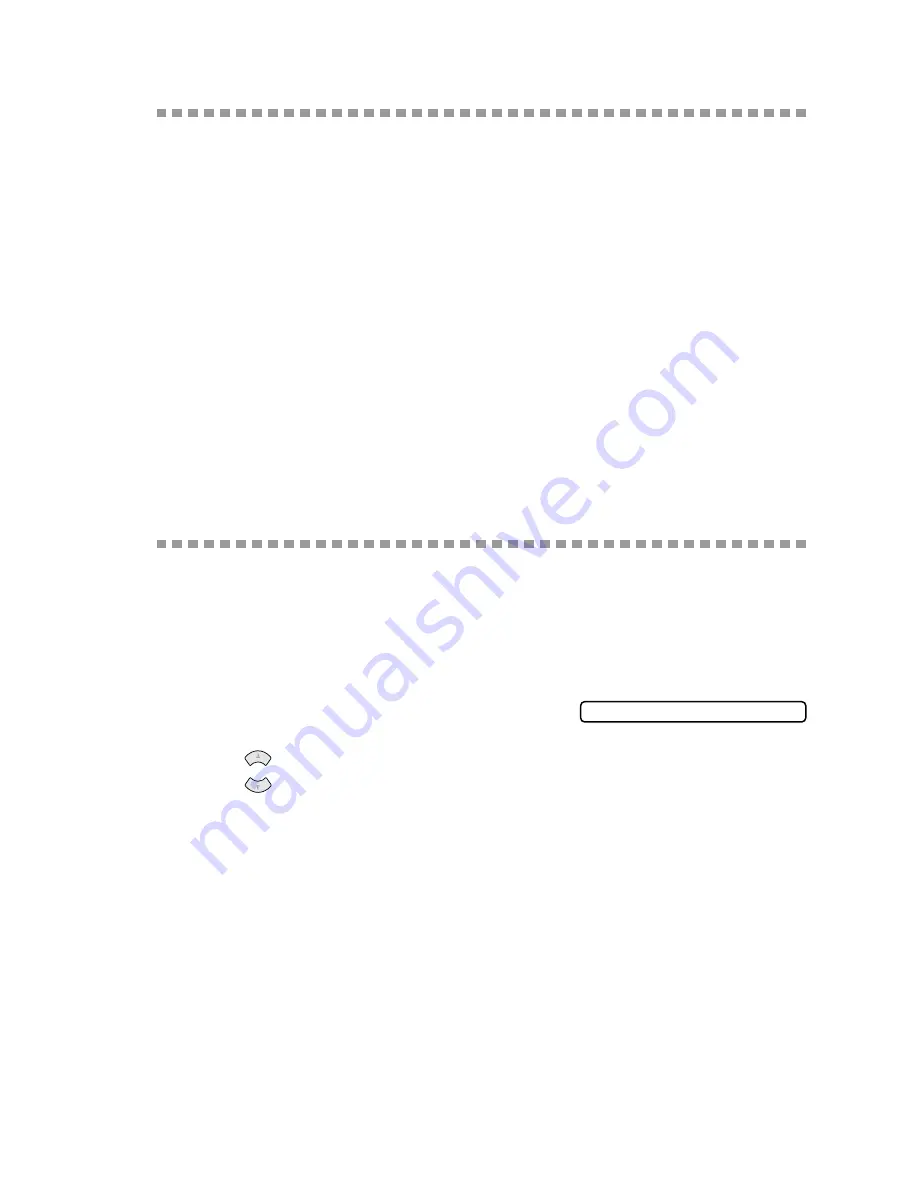
6 - 3
S E T U P S E N D
Quick Scan Fax Transmission
You can scan a fax into the fax machine’s memory to be sent as soon as the scan is
complete. This way, you don’t have to wait for the entire fax to be transmitted before
you retrieve your original.
If you get an
OUT OF MEMORY
message while scanning the first page of a fax,
press
Stop/Exit
to cancel the scan. If you get an
OUT OF MEMORY
message
while scanning in a subsequent page, you’ll have the option to press
Fax Start
to
transmit the pages scanned so far, or to press
Stop/Exit
to cancel the Quick Scan
operation.
1
Place the original face down in the ADF.
2
Press
Quick-Scan
. The LCD indicates how much memory is available.
3
Enter the fax number.
4
Press
Fax Start
to begin scanning the document into memory. Once the scan is
complete, the fax machine dials the call.
Basic Sending Operations
Contrast
If your original is very light or very dark, you might want to set the contrast accordingly.
Use
S.LIGHT
to send a very light original. Use
S.DARK
to send a very dark original.
1
Place the original face down in the ADF.
2
Press
Menu/Set
,
3
,
3
.
3
Press
to select
AUTO
,
S.LIGHT
or
S.DARK
, and then press
Menu/Set
.
4
Press
2
if you are finished choosing settings, and go to Step 5—
OR
—Press
1
if you
want to select additional settings. The display returns to the Setup Send menu.
5
Enter a fax number, and then press
Fax Start
to send a fax—
OR
—Press
Copy
to
make a copy.
Resolution
When you have an original in the ADF, you can use the
Resolution
key. Press
Resolution
continuously until you see your selection on the LCD.
STANDARD
—suitable for most typed originals.
FINE
—good for small print; transmits a little slower than standard resolution.
S. FINE
—good for small print or artwork; transmits slower than fine resolution.
PHOTO
—use when original has varying shades of gray; slowest transmission time.
3 . C O N T R A S T
or