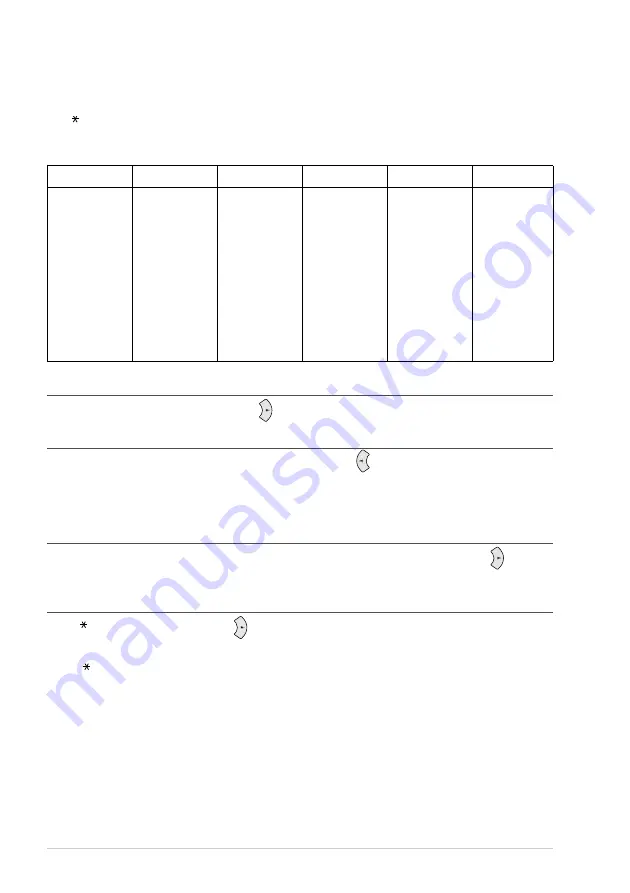
106
Chapter 15
Entering Text
When you are setting certain functions, such as the Station ID, you may need to enter text into the
machine. Most keys on the dial pad have three or four letters printed above them. The keys for 0, #,
and don’t have printed letters because they are used for special characters.
By pressing the appropriate number on the dial pad the correct number of times, you can access the
character you want.
Inserting spaces
If you want to enter a blank space, press
twice.
Making corrections
If you entered a letter incorrectly and want to change it, press
to move the cursor after the last
correct letter. Then press
Stop/Exit
all letters above and to the right of the cursor are deleted. Re-enter
the correct text and/or digits. You can also back up and type over incorrect letters.
Repeating letters
If you need to enter a character assigned to the same key as the previous character, press
to move
the cursor to the right.
Special characters and symbols
Press ,
#
or
0
repeatedly or press
to move the cursor under the special character or symbol
you want. Then press
Menu/Set
to select it.
Press Key
once
twice
three times
four times
five times
2
A
B
C
2
A
3
D
E
F
3
D
4
G
H
I
4
G
5
J
K
L
5
J
6
M
N
O
6
M
7
P
Q
R
S
7
8
T
U
V
8
T
9
W
X
Y
Z
9
Press
for
(space) ! ” # $ % & ’ ( ) * + , - . /
Press
#
for
: ; < = > ? @ [ ] ^ _
Press
0
for
Ä Ë Ö Ü À Ç È É 0











































